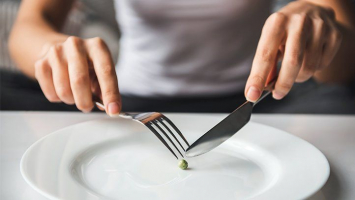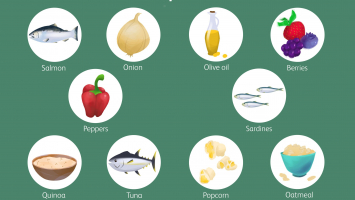Top 6 Mistakes to Avoid When Your Laptop Overheats
Avoid these intentional cooling mistakes and you and your device will return to room temperature in no time. Sometimes, your laptop will overheat, and the fan ... read more...will turn on with some heat, it can lead to performance issues, system crashes, and even permanent damage to your hardware. To prevent these problems, here are some common mistakes to avoid when dealing with overheating laptops outlined in this article.
-
Putting your laptop in the freezer is not the recommended solution to cool an overheated laptop. Doing so can cause serious damage to your device and should be avoided at all costs. If you do so, it will lead to sudden changes in temperature causing condensation on the laptop's components, leading to an electrical short.
Suppose you put your computer in the freezer will cause the following consequences:
- Your computer short-circuits and causes permanent damage.
- When you take a cold laptop out of the freezer and leave it at room temperature, condensation can form both inside and outside the laptop. This can lead to water damage and electrical problems.
- Additionally, you may lose or corrupt data when extreme temperature changes compromise the integrity of the data storage.
Instead of placing your laptop in the freezer, it's best to do the following:
- Follow proper cooling and maintenance methods mentioned in the technology pages.
- Get service from a professional technician to resolve any basic issues.

Image by Mathias Reding via pexels.com 
Image by NEOSiAM 2021 via pexels.com -
If cool liquid cooling methods such as ice packs or Unapproved Cooling Devices are used without any evidence of their safety. And one thing to note is that these coolers are not approved yet. You know, if you continue to use these measures, it will lead to very serious consequences for your laptop.
By visiting the article, you will learn that if you place ice packs or other cooling devices directly on or near your laptop:
- It can create humidity, leading to condensation inside the laptop. This may cause a short circuit and irreparable damage.
- Putting pressure on fragile parts of the laptop, causing damage to the screen, keyboard, or other parts.
- Moisture from ice packs can lead to corrosion over time, which can damage the components and connections inside your laptop.
In general, it's better to use tested methods to cool your laptop, for example:
- Use a cooling pad.
- Clean the fan and vents inside.
- Optimize your laptop's performance settings.

Image by Pixabay via pexels.com 
Image by Srattha Nualsate via pexels.com -
Leaving your overheated laptop on and walking away is not the recommended solution. Ignoring laptop overheating can lead to serious consequences, including damage to laptop components or even data loss.
Imagine if you finished working and left it on and walked away for a long time:
- Of course, your computer will not rest at all and will overheat, which can damage internal components such as the CPU, GPU, and motherboard.
- Prolonged exposure to high temperatures may result in permanent hardware damage.
- High temperatures can also affect the stability of your laptop's storage drive (HDD or SSD).
- Sudden crashes or system instability due to overheating can lead to data loss or corruption.
- Constantly overheating your laptop can significantly reduce its overall lifespan. An overheated laptop can become a fire hazard.
Instead of turning on your laptop and walking away when it overheats, you should access new involves taking immediate steps to resolve the problem, such as:
- Turn off or put your laptop to sleep to reduce workload and temperature.
- Place it on a flat, hard surface to improve ventilation.
- Use cooling pads to help dissipate heat.
- Close resource-intensive applications.
- Clean the fan and interior vents to remove dust and debris.
- Let the machine rest for about 10 - 15 minutes when using the machine continuously without stopping.
Ignoring an overheating laptop can lead to costly repairs or replacements, so it's essential to take proactive steps to prevent and resolve the problem.

Image by Christina Morill via pexels.com 
Image by Engin Akyur via pexels,com -
The location where you place your computer can significantly affect its performance:
- If you let it cool off on soft surfaces, it can trap heat and make the overheating problem worse. Soft surfaces can act as insulators, preventing heat from dissipating and causing your laptop to heat up even more.
- In addition, a laptop placed on a soft surface can easily tip over and get damaged.
To cool an overheated laptop effectively:
- Place it on a flat surface that allows for proper airflow and heat dissipation.
- It's important to regularly clean the fans and interior vents to maintain optimal cooling.
In short, using soft surfaces to cool your laptop can be counterproductive and lead to potential damage to your device. Proper cooling and maintenance methods are essential to prevent overheating and prolong the life of your laptop.

Image by Andrew Neel via pexels.com 
Image by Andrew Neel via pexels.com -
Removing the battery from your laptop will lead to permanent damage, and problems with the battery connector, and it is not recommended as a solution to overheating. Modern laptops are designed to run with the battery in place, and removing the battery can have some disadvantages:
- If you remove the battery while the laptop is running, it will shut down immediately, potentially causing data loss or system instability.
- When removing the battery, your laptop will only operate when connected to a power source, limiting its portability.
- This leads to potential damage to internal components and may void your warranty.
You can replace remove the battery using methods such as:
- Closing unnecessary background apps.
- Optimizing performance by lowering CPU and GPU usage.
- Making sure you're using your laptop in a cool, well-ventilated environment to help dissipate heat.

Image by Vlada Karpovich via pexels.com 
Image by Ketut Subiyanto via pexels.com -
What you say is that continuing to use your laptop, when you have been using it for too long and overheating, is not recommended practice. So, you need to pay attention to mistakes with your computer.
When you hear or feel signs of overheating, triage the problem using:
- MacOS Activity Monitor, Windows Task Manager.
- System Monitor on Linux.
=> Both are tools to find out, test, and confirm whether your laptop is overheating or not and help you find out how much each operation consumes your computer's RAM, CPU, and GPU resources.
Resource-intensive tasks on an already overheated laptop can lead:
- To system crashes or unexpected shutdowns, potentially causing data loss or file corruption.
- Prolonged exposure to high temperatures can damage internal components such as the CPU, GPU, and motherboard.
- This can lead to permanent hardware failure and costly repairs or replacements.
To avoid having to keep using it—especially resource-intensive processes that cause the machine to heat up, it's important to take immediate steps to cool the machine and prevent further problems:
- Reduce your laptop's workload and temperature by turning it off or putting it to sleep.
- Place your laptop on a flat, hard surface to improve ventilation, and consider using a cooling pad or external fan to help dissipate heat.
- Adjust your laptop's power settings to reduce CPU and GPU usage when resource-intensive tasks aren't required.
- Regularly clean the fan and interior vents to remove dust and debris that could block airflow.
- Use your laptop in a cool room to aid heat dissipation.
Continuing to use an overheated laptop for resource-intensive tasks is not a sustainable or safe practice and can lead to long-term damage. It's important to prioritize your laptop's health and take steps to promptly resolve overheating issues.

Image by Ola Dapo via pexels.com 
Image by Andrea Piacquadio via pexels.com