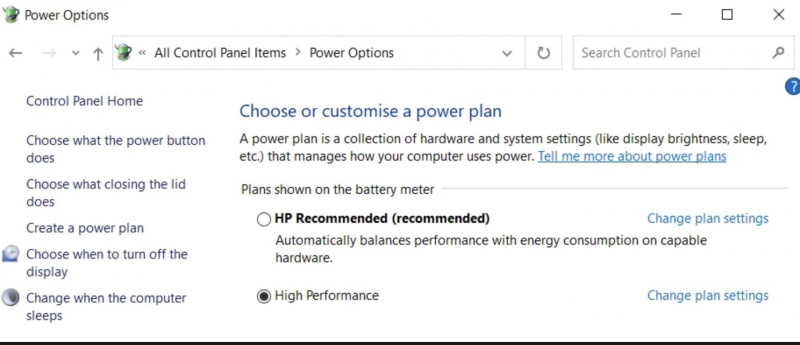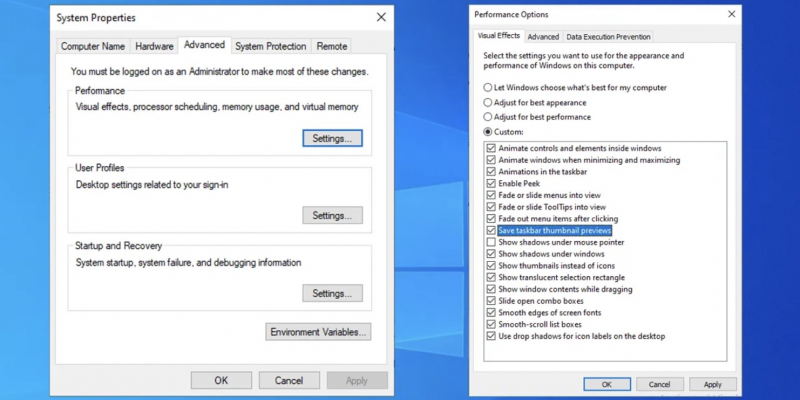Adjust Power Options and Turn Off Visual Effects in Windows
You should monitor your Windows device's energy consumption. By default, Windows attempts to balance power usage and performance, which can sometimes result in decreased performance when gaming, especially on laptops.
You should switch to the High performance plan. To do this, follow these steps:
- Type "control panel" into the Start menu to open it.
- Then change the View by option in the upper right to the Small icons.
- Finally, select Power Options.
- Select Show additional plans if necessary, then select the High performance option. (Note: that this will increase your computer's power consumption. If it is a laptop, you should plug it in because it will consume some of your battery.)
You can refer to how to turn off visual effects to reduce resource usage while playing games.
To turn off visual effects in Windows, follow these steps:
- Enter performance into the Start menu and select Adjust the appearance and performance of Windows.
- On the Visual Effects tab of the resulting menu, a list of graphical features that you can enable or disable appears.
- Click the Adjust for best performance button to turn off all of these effects, then click OK.
=> So once completed, the Windows interface will no longer have shiny images, allowing you to play games on Windows more smoothly and with higher performance.