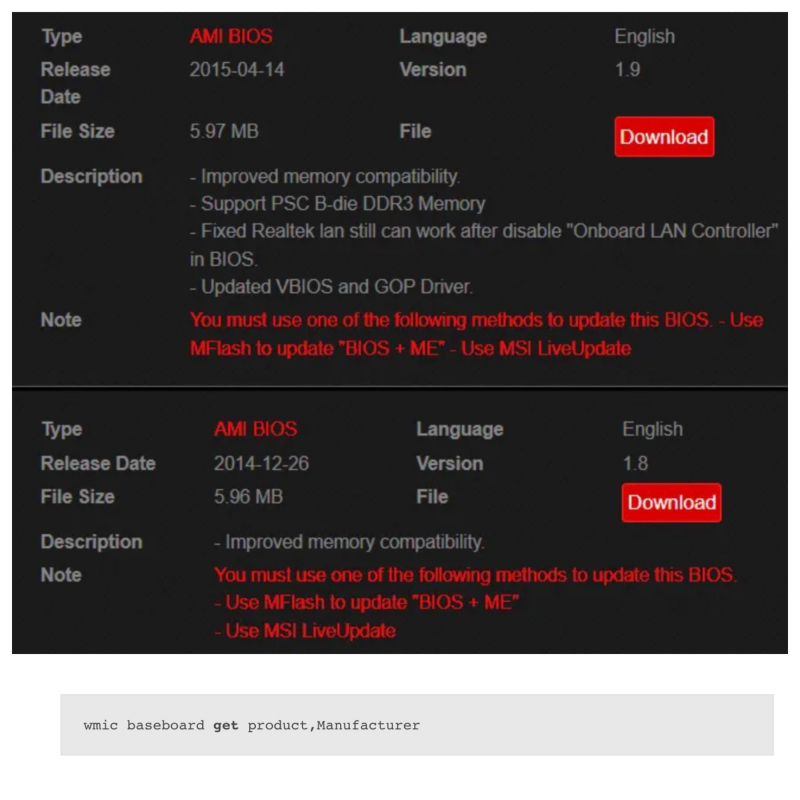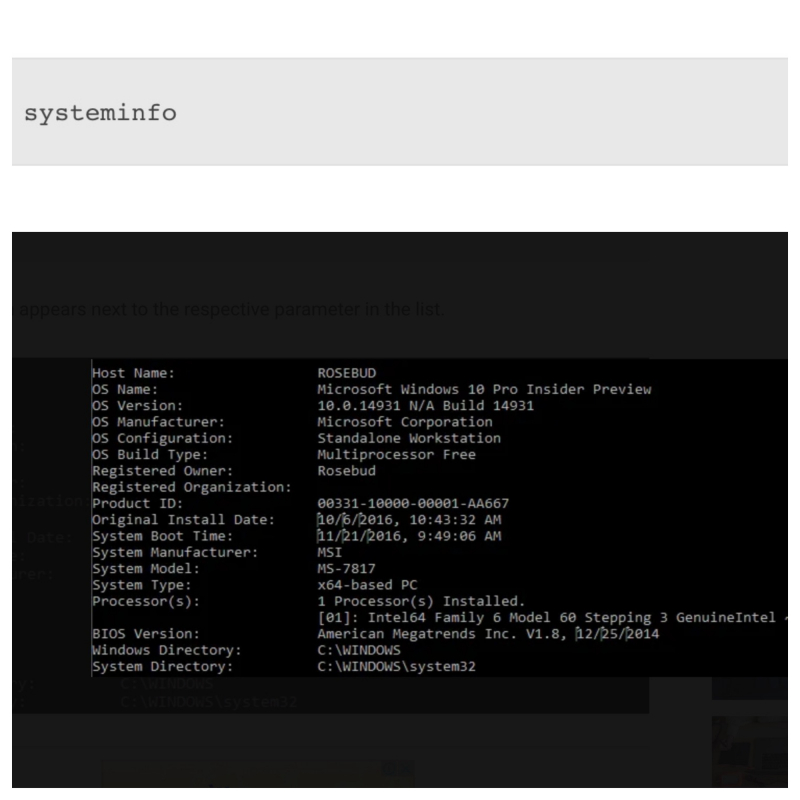Finding Your UEFI BIOS Version
You know, BIOS today has many different versions, each version will have different capabilities and compatibility with different devices. To install the BIOS, find the available BIOS based on your bios in Windows device's motherboard model.
To find UEFI BIOS Version, follow these steps:
- If you need a command prompt, press Win + R > the Run window will appear.
- Type cmd and click OK.
- Enter the following into your Command Prompt, which is the line "wmic baseboard get product, Manufacturer"
- Your motherboard's make and model will appear in the Command Prompt.
- Google this information with the added bios > help find your BIOS version available for download.
Note: Additionally, you may have to search for BIOS downloads in the Support category.
If you want to check your BIOS version to be sure:
- Open the Command Prompt again and enter the following: systeminfo
- The BIOS version appears next to the corresponding parameters in the list such as the host name, and OS name, ...
- If you have reviewed the current version of your PC and checked the motherboard manufacturer's website, you can upgrade BIOS according to the reviewed information.