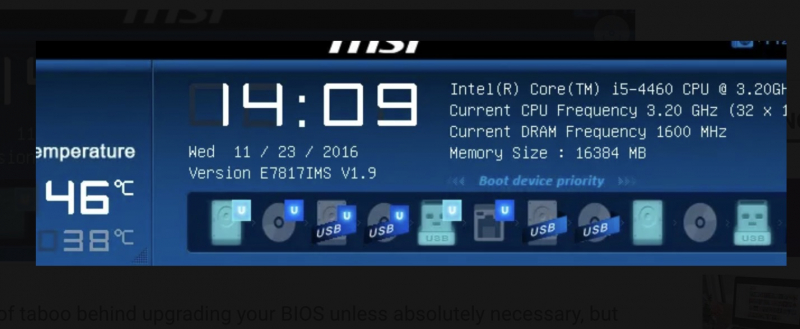Re-Checking the BIOS Version
The BIOS update process may require restarting the BIOS and ME several times, allowing the process to be completed, and then proceeding with the update if necessary.
If completed, the update request will do the following:
- Re-enter BIOS
- Or use the Command Prompt method again to check the BIOS version.
- You will be able to see your newly updated BIOS version at the top of the screen.
Please understand that updating UEFI BIOS can be difficult, many PC users have spent a lot of time without flashing the motherboard firmware. So, it is necessary to prevent problems caused by outdated BIOS to learn how to update BIOS quickly and safely.
Updating the BIOS allows you to:
- Use hardware that you cannot use.
- Supports upgrading other hardware, like RAM.
- Enhance PC security.
- Fix BIOS-level error issues on motherboards.