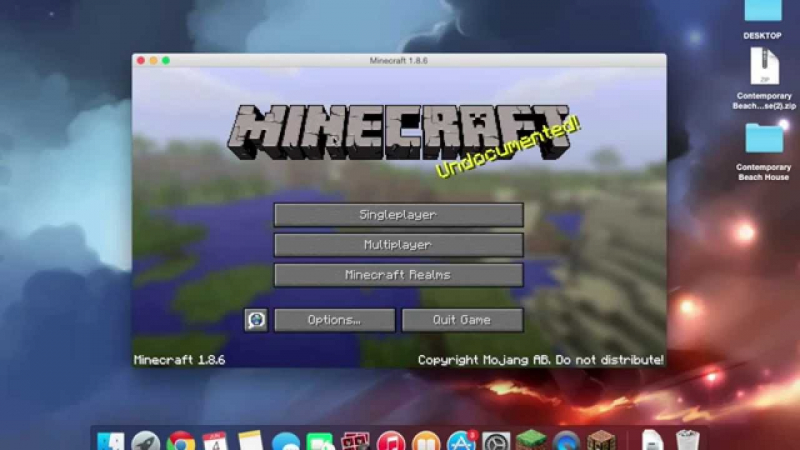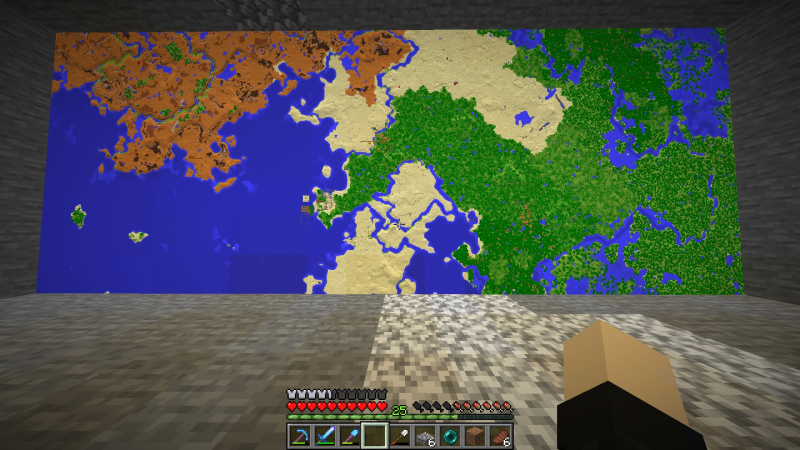How to Install Minecraft Maps on Mac
Similar to Lego, but with video game rules, players build their worlds using blocks in the sandbox style of Minecraft! It has four game modes: Creative, Survival, Adventure, and Hardcore, and may be played solo and multiplayer. Thousands of unique user-made modifications, texture packs, and skins are available for download and usage in the PC and Mac versions of Minecraft, which also supports full third-party modding. Additionally, users can share their custom-made world with others via the save game feature.
Similar to the Windows Java Edition, you must move the map files to the Minecraft saves folder to install Minecraft maps on macOS. As usual, begin by downloading the map's.zip file.
- Extract the map folder from the archive.
- Copy the map folder.
- Open Minecraft Launcher.
- Go to the Installations tab.
- Hover over Latest Release and click the folder icon to open the Minecraft installation directory.
- Navigate to the saves folder.
- Paste the map folder inside the saves folder.
The updated map will appear as a new world in the single-player menu. That is one of the ways to download and install Minecraft Maps. You can now explore the Minecraft map you just downloaded! To explore the world with your friends, you may even set up a Minecraft server.
Discord: https://discord.com/invite/t4cqd7B8Qe
X: https://twitter.com/_MinecraftMaps
Website: https://www.minecraftmaps.com/