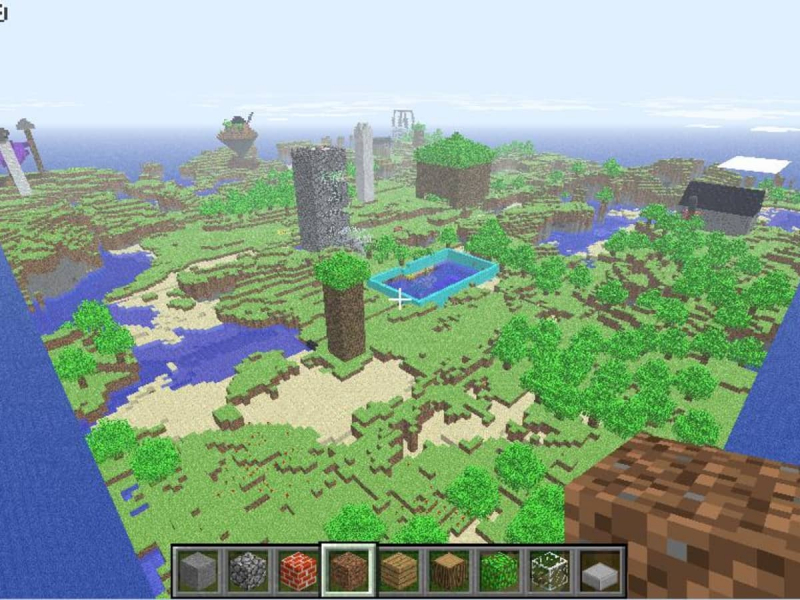How to Install Minecraft Maps on Windows (Java)
Ascertain which version of Minecraft you are running before downloading and installing any maps. Remember that Java versions of Minecraft are incompatible with Bedrock maps. The websites listed below allow you to download maps after you've confirmed your version. There are two file formats available for Minecraft maps: .zip and .mcworld.
- .zip file: Maps made in the Java version of Minecraft can be shared using files. The resources needed to load the map in-game are included in the .zip file. The game's Bedrock versions for Windows 10, iOS, and Android also formerly used .zip files. The Maps page for Minecraft is a fantastic resource for zip maps.
- .mcworld file: A single file containing all map-related assets is stored under the .mcworld extension. Double-clicking a .mcworld map will install it. The MCPEDL fan site has .mcworld maps and skins, seeds, texture packs, and mods for Minecraft.
To install Minecraft maps, you can follow a simple process that involves extracting the downloaded map files from zip files and placing them in the Minecraft map folder. You must put your new map file in the appropriate directory to use it. For Windows users of Minecraft Java, here's how to do that:
- Extract the .zip file you've downloaded.
- Copy the map folder by highlighting it and pressing Ctrl + C on your keyboard.
- To launch the Windows Run application, press Win + R on your keyboard.
- Type %appdata% into the text field and hit Enter to launch the. C:\Users\yourusername\AppData\Roaming directory.
- Locate the .minecraft folder in the Roaming directory. There's a folder within called "saves." The maps for Minecraft are kept in this location.
- Paste the map folder inside the saves folder after opening it. That is all!
You can also use the Minecraft Launcher to access the saves folder if you'd rather not use the Run program. As follows:
- First, copy the map folder as before.
- Open Minecraft Launcher.
- Under Minecraft: Java Edition, click the Installations tab.
- Hover over Latest Release and click the folder icon to open the Minecraft installation directory.
- Navigate to the saves folder.
- Paste the map folder.
It is one of the ways to download and install Minecraft Maps. Open the single-player version of Minecraft to begin exploring the planet you downloaded. You ought to make your map visible. Once everything has loaded, click the map to start exploring!
Discord: https://discord.com/invite/t4cqd7B8Qe
X: https://twitter.com/_MinecraftMaps
Website: https://www.minecraftmaps.com/