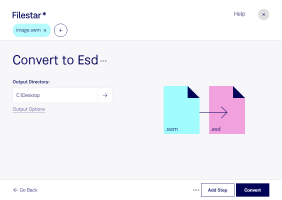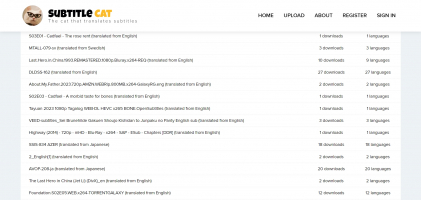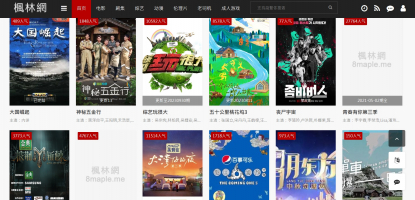Top 5 Best Ways to Download and Install Minecraft Maps
Your gaming experience can be substantially improved by downloading and installing custom maps for Minecraft, which open up new worlds, obstacles, and ... read more...adventures. We'll look at many ways and platforms in this guide to download and install Minecraft maps so you can play the game and go on thrilling new adventures.
-
Ascertain which version of Minecraft you are running before downloading and installing any maps. Remember that Java versions of Minecraft are incompatible with Bedrock maps. The websites listed below allow you to download maps after you've confirmed your version. There are two file formats available for Minecraft maps: .zip and .mcworld.
- .zip file: Maps made in the Java version of Minecraft can be shared using files. The resources needed to load the map in-game are included in the .zip file. The game's Bedrock versions for Windows 10, iOS, and Android also formerly used .zip files. The Maps page for Minecraft is a fantastic resource for zip maps.
- .mcworld file: A single file containing all map-related assets is stored under the .mcworld extension. Double-clicking a .mcworld map will install it. The MCPEDL fan site has .mcworld maps and skins, seeds, texture packs, and mods for Minecraft.
To install Minecraft maps, you can follow a simple process that involves extracting the downloaded map files from zip files and placing them in the Minecraft map folder. You must put your new map file in the appropriate directory to use it. For Windows users of Minecraft Java, here's how to do that:
- Extract the .zip file you've downloaded.
- Copy the map folder by highlighting it and pressing Ctrl + C on your keyboard.
- To launch the Windows Run application, press Win + R on your keyboard.
- Type %appdata% into the text field and hit Enter to launch the. C:\Users\yourusername\AppData\Roaming directory.
- Locate the .minecraft folder in the Roaming directory. There's a folder within called "saves." The maps for Minecraft are kept in this location.
- Paste the map folder inside the saves folder after opening it. That is all!
You can also use the Minecraft Launcher to access the saves folder if you'd rather not use the Run program. As follows:
- First, copy the map folder as before.
- Open Minecraft Launcher.
- Under Minecraft: Java Edition, click the Installations tab.
- Hover over Latest Release and click the folder icon to open the Minecraft installation directory.
- Navigate to the saves folder.
- Paste the map folder.
It is one of the ways to download and install Minecraft Maps. Open the single-player version of Minecraft to begin exploring the planet you downloaded. You ought to make your map visible. Once everything has loaded, click the map to start exploring!
Discord: https://discord.com/invite/t4cqd7B8Qe
X: https://twitter.com/_MinecraftMaps
Website: https://www.minecraftmaps.com/

Screenshots via minecraftmaps.com 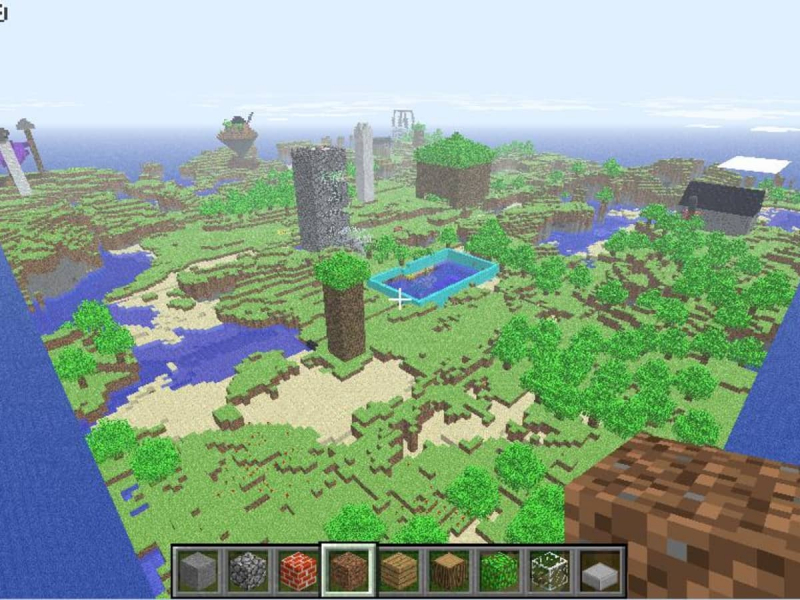
Screenshots via minecraftmaps.com -
Playing Minecraft involves immersing yourself in a block-based virtual world where you can build, explore, and interact with various elements and creatures. Map files for Minecraft typically consist of multiple data files, such as level.dat, region files, and other associated files that define the terrain, structures, and entities in the map. Using .mcworld files, you may quickly install custom maps on any Bedrock edition of Minecraft. All you have to do is double-click the .mcworld file to launch Minecraft with the newly loaded map. That is all! You must extract older files with a .zip extension and manually transfer the contents to the Minecraft Worlds folder.
- Extract the downloaded zip file.
- Copy the folder you just unpacked.
- Open File Explorer.
- Copy the address below and paste it into the address bar: " %localappdata%\Packages\Microsoft.MinecraftUWP_8wekyb3d8bbwe\LocalState\games\com.mojang"
- Press Enter. This will open the Minecraft installation directory.
- Open the minecraftWorlds folder.
- Paste your map folder.
You're all set! You've successfully installed the Bedrock edition of the Minecraft map on Windows 11. When downloading Minecraft maps, you might come across zip files that need to be extracted to access the actual map files. Savor the thrills and discovery of this new planet. It's crucial to confirm that the map you download works with the Minecraft Bedrock version.
Specific maps might not function correctly in the Bedrock edition because they were created especially for the Java edition. Before downloading, always make sure you meet the prerequisites and compatibility listed by the map designer.
Discord: https://discord.com/invite/t4cqd7B8Qe
X: https://twitter.com/_MinecraftMaps
Website: https://www.minecraftmaps.com/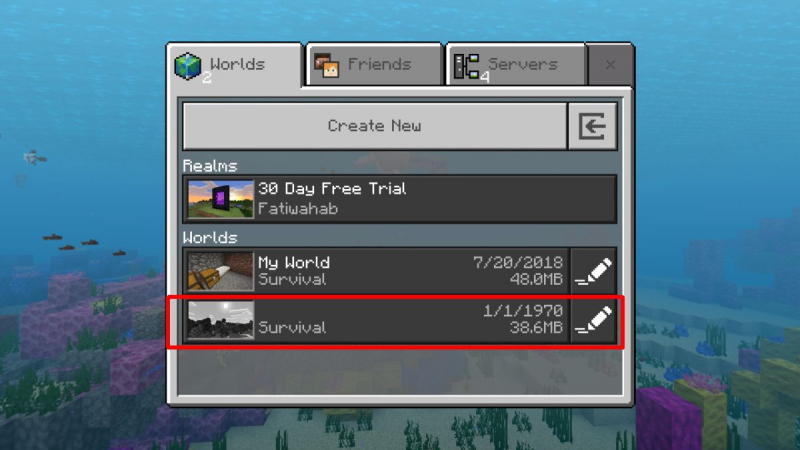
Screenshots via minecraftmaps.com 
Screenshots via minecraftmaps.com -
Similar to Lego, but with video game rules, players build their worlds using blocks in the sandbox style of Minecraft! It has four game modes: Creative, Survival, Adventure, and Hardcore, and may be played solo and multiplayer. Thousands of unique user-made modifications, texture packs, and skins are available for download and usage in the PC and Mac versions of Minecraft, which also supports full third-party modding. Additionally, users can share their custom-made world with others via the save game feature.
Similar to the Windows Java Edition, you must move the map files to the Minecraft saves folder to install Minecraft maps on macOS. As usual, begin by downloading the map's.zip file.
- Extract the map folder from the archive.
- Copy the map folder.
- Open Minecraft Launcher.
- Go to the Installations tab.
- Hover over Latest Release and click the folder icon to open the Minecraft installation directory.
- Navigate to the saves folder.
- Paste the map folder inside the saves folder.
The updated map will appear as a new world in the single-player menu. That is one of the ways to download and install Minecraft Maps. You can now explore the Minecraft map you just downloaded! To explore the world with your friends, you may even set up a Minecraft server.
Discord: https://discord.com/invite/t4cqd7B8Qe
X: https://twitter.com/_MinecraftMaps
Website: https://www.minecraftmaps.com/
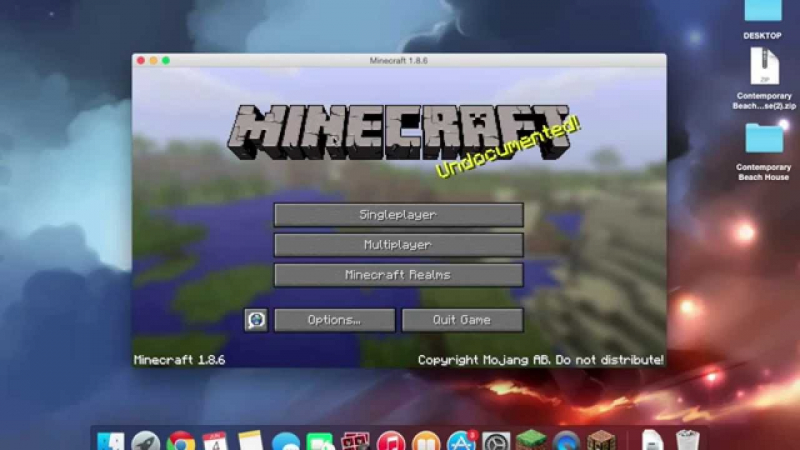
Screenshots via minecraftmaps.com 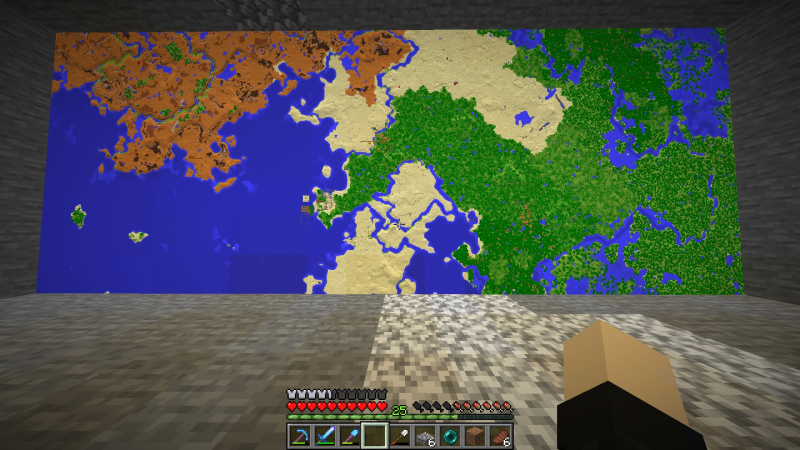
Screenshots via minecraftmaps.com -
Custom-built worlds kept inside the Minecraft game are called maps. They can be anything from a challenging puzzle map that puts your problem-solving skills to the test to an incredible role-playing experience that transports you to an epic tale. The possibilities with Minecraft maps are virtually limitless; your creativity is the only restriction. Anyone may use Minecraft to create their worlds; try it and share your creations with others!
With the new .mcworld extension, installing Minecraft maps on Android is also exceptionally easy. All you have to do is open the map file, and Minecraft should begin immediately. On the other hand, older Minecraft maps may employ the conventional.zip format. You must extract the zip files and put them into the minecraftWorlds folder to install these. You can try alternative free Android file managers like Files by Google if the file manager on your Android smartphone cannot extract zip files.
Here's how to set up earlier versions of Minecraft on an Android device:
- Open the Files by Google app on your Android device.
- Navigate to your Minecraft map file.
- Click on the .zip file and select Extract. You should now see a folder containing the Minecraft map.
- Copy the Minecraft map folder.
- Navigate to the root directory and then to games/com.mojang/minecraftWorlds.
- Paste the map folder.
Completed! The game should now display your map in Minecraft. It is one of the ways to download and install Minecraft Maps. Alternatively, you might transfer the files from your PC to your Android smartphone and avoid using your phone for navigation.
Discord: https://discord.com/invite/t4cqd7B8Qe
X: https://twitter.com/_MinecraftMaps
Website: https://www.minecraftmaps.com/
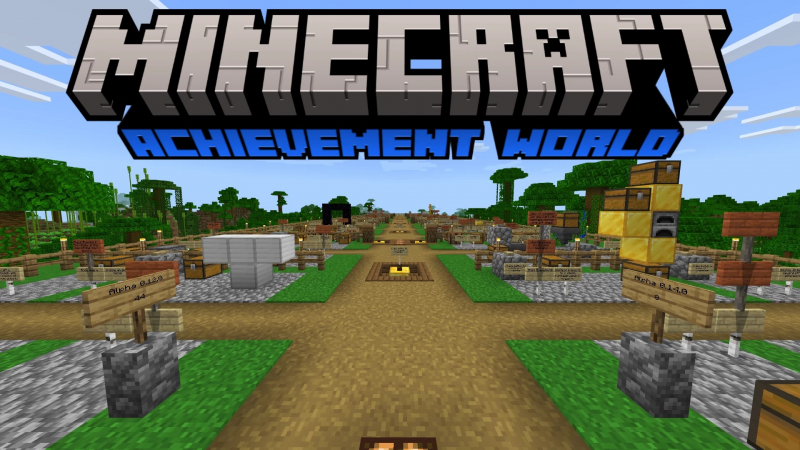
Screenshots via minecraftmaps.com 
Screenshots via minecraftmaps.com -
All you need to do is launch the downloaded map if it has the .mcworld extension, just like with prior Bedrock editions, and Minecraft will load the new map. You need to convert any previous maps in .zip format to .mcworld file format. To do this, on your iPhone, extract the zip file and compress its contents into a .mcworld file.
- Open the map file.
- Extract the files.
- Open the map folder and select all files and folders.
- Tap More and then select Compress.
- Find the Archive.zip file and rename it to change the extension to .mcworld (Map.mcworld, for example).
- Next, tap the .mcworld file you just created. Then tap Open in another app and select Minecraft. The new world should load now!
Your newly created map should appear under the Worlds title. To explore the new universe, tap it and choose it! You can prime the files on your PC and then move the files from your PC to your iPhone or iPad if the processes in this method seem cumbersome.
Discord: https://discord.com/invite/t4cqd7B8Qe
X: https://twitter.com/_MinecraftMaps
Website: https://www.minecraftmaps.com/

Screenshots via minecraftmaps.com 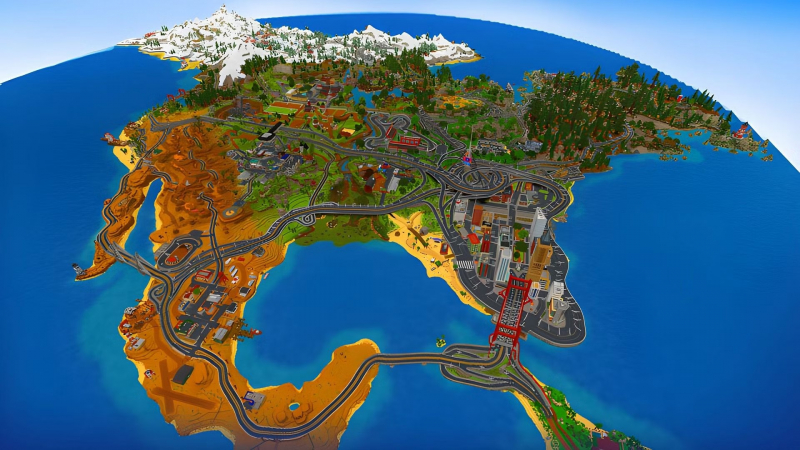
Screenshots via minecraftmaps.com