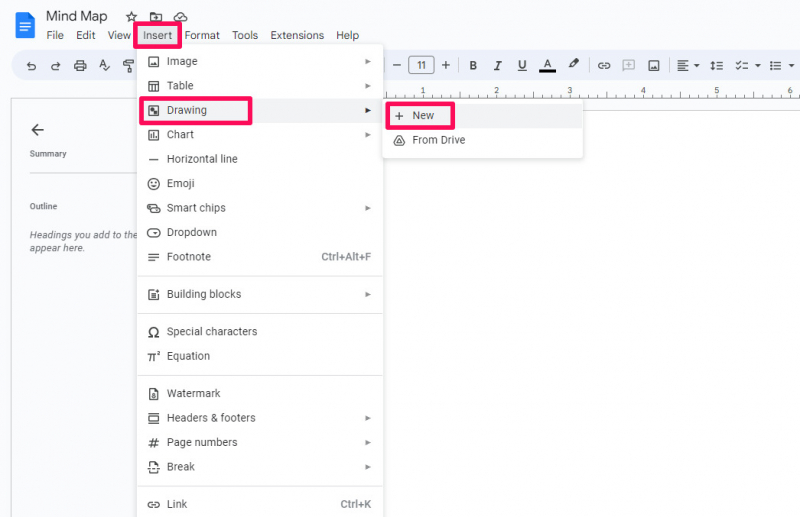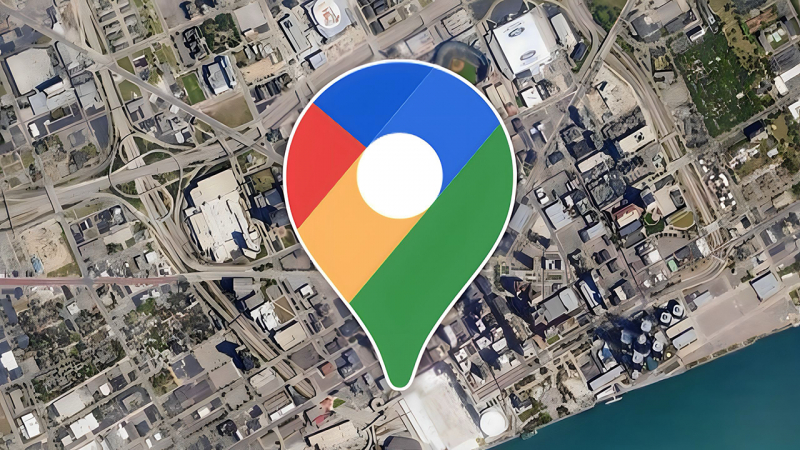Open the drawing panel
The drawing panel, also known as the Google Drawing tool, is a feature within Google Docs that allows you to create and edit drawings, diagrams, and other visual elements directly in your document. It provides you with a set of basic drawing tools and features to create and customize various shapes, lines, text boxes, and more.
To access the drawing panel in Google Docs, follow these steps:
- Open Google Docs: Go to docs.google.com and create a new document or open an existing one.
- Enable the Drawing tool: Click on "Insert" in the menu bar at the top of the page.
- Select "Drawing" from the drop-down menu: When you click on "Insert," a drop-down menu will appear. Hover over "Drawing" and select "New" from the options that appear to open the Google Drawing tool.