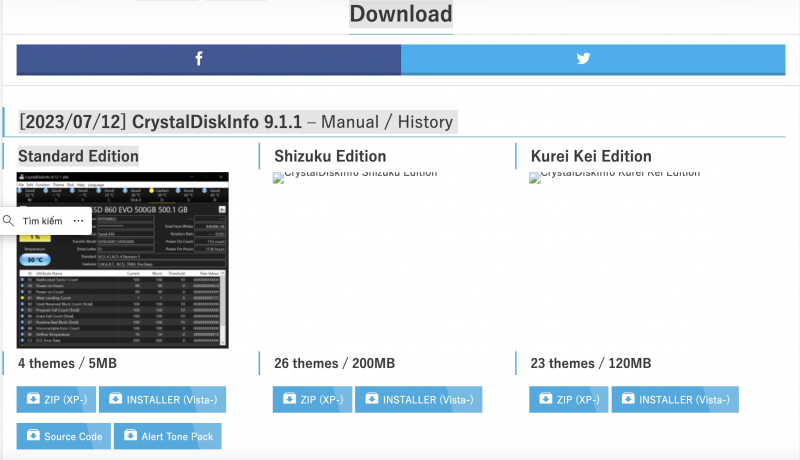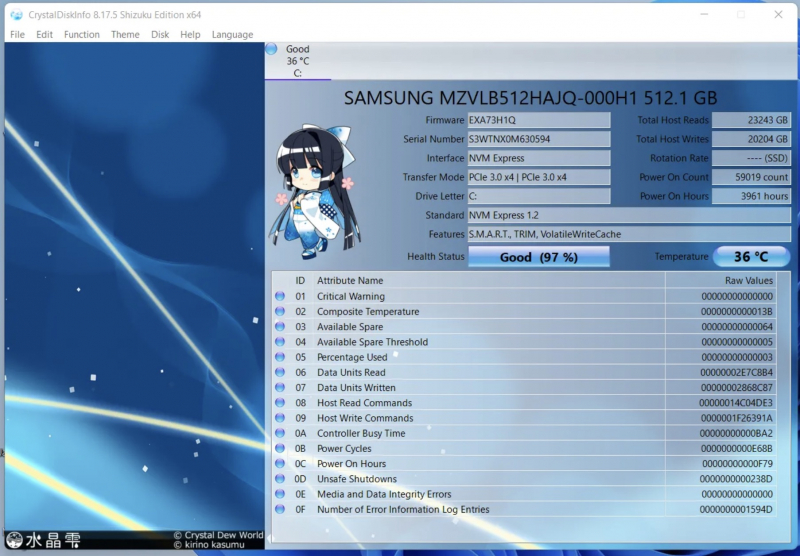Use CrystalDiskInfo to Estimate SSD Lifespan
CrystalDiskInfo is one of the programs that estimates the remaining life of an SSD. You have the right to use it for free when you need to check the information and benefits of using CrystalDiskInfo.
The steps you need to take are as follows:
- Install and launch CrystalDiskInfo.
- See Health Status section. It should have a health percentage like a battery to inform you of the remaining life of your SSD—the higher the Health Status percentage, the longer your SSD will last.
- Under Health Status, it will also tell you the health of your SSD: If it says Good, there's nothing to worry about. On the contrary, it says Caution, which means that the SSD Lifespan is deteriorating, and you need to find and buy to replace the drive. If it says Bad, the lifespan of the SSD has ended, and you'll be lucky if it works if it hasn't failed yet.
- Look in the upper right for Total Host Writes (or maybe just Host Writes, depending on your version). This is the total amount of data that has been written to this drive.
For example, if you're at 500TB, you know you're more than halfway through the device's lifespan. When approaching 800TB, you'll want to consider getting a spare drive just in case. But it will take many years of heavy use to reach that amount.