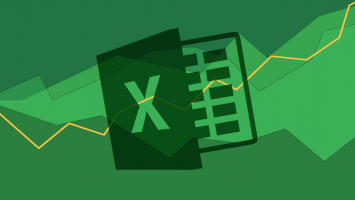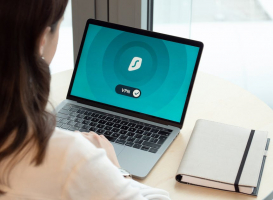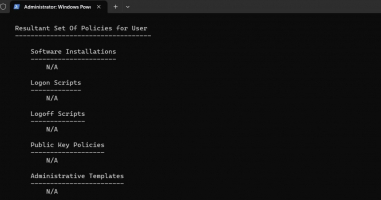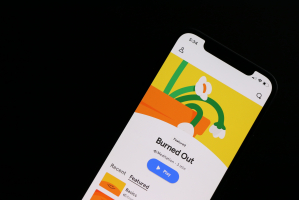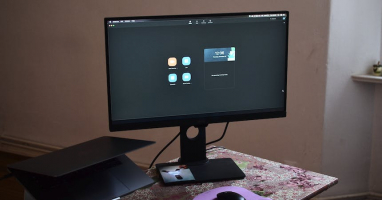Top 3 Best Ways to Estimate the Remaining Lifespan of Your SSD
Estimating the remaining lifespan of an SSD (Solid State Drive) involves monitoring many different factors related to its usage and condition. While SSDs have ... read more...a finite number of write cycles, modern SSDs are designed to last for long periods of time under normal use. Here are some methods given by Toplist to estimate the remaining life of your SSD.
-
CrystalDiskInfo is one of the programs that estimates the remaining life of an SSD. You have the right to use it for free when you need to check the information and benefits of using CrystalDiskInfo.
The steps you need to take are as follows:
- Install and launch CrystalDiskInfo.
- See Health Status section. It should have a health percentage like a battery to inform you of the remaining life of your SSD—the higher the Health Status percentage, the longer your SSD will last.
- Under Health Status, it will also tell you the health of your SSD: If it says Good, there's nothing to worry about. On the contrary, it says Caution, which means that the SSD Lifespan is deteriorating, and you need to find and buy to replace the drive. If it says Bad, the lifespan of the SSD has ended, and you'll be lucky if it works if it hasn't failed yet.
- Look in the upper right for Total Host Writes (or maybe just Host Writes, depending on your version). This is the total amount of data that has been written to this drive.
For example, if you're at 500TB, you know you're more than halfway through the device's lifespan. When approaching 800TB, you'll want to consider getting a spare drive just in case. But it will take many years of heavy use to reach that amount.
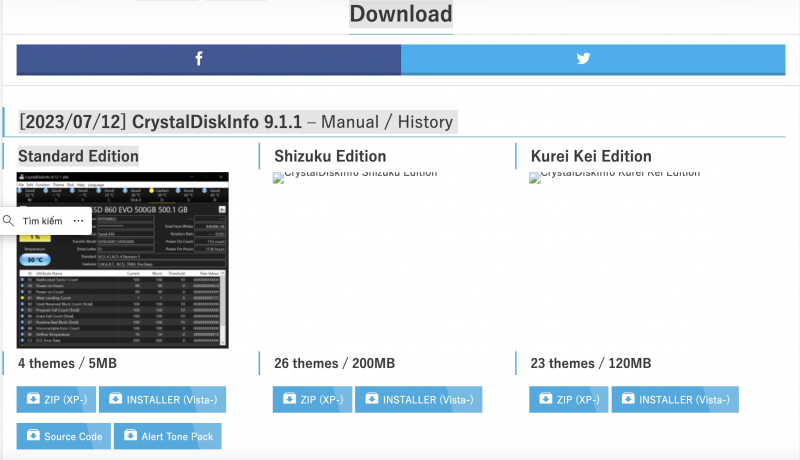
CrystalDiskInfo 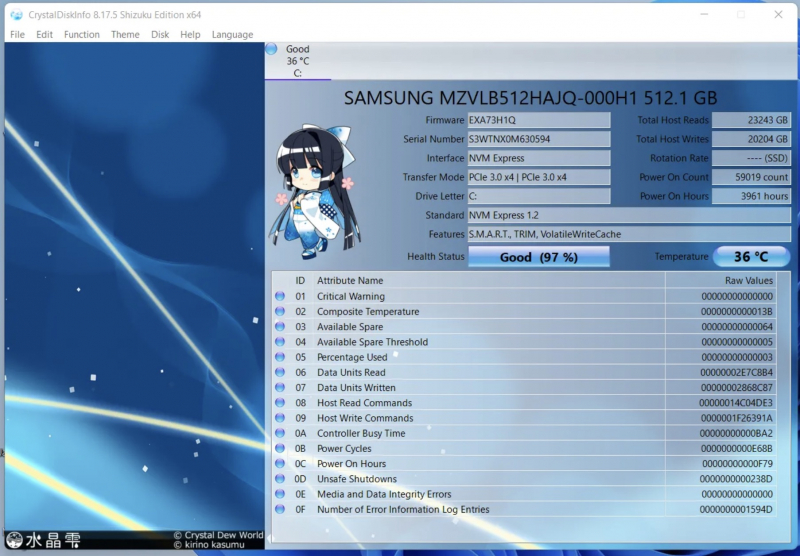
CrystalDiskInfo -
When you decide to purchase an SSD, you can be confident in the knowledge that SSD manufacturers offer warranty periods for a specified period of time. This helps you estimate the minimum lifespan of the SSD and predict the likelihood of SSD failure. For instance, suppose you purchase an SSD with a 6-year TBW or 800TB TBW (total number of writes on the server). In that case, it is expected to last longer than an SSD with a 4-year warranty or 300TB TBW.
If you want to estimate the lifespan of your SSD, you can use MTBF hours, which stands for Mean Time Between Failures. This information can be found in the technical specifications table. Knowing the MTBF of your SSD can help you determine the likelihood of it having issues during the warranty period.
For instance, if your SSD's MTBF is 1.5 million hours, that means it has a 0.035% chance of failing during the warranty period, even if you use it for at least the recommended amount of time (8 hours per day, according to WePC). Essentially, the higher the MTBF hours, the lower the chance of your SSD malfunctioning.
If you don't have the original spec sheet to check the warranty period and MTBF hours, you can use CrystalDiskInfo to find your SSD's model number. The upper part of the Firmware will have the SSD model number for your reference.
Additionally, if you are using a Windows-type machine, then you can do the following to test the SSD:
- Right-click your local drive, select Properties, and find the SSD manufacturer's model number under Hardware.
- Once you have the SSD manufacturer's model number, search on Google and find the spec sheet to find out the warranty period and MTBF.
- The longer the manufacturer warranty period and MTBF hours appear on the spec sheet, the longer the predicted lifespan of your SSD.
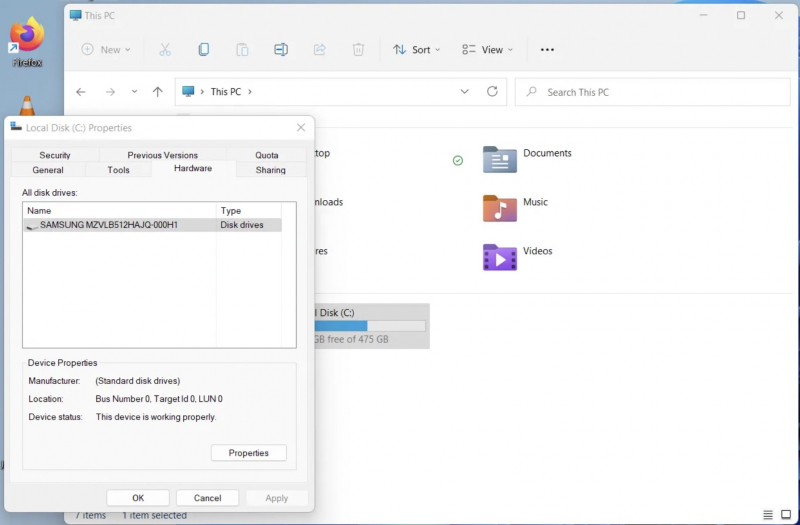
Estimate Remaining SSD Lifespan Using Warranty and MTBF Hours 
Image by Jakub Zerdzicki via pexels.com -
You also know that the age of an SSD will be based on data to predict, and it takes a cycle to know the age and protect the SSD to prolong its lifespan. Temperature is also the cause of damage to your SSD. It's a good idea to start by protecting your SSD from extreme temperatures.
Proceed as follows:
- To start, find out the exact operating temperature of your SSD to avoid damage when it gets too cold or too hot.
- If you are using a PC, if you use a UPS - constant power will damage the SSD. So, if possible, you don't need a UPS to protect your SSD if you have a laptop with a battery.
- Always leave at least 30% of SSD storage free. Filling your SSD with data can reduce its lifespan due to "wear leveling".

How to Improve the Lifespan of Your SSD 
Image by Jakub Zerdzicki via pexels.com