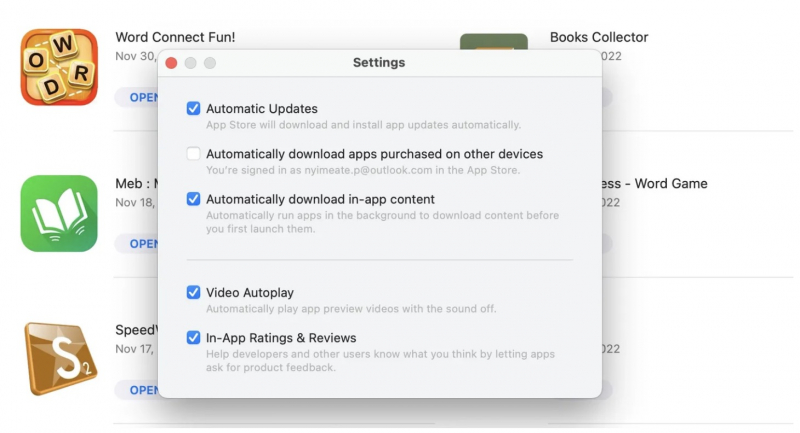Disable Automatic Updates
To save Mac space, you should also turn off application updates. Some applications will stay the same size when updated, while some updates may overload over time, causing the device to freeze or run slower. Therefore, to be cautious, you should turn off automatic updates and make a habit of checking the size of the app update on the App Store before downloading it.
Here's how to turn off automatic updates for apps on your Mac:
- Open the screen > click on the App Store icon on the Dock.
- Mouse up to the menu bar > select App Store.
- Select Settings > uncheck Automatic Updates in the resulting menu.