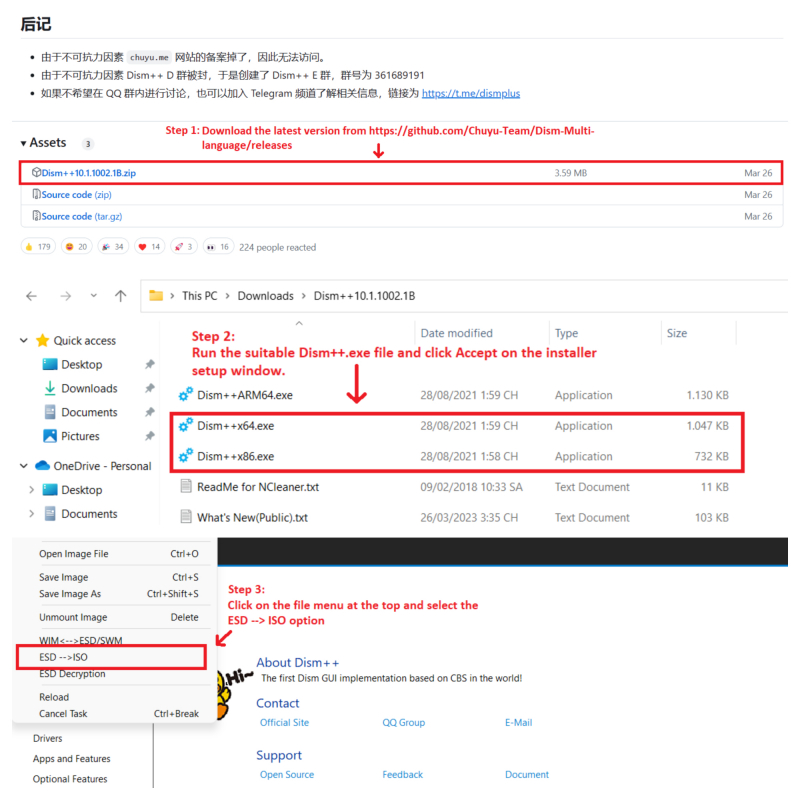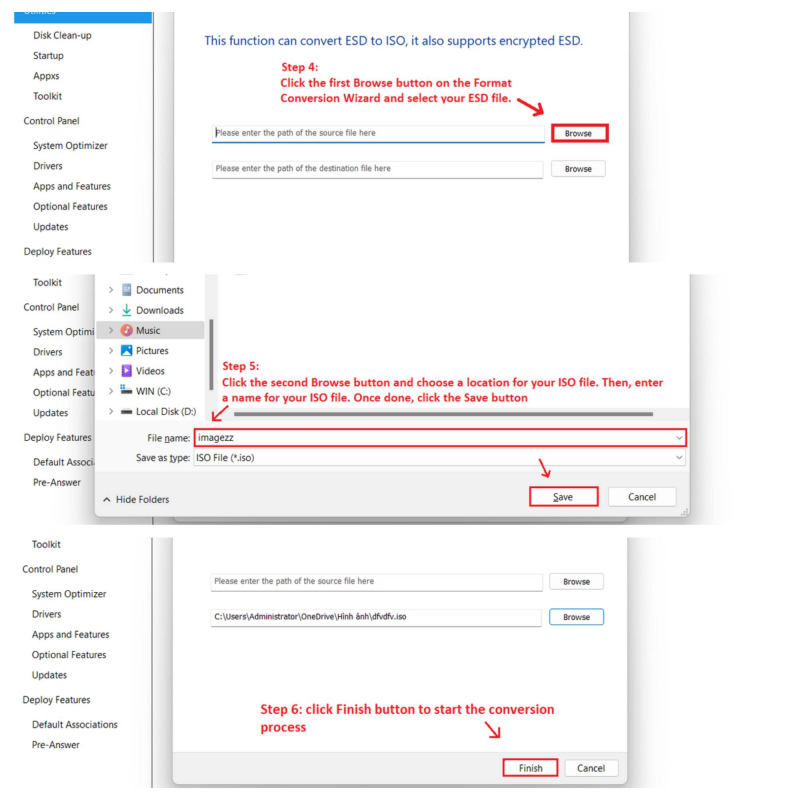Dism++
With Dism++, you can enjoy a free and powerful tool that offers many utilities for your Windows system. It helps you to optimize, clean and manage your computer. One reason why Toplist likes Dism++ is because It has a feature that allows you to convert images easily, such as WIM, ESD and ISO.
Here are 6 steps for using Dism++ to convert your ESD file to ISO:
- Download the latest version from https://github.com/Chuyu-Team/Dism-Multi-language/releases
- Run the suitable Dism++.exe file and click Accept on the installer setup window
- Click on the file menu at the top and select the ESD --> ISO option. Besides, you can navigate to the Toolkit > ESD To ISO.
- Click the first Browse button on the Format Conversion Wizard and select your ESD file.
- Click the second Browse button and choose a location for your ISO file. Then, enter a name for your ISO file. Once done, click the Save button.
- Finally, click Finish to start the conversion process. Please be patient as exporting the converted ISO file will take about 15 minutes.
After the conversion process is finished, open the location or path you selected earlier to check the ISO file you exported. Now, you have the ISO file ready, check how to flash the ISO file into USB. If the DISM++ automatically encounters an error or hangs in the middle, it means that the ESD file you selected is corrupted. In this case, please download the ESD file again and repeat all the steps.