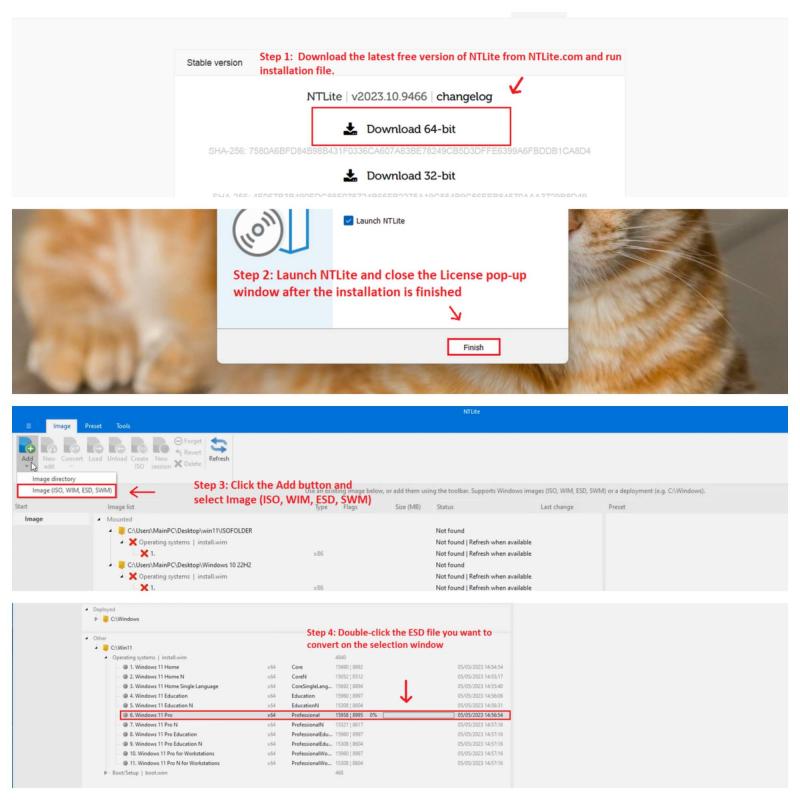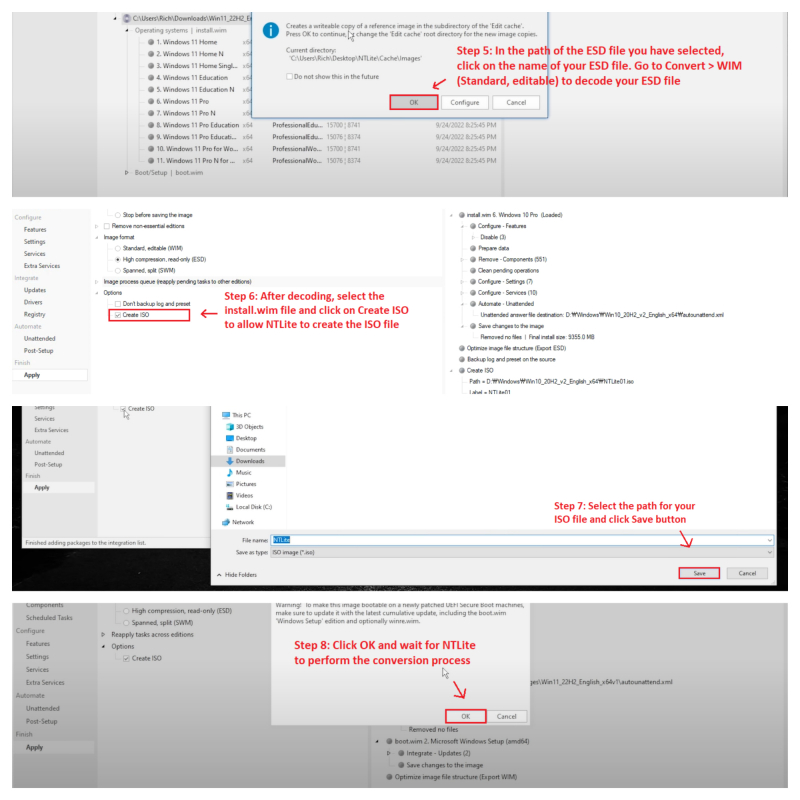NTLite
NTLite is the most feature-rich tool among all the utilities mentioned above. It gives you many options to modify any Windows image as you wish. Simply put, you can edit, delete and add different components and features to your custom ISO file, then flash it on any computer.
Besides customizing Windows images, it allows you to create ISO images from your ESD files. Here are 8 steps to convert file ESD to file ISO by NTLite:
- Firstly, download the latest free version of NTLite from NTLite.com and run installation file.
- Launch NTLite and close the License pop-up window after the installation is finished.
- Click the Add button and select Image (ISO, WIM, ESD, SWM).
- Double-click the ESD file you want to convert on the selection window.
- In the path of the ESD file you have selected, click on the name of your ESD file. Go to Convert > WIM (Standard, editable) to decode your ESD file.
- After decoding, select the install.wim file and click on Create ISO to allow NTLite to create the ISO file.
- Select the path for your ISO file and click Save button.
- Finally, click OK and wait for NTLite to perform the conversion process.
After converting, verify that the ISO file works as expected. Unfortunately, NTLite cannot help you convert encrypted ESD files. Therefore, if you have any, you must first convert them to WIM format, and then convert them to ISO.