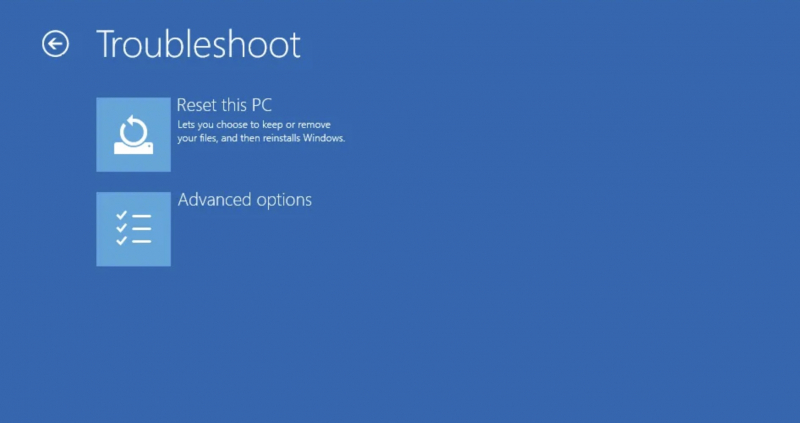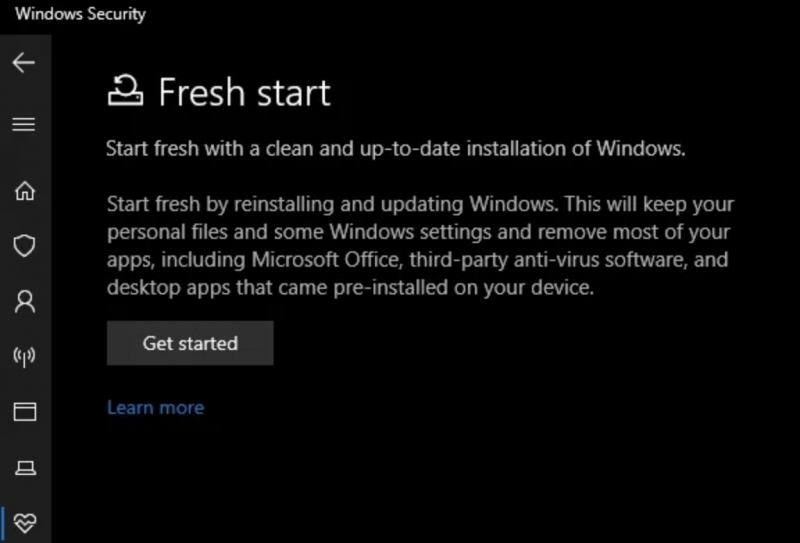Factory Reset Windows 10 or 11 From Boot Using Advanced Methods
The last way you can use is the Advanced Startup menu.
For Windows 10,
- Go to Settings > Update & Security > Recovery > Advanced Startup > Restart Now to reboot into Advanced Startup.
For Windows 11,
- Go to Settings > System > Recovery and click Restart Now next to Advanced Startup.
When Advanced Startup opens, select Troubleshoot > select Reset this PC to perform the factory reset process as you desire.
Also, in case you are using the older version of Windows 10. Once Microsoft has provided, you will see an option called Fresh Start to reset your Windows 10 PC. Check to see if you're using an older version by going to
- Settings > Update & Security > Recovery
- Then click the Learn how to start fresh with a clean installation of Windows link bottom
- Show the Windows Security app screen > export Fresh start options > click Get started to continue.
If you're still using a version of Windows 10 that still offers this Fresh Start feature, you need to install the latest version of Windows as soon as possible to keep your PC safe and secure.