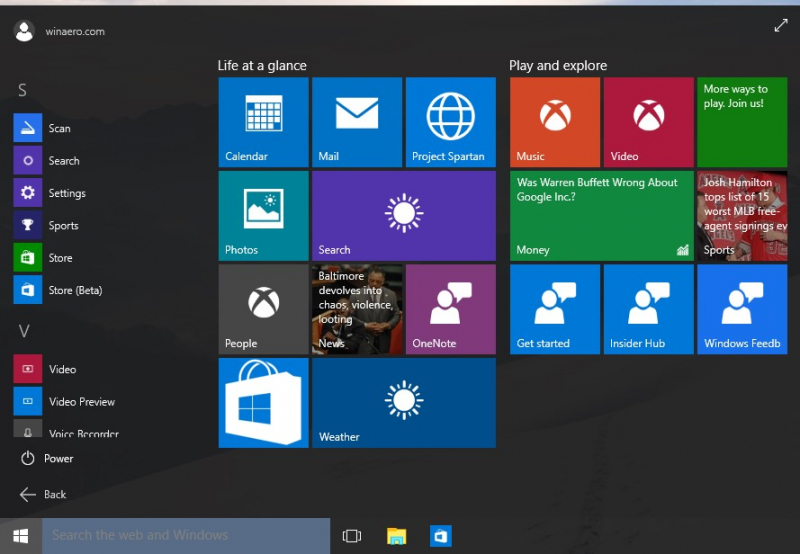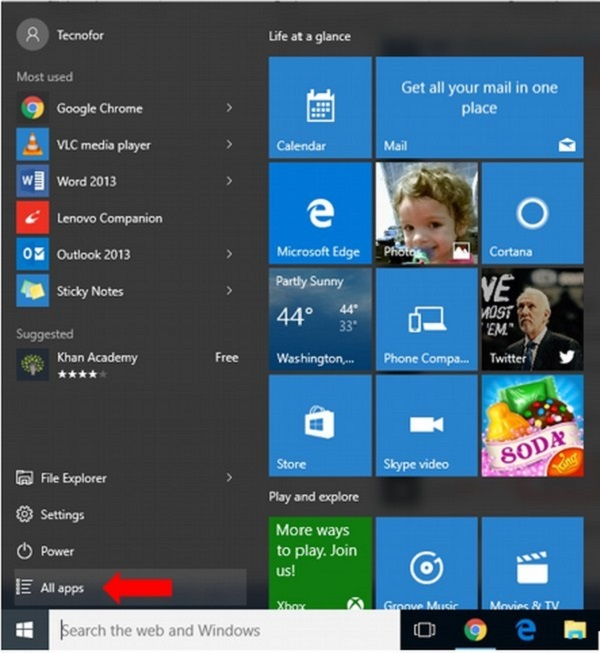How to backup camera application settings on Windows 10
To backup Camera application settings on Windows 10, you can follow these steps:
- Close the Camera app if it's currently open.
- Press the Windows key + R on your keyboard to open the Run dialog box.
- Type the following path into the Run dialog box and press Enter: "%AppData%\..\Local\Packages\Microsoft.WindowsCamera_8wekyb3d8bbwe\LocalState"
This will open the LocalState folder where the Camera app settings are stored. - In the LocalState folder, you should see a file named "persist.xml". This file contains the camera settings.
- Right-click on the "persist.xml" file and select "Copy" from the context menu.
- Go to a location on your computer where you want to store the backup of the Camera app settings, such as your Documents folder.
- Right-click in the destination folder and select "Paste" to create a backup copy of the "persist.xml" file.
You can make a backup of the Camera app's settings in the "persist.xml" file by following these instructions. That is one of the ways to manually backup and restore camera settings in Windows 10. If you ever run into problems with the Camera app or need to roll back any changes, you may utilize this backup to get the settings restored. Backing up the Camera application settings on Windows 10 has the following benefits:
- Data protection: You can make sure that your customized configurations, preferences, and edits are securely preserved by backing up the Camera app's settings. Having a backup guarantees that you can quickly restore your settings without having to start over in the event of system updates, program reinstallations, or other unanticipated data loss.
- Easy Transfer to New Devices: Having a backup of the Camera app settings enables you to move your preferences to a new device without any hassle, even if you reinstall Windows 10 or switch to a new device. Rather than laboriously modifying settings and preferences once more, you can easily restore the backup and preserve uniformity in your Camera app experience on several devices.
- Time and Effort Savings: It can take a while to manually adjust the Camera app's settings to your preferences. In the event of an app reinstallation or system updates, storing up the settings will save you a great deal of time and work by preventing you from having to go through the personalization process again. Instantaneously apply your selected settings by swiftly restoring the backup.
- Simple Recovery from Problems: Having a backup makes it simple to go back to a known operational state in the event that you run into problems with the Camera app, such as crashes or malfunctions brought on by inaccurate settings or configurations. Rather than attempting to solve the issue by adjusting various settings, you can restore the backup and get rid of any possible root causes.
- Flexibility and Control: You can increase your flexibility and control over the configuration of your app by backing up the Camera app's settings. You can play around with different configurations and settings since you know that you can always go back to the backup in case the changes don't work out as planned or if problems occur. This gives you the freedom to customize the Camera app without worrying about losing your favorite configurations.
To make sure your backup is up to date with the most recent adjustments you've made to the Camera app's settings, don't forget to frequently update it. Maintaining regular backups gives you additional security and comfort and makes it easier for you to recover from unforeseen events.
If restoring the camera app doesn't resolve the problem, you might consider reinstalling Windows. Reinstalling Windows can help address software-related issues and provide a fresh start for your system. Before proceeding with the reinstallation, ensure that you have backed up your important files and have the necessary installation media or access to the Windows installation files.