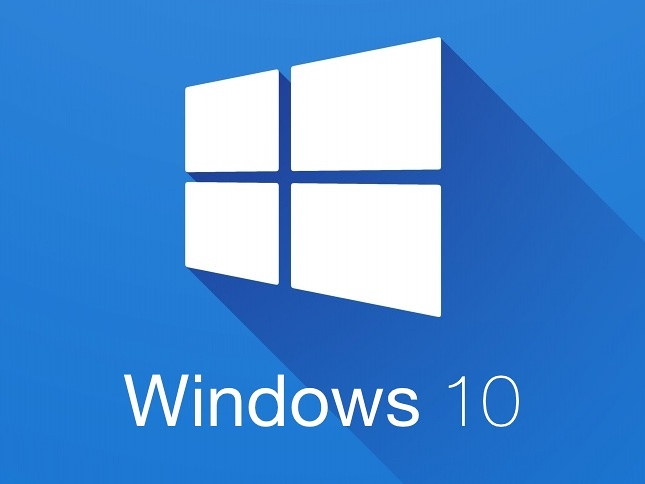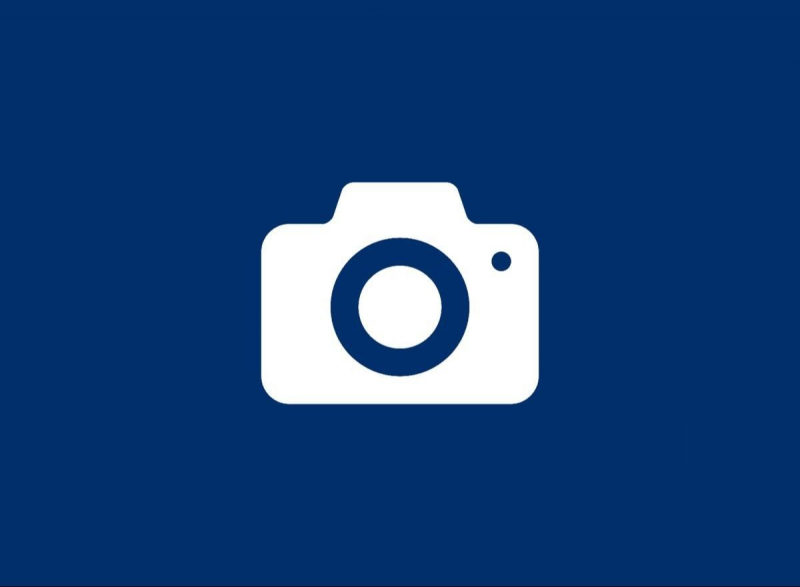How to manually back up Camera app settings on Windows 10
To adjust camera app settings on a Windows device, navigate to the settings menu on your Windows machine and locate the camera app settings. The camera app offers various configuration options, including resolution, exposure, white balance, and more. In the event of an unintentional modification, system reset, or upgrade, you can safeguard your preferred configurations by backing up the Camera app settings on Windows 10. Although there isn't a built-in feature in Windows 10 to save the Camera app settings, you can manually make a backup by copying the necessary files. You may protect your Camera app settings and restore them at any time by following a few easy steps.
To back up Camera app settings in Windows, do the following:
- If the Camera app is running, close it.
- Navigate to the following address in File Explorer. " %LocalAppData%\Packages\Microsoft.WindowsCamera_8wekyb3d8bbwe"
- Find the Settings folder. Copy this folder wherever you want to back up your Camera app settings.
You can rename this folder anything you want. It is one of the ways to manually backup and restore camera settings in Windows 10. There are various benefits to backing up the Camera app settings manually in Windows 10:
- Maintenance of personalized settings: Making a manual backup of your Camera app settings guarantees that you don't lose any customizations you've made. After a system reset or upgrade, you can quickly restore any customized camera modes, resolution settings, or other tweaks.
- Rapid recovery from unintentional changes: Having a backup lets you quickly go back to your preferred configurations without having to start over from scratch in the event that you unintentionally change or reset the Camera app's settings.
- Smooth transition during system upgrades: There's a chance that some settings, like those for the Camera app, won't transfer over when you upgrade your Windows 10 operating system. You can save time and effort by simply restoring the Camera app settings after the upgrade by manually backing them up beforehand.
- Protection against data loss: Manually backing up the Camera app settings makes sure that your customized configurations are securely stored in case of a system failure or when you need to do a clean installation of Windows 10. You can retrieve them in this manner instead of depending on the default configurations.
- Consistency across devices: Should you utilize a number of Windows 10 devices and wish to keep the Camera app settings the same on each, you can effortlessly transfer and apply the settings to other devices by manually backing them up. This guarantees a consistent experience.
All things considered, backing up the Camera app settings manually on Windows 10 ensures a smooth and customized camera experience on your device, eases customization, and speeds up the process of recovering or transferring settings.