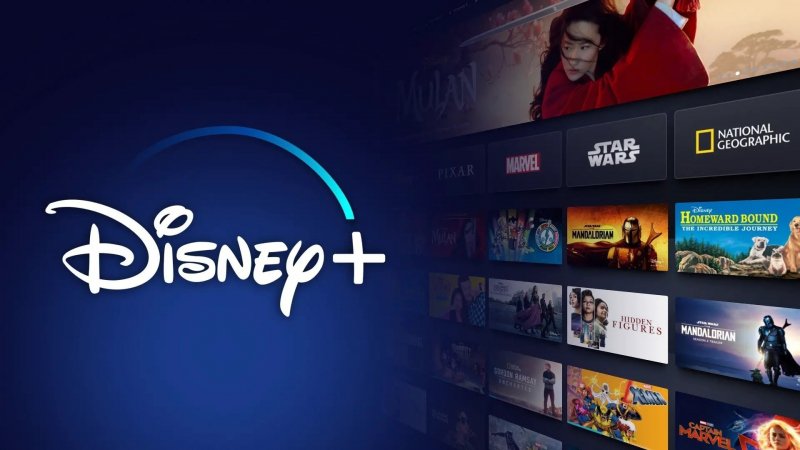How to Enable Audio Descriptions on Disney+ (Desktop)
A huge library of films, TV series, and original material from several Disney-owned properties, including Disney, Pixar, Marvel, Star Wars, and National Geographic, may be found on the well-known streaming service Disney+. Disney+ offers a vast collection and an easy-to-use design that appeals to viewers of all ages. We will especially cover how to use and navigate Disney+ on a desktop computer in this article. You must do the following actions to enable or disable audio descriptions from your preferred web browser:
- Navigate to the Disney+ website.
- Start playing the title you want to watch.
- Click the Audio and Subtitles menu icon in the top right corner of your screen.
- Select your desired audio setting. Audio Description settings are listed as the language, followed by [Audio Description].
- Exit the Audio and Subtitles menu, and the show or movie will resume playing automatically.
Remember that using one of these browsers is advised if you wish to use audio descriptions on the web:
- Firefox
- Chrome
- Edge
- Safari
When you choose an audio description option for one title, it will be applied to all of the titles on your account that support it. You can change that setting using the same procedures as previously mentioned.Within the audio settings, you will find options related to audio accessibility, including audio descriptions. If you prefer to have audio descriptions enabled, ensure that the descriptive audio option is selected. This feature provides additional audio content that describes the visual elements of the scenes, making it particularly beneficial for visually impaired individuals.