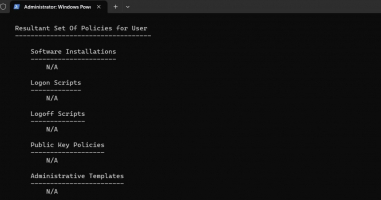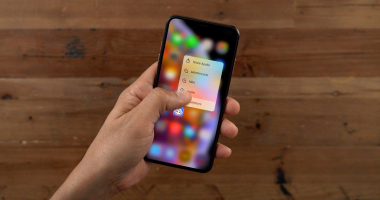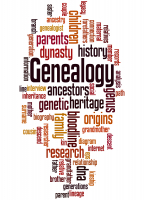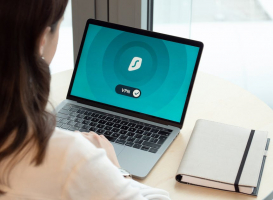Top 3 Best Ways to Enable or Disable Audio Descriptions on Disney+
It is therefore more crucial than ever to allow or disable audio descriptions on streaming services to guarantee that everyone can enjoy entertaining ... read more...themselves in an inclusive and accessible manner. The best ways to enable or disable audio descriptions on Disney+ will be covered in this post, giving users the freedom to tailor their streaming experience to their tastes and accessibility needs.
-
Disney+ aims to make its content accessible to all people and provides a vast and varied collection of films and TV series. Disney+ offers audio descriptions—narrated explanations of a program's visual elements—to people who are visually impaired. This article can assist you if you would like to enable audio descriptions when using the Disney+ mobile app. You can improve your entertainment experience and lose yourself completely in the engrossing narrative of Disney's well-loved characters and worlds by turning on this option. Join us as we discuss how to activate Disney+'s audio descriptions and get access to a more inclusive and interesting mobile viewing experience.
To enable or disable audio descriptions on Disney+, you can easily access the audio settings by following a few simple steps. Disney+ titles with options for audio description in one or more languages are indicated next to the maturity rating on the content's main page. The AD icon, as seen in the above image, serves as an illustration of it. The play page of any title provides easy access to the Disney+ audio options. Use these actions to activate or deactivate audio descriptions on Disney+ via a mobile device:
- Open the Disney+ app on your mobile device.
- Select the title you wish to watch and allow it to begin playing.
- Select the Audio and Subtitles menu icon in the top right corner of your screen.
- Select the audio setting of your choice. For audio descriptions in English, select English [Audio Description].
- Exit the Audio and Subtitles Menu. Your selection will automatically begin playing.
It is one of the best ways to enable or disable audio descriptions on Disney+. Disney+ offers not only audio descriptions but also Ultra HD and HDR entertainment.
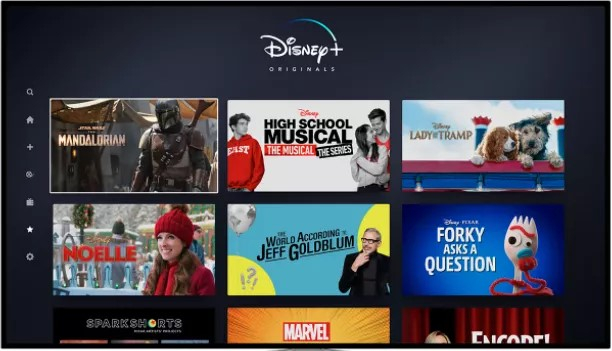
Screenshots via makeuseof.com 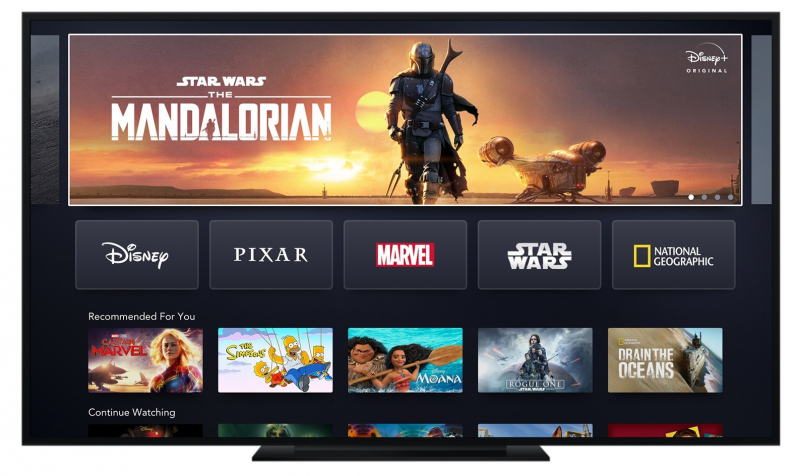
Screenshots via makeuseof.com -
Disney+ offers voiced descriptions of visual components in movies and TV series, making the viewing experience more enjoyable for those with visual impairments. This article will assist you in setting up Disney+ audio descriptions if you have a Smart TV. You can have a more inclusive and immersive entertainment experience by turning on audio descriptions. Use these instructions to toggle audio descriptions on or off when watching Disney+ on a smart TV:
- Navigate to the Disney+ app and log in on your smart TV or TV-connected streaming device.
- Select the title you wish to watch and allow it to begin playing.
- Use your remote to select the Audio and Subtitles menu in the playback window's top right corner.
- Select your desired audio setting. Audio Description settings are listed as the language, followed by [Audio Description].
- Exit the Audio and Subtitles Menu. Your selection will automatically begin playing.
Within the audio settings, you will find options related to audio accessibility, including audio descriptions. That is one of the best ways to enable or disable audio descriptions on Disney+. If you prefer to have audio descriptions enabled, ensure that the descriptive audio option is selected. This feature provides additional audio content that describes the visual elements of the scenes, making it particularly beneficial for visually impaired individuals. You may also enable and disable subtitles on the Disney+ app by accessing the Audio and Subtitles settings, should you feel the need for them.

Screenshots via allfortheboys.com 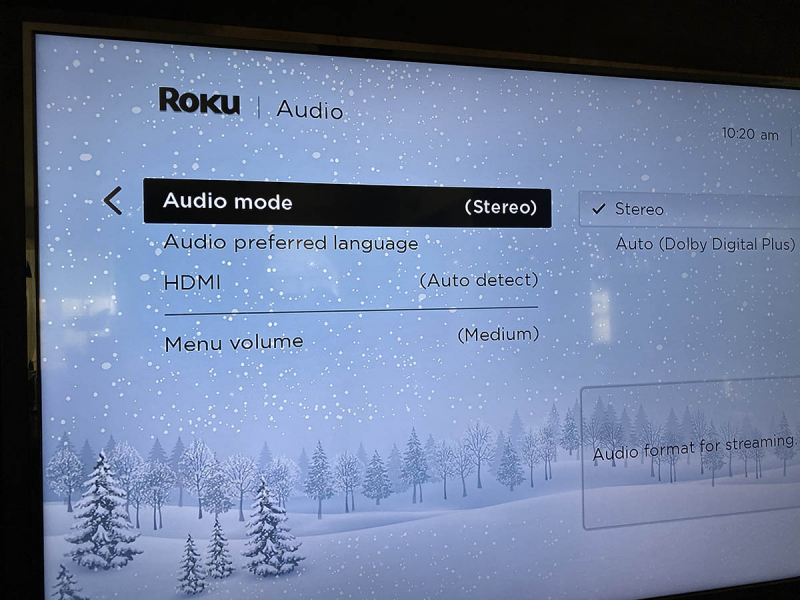
Screenshots via allfortheboys.com -
A huge library of films, TV series, and original material from several Disney-owned properties, including Disney, Pixar, Marvel, Star Wars, and National Geographic, may be found on the well-known streaming service Disney+. Disney+ offers a vast collection and an easy-to-use design that appeals to viewers of all ages. We will especially cover how to use and navigate Disney+ on a desktop computer in this article. You must do the following actions to enable or disable audio descriptions from your preferred web browser:
- Navigate to the Disney+ website.
- Start playing the title you want to watch.
- Click the Audio and Subtitles menu icon in the top right corner of your screen.
- Select your desired audio setting. Audio Description settings are listed as the language, followed by [Audio Description].
- Exit the Audio and Subtitles menu, and the show or movie will resume playing automatically.
Remember that using one of these browsers is advised if you wish to use audio descriptions on the web:
- Firefox
- Chrome
- Edge
- Safari
When you choose an audio description option for one title, it will be applied to all of the titles on your account that support it. You can change that setting using the same procedures as previously mentioned.Within the audio settings, you will find options related to audio accessibility, including audio descriptions. If you prefer to have audio descriptions enabled, ensure that the descriptive audio option is selected. This feature provides additional audio content that describes the visual elements of the scenes, making it particularly beneficial for visually impaired individuals.
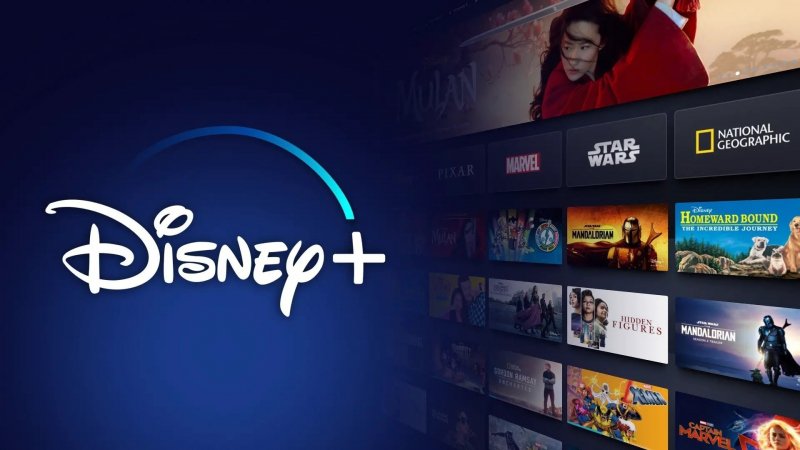
Screenshots via techbriefly.com 
Screenshots via techbriefly.com