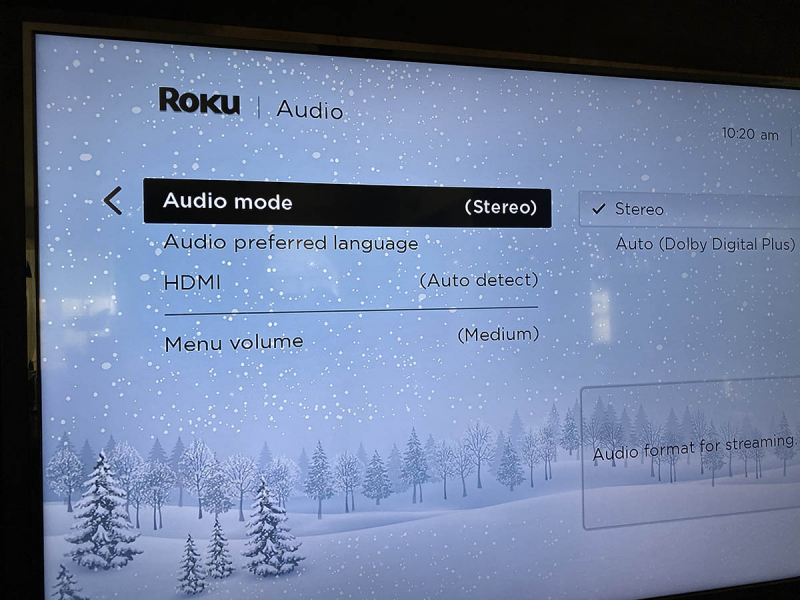How to Enable Audio Descriptions on Disney+ (Smart TVs)
Disney+ offers voiced descriptions of visual components in movies and TV series, making the viewing experience more enjoyable for those with visual impairments. This article will assist you in setting up Disney+ audio descriptions if you have a Smart TV. You can have a more inclusive and immersive entertainment experience by turning on audio descriptions. Use these instructions to toggle audio descriptions on or off when watching Disney+ on a smart TV:
- Navigate to the Disney+ app and log in on your smart TV or TV-connected streaming device.
- Select the title you wish to watch and allow it to begin playing.
- Use your remote to select the Audio and Subtitles menu in the playback window's top right corner.
- Select your desired audio setting. Audio Description settings are listed as the language, followed by [Audio Description].
- Exit the Audio and Subtitles Menu. Your selection will automatically begin playing.
Within the audio settings, you will find options related to audio accessibility, including audio descriptions. That is one of the best ways to enable or disable audio descriptions on Disney+. If you prefer to have audio descriptions enabled, ensure that the descriptive audio option is selected. This feature provides additional audio content that describes the visual elements of the scenes, making it particularly beneficial for visually impaired individuals. You may also enable and disable subtitles on the Disney+ app by accessing the Audio and Subtitles settings, should you feel the need for them.