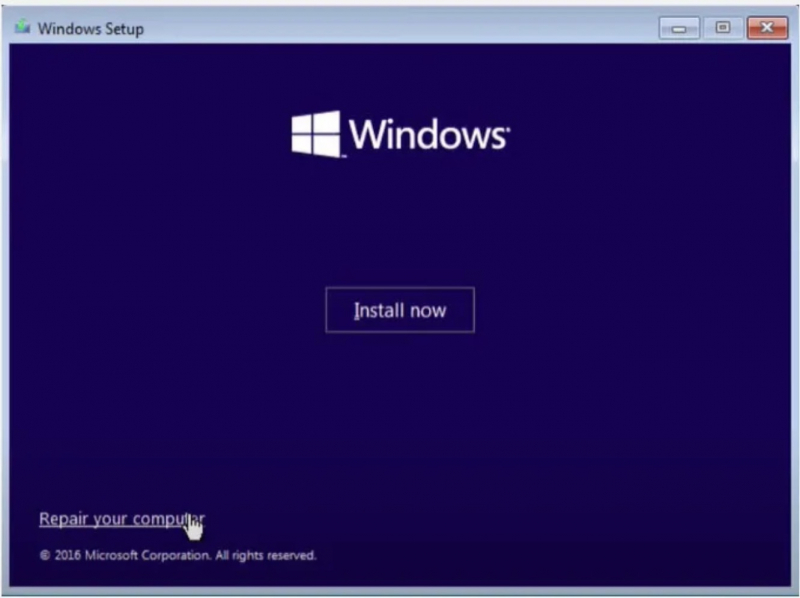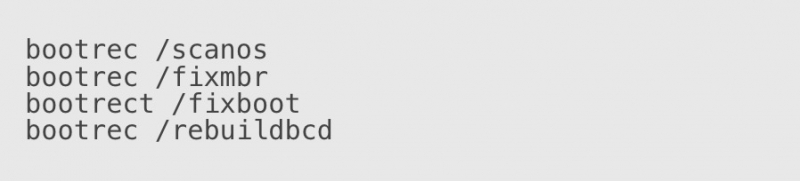Rebuild the Boot Configuration Data File in Windows 10
BCD is called the boot configuration data file and works like a Windows system file. If you have a corrupt BCD file on hand, you may encounter a BSOD error.
To check and rebuild the BCD, do the following again:
- Boot into Windows with the Windows installation CD, or bootable USB drive.
- Then, on the Windows Setup page, select your language, time zone, and input method, and click the Next button.
- Click Repair your computer > Troubleshoot > Advanced options. Select Command Prompt.
- Now type each command one by one. After each command press the enter button: bootrec/scanos
bootrec /fixmbrr
bootrec /fixboot
bootrec /rebuildbcd
Bootrec or bootrec.exe is a tool provided by Microsoft that is used to troubleshoot and fix startup problems in Windows recovery environments. The tool offers several commands that can help resolve various boot-related issues. Here are some of the most commonly used commands:
- bootrec /fixmbr: This command can be used to fix MBR (Master Boot Record) corruption. It writes a Windows 10 compatible MBR to the system partition.
- bootrec /fixboot: This command will write a new boot sector to the system partition.
- bootrec /scanos: This command scans all disk partitions for Windows installations.
- bootrec /rebuildbcd: This command scans all disks for installations that are compatible with your operating system. Additionally, it allows you to select the settings that you want to add to the BCD (Boot Configuration Data).
After running the appropriate command, restart your computer and check if the problem is resolved. If not, follow the next method.