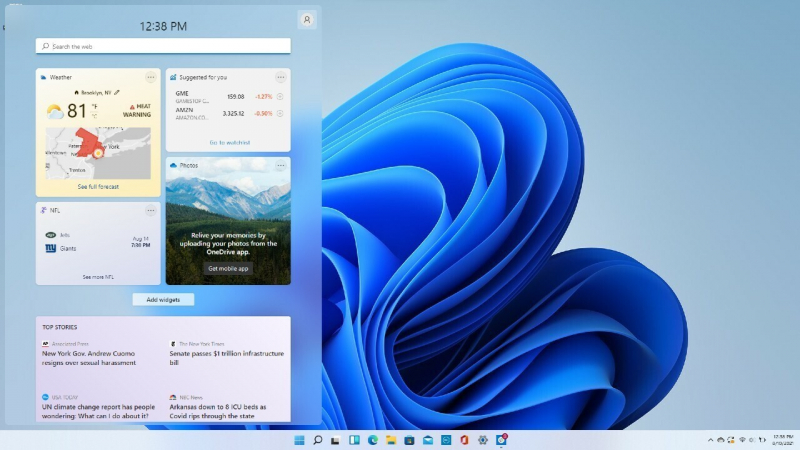Shows cloud search results and history
To better answer your search questions, Windows Search can retrieve results from other Microsoft services linked to your account, including Outlook, OneDrive, and Bing. You may conduct faster and more focused searches thanks to these integrations.
To improve your search experience, Windows 11 can also keep search results on your computer. Although it is sense that you would be concerned about privacy, Microsoft makes sure that information about your search history is only kept locally on the device. Microsoft Word will be prioritized over Microsoft Excel at the top of your search results if you recently looked for Microsoft Word.
To enable cloud content and history search in Windows 11:
- Launch the Settings app and navigate to Privacy & security from the sidebar.
- Under the Windows permissions group, select the tab labeled Search permissions.
- Turn on both switches in the Cloud content search group to allow Windows Search to personalize your search results.
- Make sure you also turn on the Search history on this device toggle switch.
You can easily search for and access your files and material across both your local storage and cloud storage accounts by utilizing Windows 11's cloud search feature. It is one of the essential tricks for a better Windows 11 search.
This integration improves productivity and efficiency in handling your data by streamlining your search procedure and offering a consistent interface. Furthermore, Windows 11's search history function makes it simple to retrieve previously accessed content, which enhances your overall search experience.