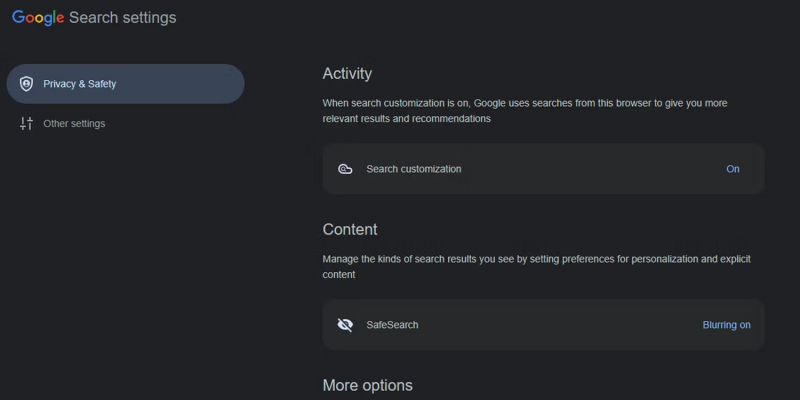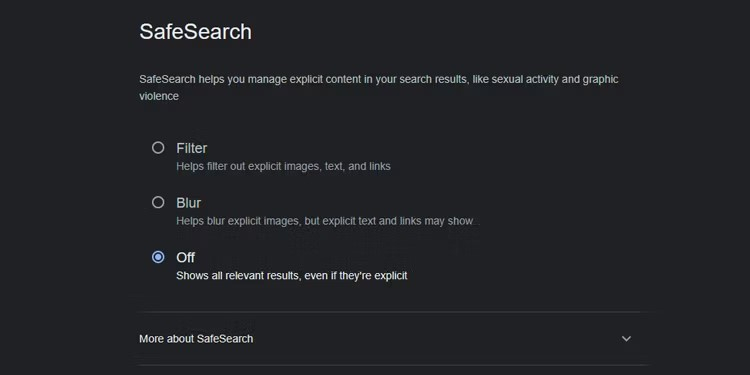Turn Off Google SafeSearch on Your Desktop Browser
Google search settings allow you to customize your search experience by adjusting preferences such as language, region, and search filters. When you perform a search on Google, the search results page displays a list of relevant web pages, images, videos, and other content based on your search query.
To manage Google SafeSearch settings, you can navigate to the appropriate section within your Google account settings or the search settings page on the Google website. To disable SafeSearch, you don't need to have a Google account. Moreover, disabling the feature from your computer's Google Search settings is not too difficult. The actions that you must take are as follows:
- On your preferred browser, proceed to the Google search home page.
- Click on Settings > Search settings in the lower-right corner of the page.
- Under Google Search settings, click on SafeSearch under Content.
- In the SafeSearch window, select the Off radio button.
- Click on Google in the upper-right corner of the page to return to the Google search home page.
After that, you can start using your browser's SafeSearch feature to search Google. You can use Google Chrome, Microsoft Edge, Mozilla Firefox, Safari, or any other browser by following these steps.