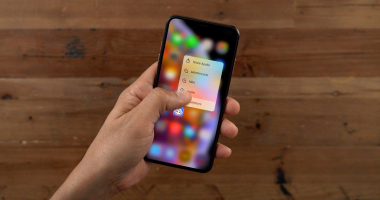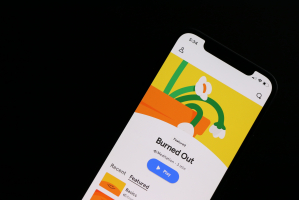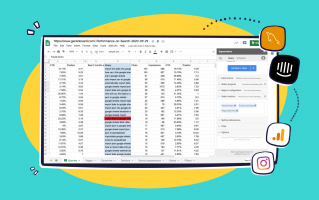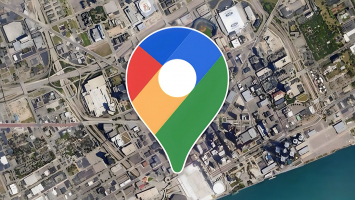Top 3 Best Ways to Turn Off Google SafeSearch for Adults
You may prevent undesirable information from appearing on your computer or smartphone by using Google SafeSearch. However, what happens if you need to look for ... read more...more contentious subjects and Google SafeSearch is obstructing the results? In this guide, we will explore the best ways to turn off Google SafeSearch for adults and provide some important considerations to keep in mind.
-
Google search settings allow you to customize your search experience by adjusting preferences such as language, region, and search filters. When you perform a search on Google, the search results page displays a list of relevant web pages, images, videos, and other content based on your search query.
To manage Google SafeSearch settings, you can navigate to the appropriate section within your Google account settings or the search settings page on the Google website. To disable SafeSearch, you don't need to have a Google account. Moreover, disabling the feature from your computer's Google Search settings is not too difficult. The actions that you must take are as follows:
- On your preferred browser, proceed to the Google search home page.
- Click on Settings > Search settings in the lower-right corner of the page.
- Under Google Search settings, click on SafeSearch under Content.
- In the SafeSearch window, select the Off radio button.
- Click on Google in the upper-right corner of the page to return to the Google search home page.
After that, you can start using your browser's SafeSearch feature to search Google. You can use Google Chrome, Microsoft Edge, Mozilla Firefox, Safari, or any other browser by following these steps.
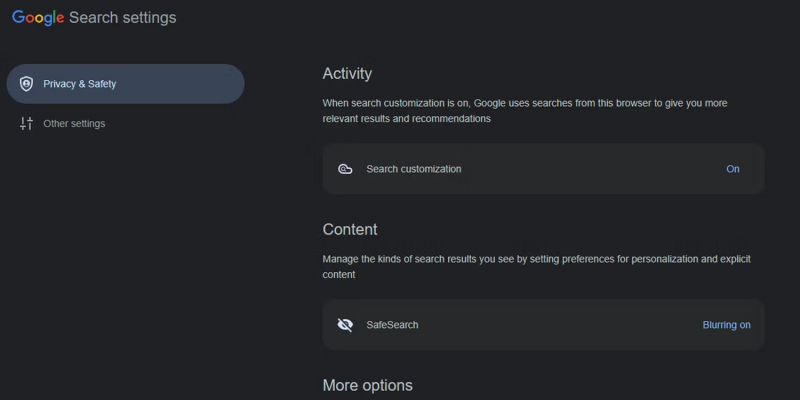
Image via makeuseof.com 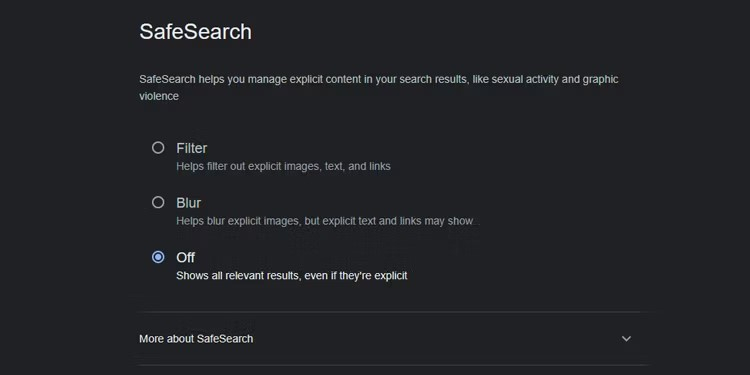
Image via makeuseof.com -
If you wish to turn off Google SafeSearch, you can follow the steps outlined in the search settings to disable the filter and access search results that may include explicit or adult content. In addition, disabling Google SafeSearch when using a mobile device is a simple process. These instructions are compatible with both Android and iOS devices and are applicable regardless of the browser you use. Furthermore, the adjustment will take effect even if you don't log into your Google account.
- Open your preferred browser and visit Google.
- Tap on the hamburger menu in the upper-left corner of the page.
- Tap on SafeSearch under Search settings and choose Off.
- Tap the back arrow in the upper-left corner to return to the Google home page.
Now you can use Google to search without the SafeSearch filter. On the other hand, if you use the Google search app or Google search widget straight from your home screen, this won't have an impact on the search results.
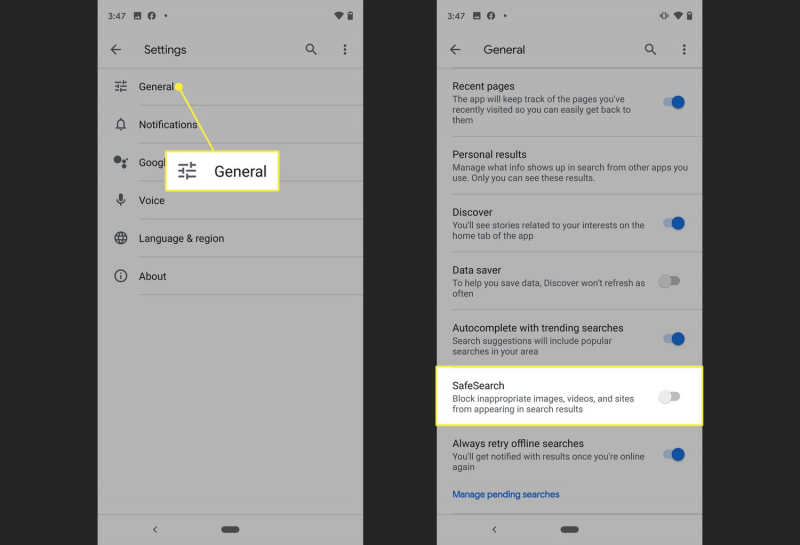
Image via macreports.com 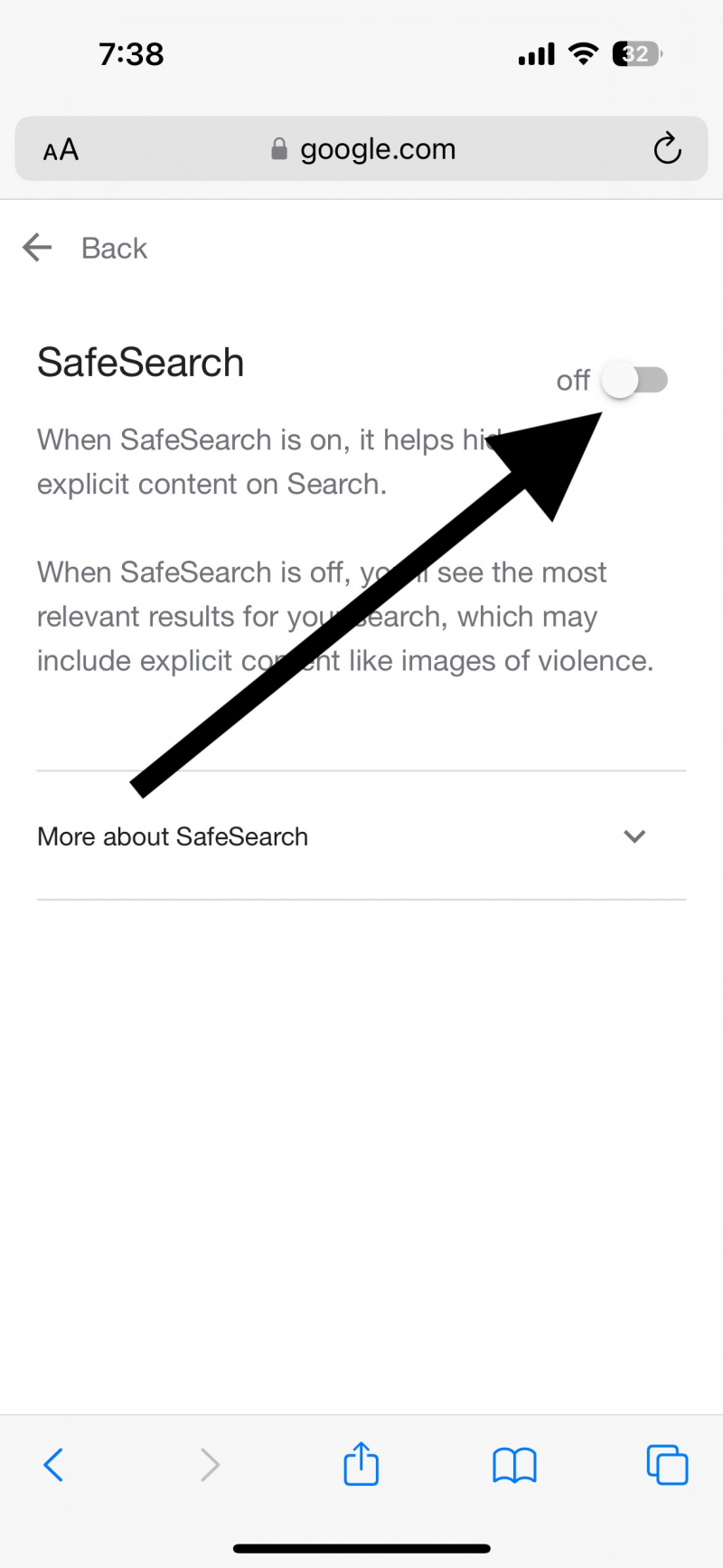
Image via macreports.com -
The Google app for Android offers a convenient way to access Google services, including search, voice search, and personalized recommendations, all within a single application.
If you want to enable SafeSearch on Google, you can follow the instructions in the search settings to turn on the filter, ensuring that explicit content is filtered out from your search results. You can disable Google SafeSearch without logging into your account, just like you can with the other methods. Thus, this is how to disable SafeSearch from the iOS and Android Google apps.
- Open the Google Search app, tap on the profile icon in the upper-right corner of the screen, then tap Settings.
- Tap SafeSearch, then choose Off.
- Tap the back arrow in the upper-left corner of the screen to go back to the Settings menu. Close the menu to go back to the search home page.
By following these instructions, you may disable SafeSearch from the Google app and receive unfiltered search results every time you use it. Simply repeat the previous instructions, selecting Blur or Filter on the SafeSearch screen, to enable SafeSearch once more.
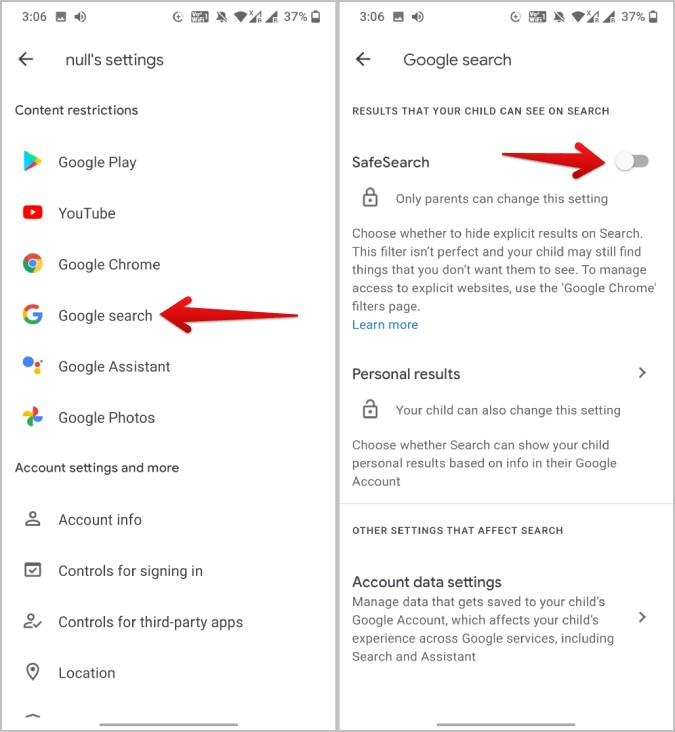
Image via techwiser.com 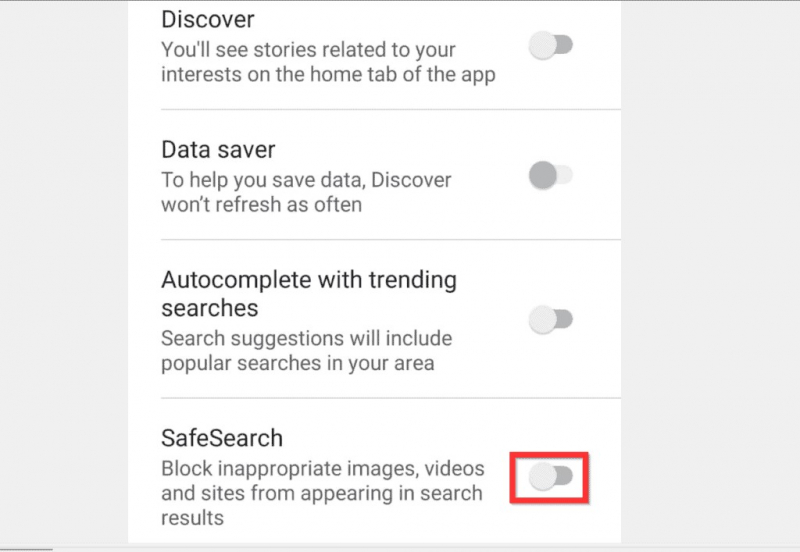
Image via techwiser.com