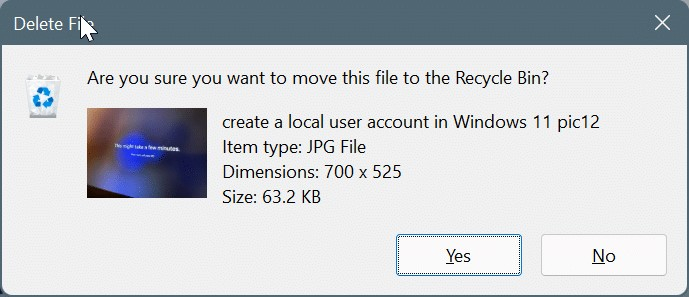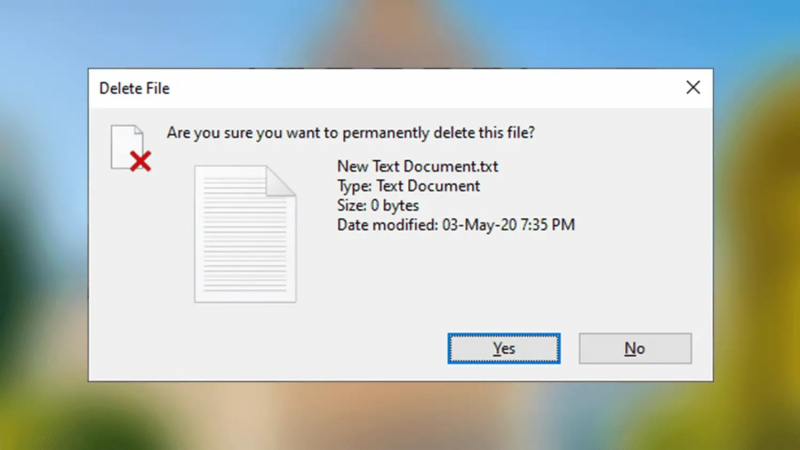Turn on confirmation before deleting files
To ensure that you don't accidentally remove crucial files from your computer, you can enable confirmation. A preventative measure against inadvertent file deletion is to enable confirmation prompts prior to file deletion. It adds an additional step whereby you must verify that you really want to delete a file before it is erased forever. This reduces the risk of accidental clicks or keystrokes leading to irreversible data loss. This is particularly true if you have configured your Recycle Bin to permanently delete files that are never placed in the Recycle Bin.
- You can enable confirmation from the Recycle Bin properties. Right click on Recycle Bin and select Properties. Check the box next to the text that says Display delete confirmation dialog.
- Select OK to save and exit.
- Note that you can still permanently delete files with keyboard shortcuts whenever you need.
Turning on confirmation before deleting files offers several advantages:
- Prevention of accidental file deletion
- Error prevention and peace of mind
- Time to reconsider file deletion
- Protection against malicious actions or malware
- User control and customization
By turning on confirmation before deleting files, you can mitigate the risks of accidental data loss, provide an opportunity for reconsideration, and enhance your overall control and peace of mind when managing your files. It is one of the recycle bin settings on Windows 11 you should know. The storage size of the recycle bin depends on the settings configured in Windows. By default, it reserves a percentage of your total storage capacity, but you can adjust this value in the recycle bin properties.