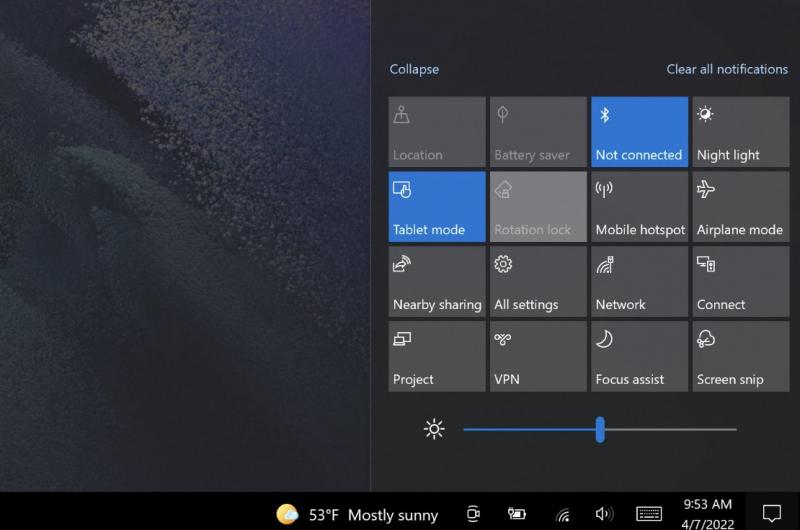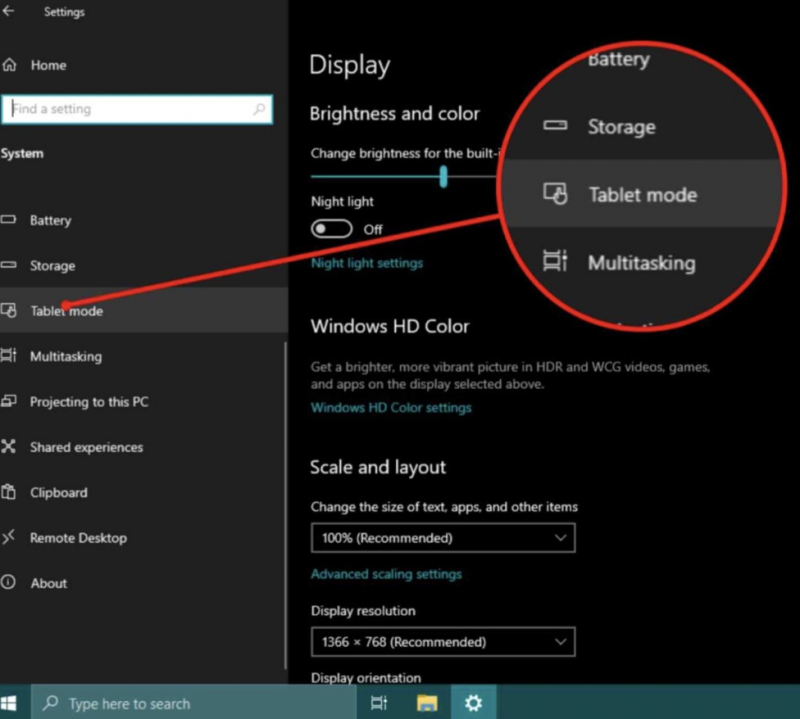Disable Tablet Mode
You can also check out tablet mode, which replaces the icons on your Windows laptop or tablet with navigation tiles. Now, check for yourself if tablet mode is enabled and turn it off if so.
Follow these steps:
- Method 1: Navigate to the action center on your taskbar. This will be aligned with the date and time, indicated by the notification pop-up icon > click expand it > Click on the tablet mode tile to disable it if it is already enabled.
- Method 2: Go to Windows Settings > go to System > select Tablet settings on the left sidebar > click Change additional tablet settings > Toggle to the left of the computer mode switch tablet by to disable if it is already enabled > Run an SFC scan if Tablet mode is not causing the problem.
Microsoft will usually limit tablet mode to touchscreen devices or 2-in-1 PCs running Windows 11. For some other devices where tablet mode is not available, this mode will automatically be disabled.