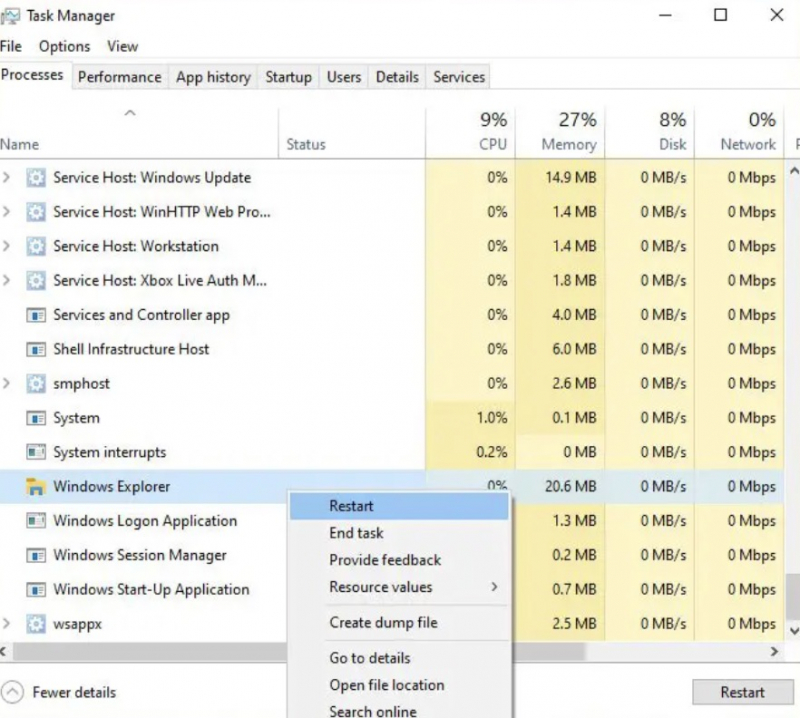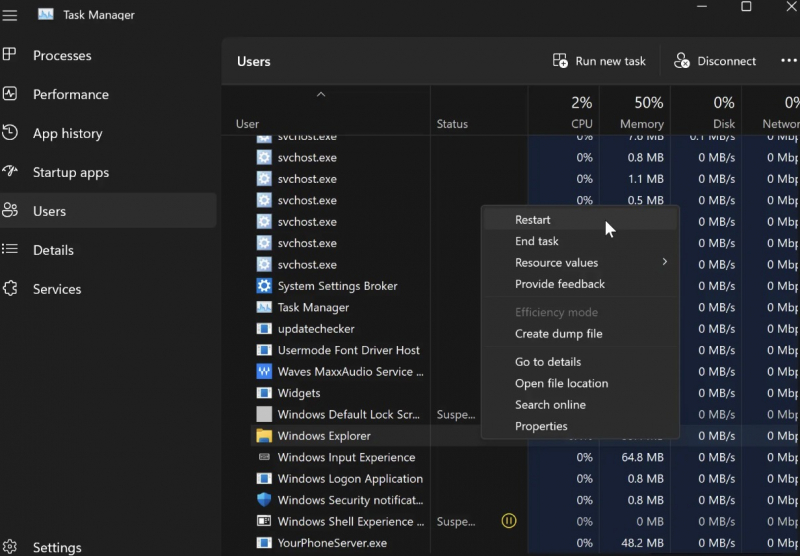Restart File Explorer
Navigation in Windows is controlled by a built-in navigation tool called File Explorer. This is a tool that gives you a graphical interface to access all the files across your system.
Quickly restart File Explorer to easily resolve a temporary glitch that caused your icons to go blank on your desktop. To fix errors or restart File Explorer.
To restart File Explorer, follow these steps:
- Right-click on the taskbar > select Task Manager.
- Go to the Processes tab > look for Windows Explorer (File Explorer)
- Click Restart in the lower right of the Task Manager window.
- The device will restart File Explorer and the navigation issue may be resolved.