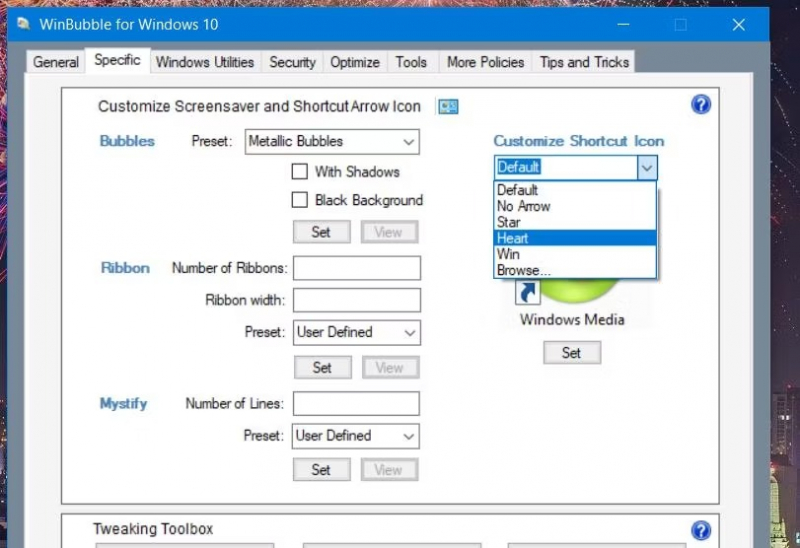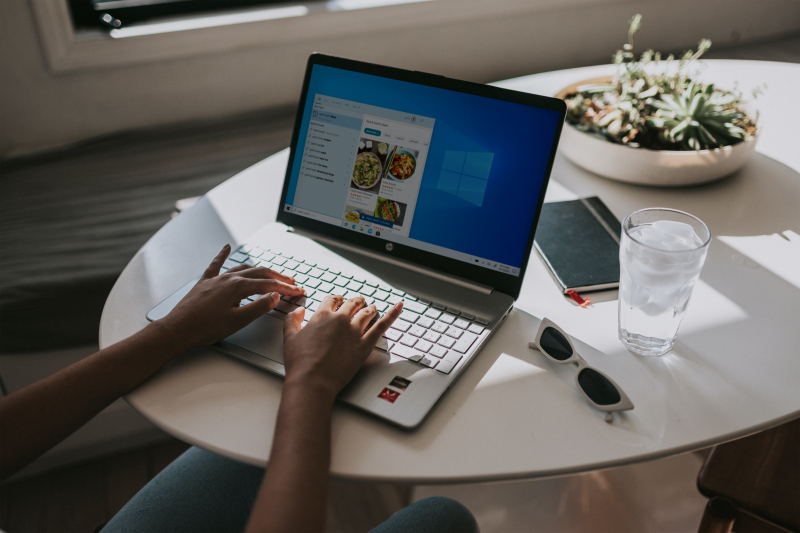How to Customize Desktop Shortcut Icons With WinBubble
The WinBubble software can be used to customize the icons for Windows desktop shortcuts. To change the desktop shortcut icons, follow these steps:
- Launch the WinBubble software and navigate to the Control Panel > Specific tab.
- Select an option from the Customize Shortcut Icon drop-down menu, such as No Arrow, Heart, Star, or Windows logo (Win).
- Click the Set button to apply the chosen icon.
- In the dialog box that asks you to restart, click OK.
- Restart your Windows system after making these changes for the customization to take effect.
In addition to customizing shortcut icons, WinBubble also provides various control panel applets and software options for Windows users.