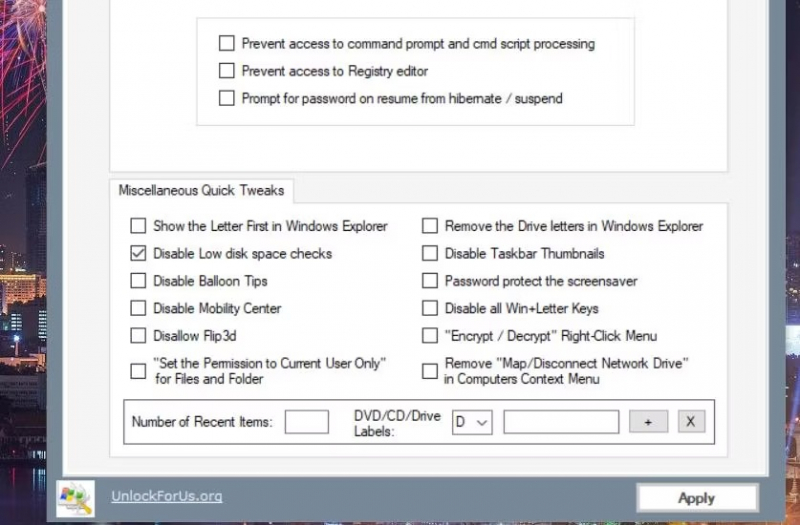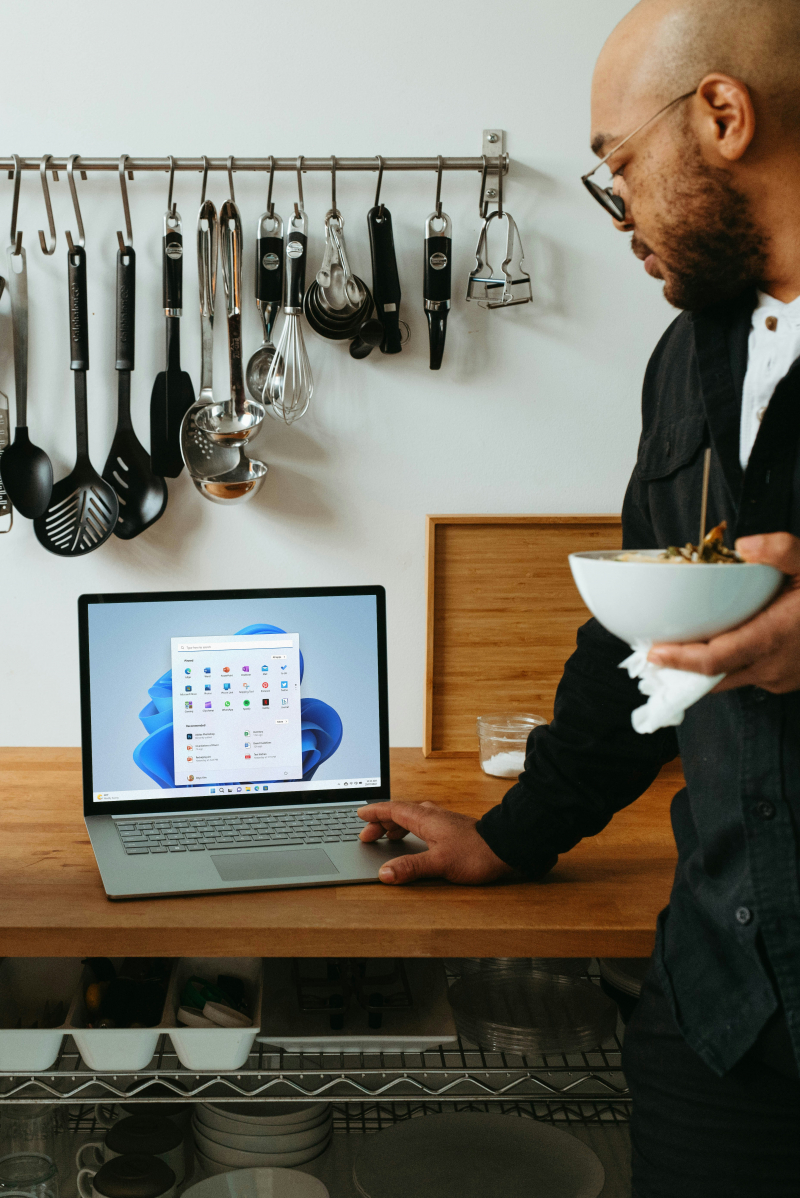How to Disable the Registry Editor in WinBubble
Many things in Windows can be disabled using WinBubble's More Policies tab. It has four subtabs where you can disable features such as the desktop, Start menu, taskbar, machine, system, and Control Panel. In addition, some additional miscellaneous quick tweak settings are available.
For example, if you don't want other users messing with the registry, you can disable the Registry Editor. Click the More Policies > System tabs to do so. Check the Prevent registry access to Registry Editor checkbox, and then click the Apply button. When users attempt to open Registry Editor, an access denied message will appear.