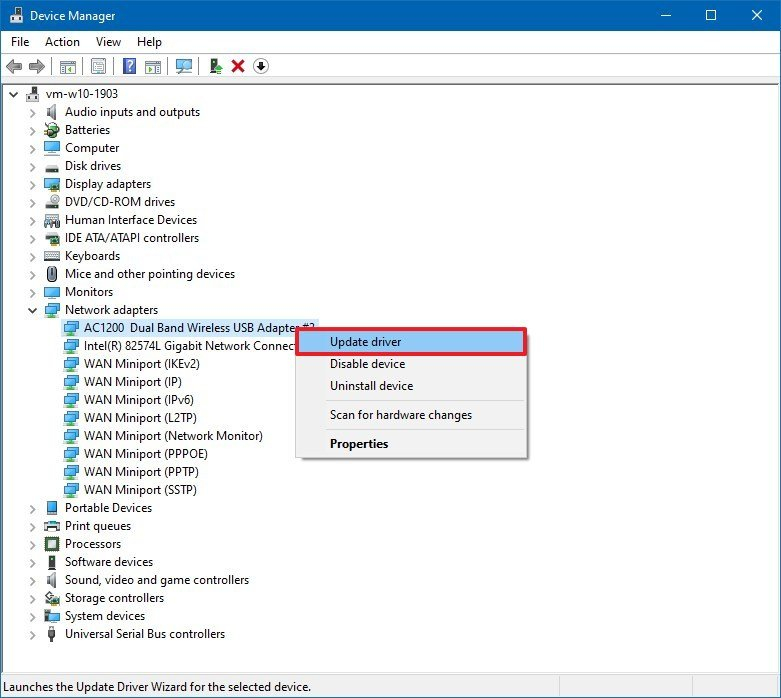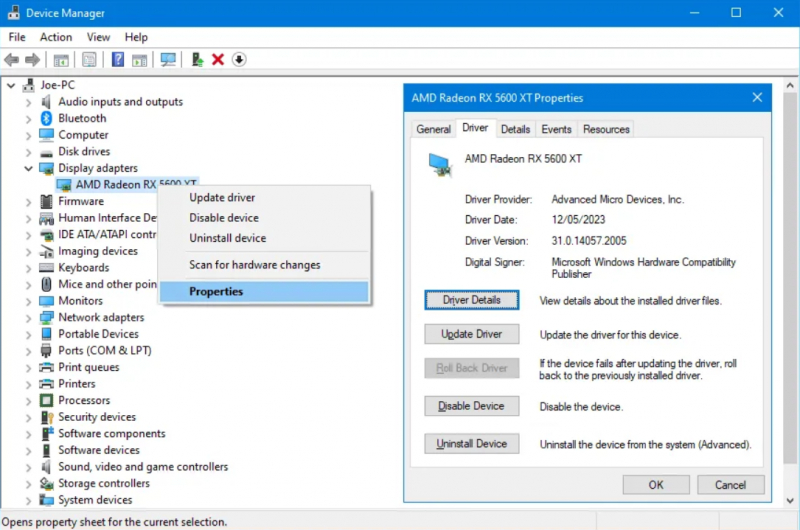How to Update Drivers on Windows
In general, it's advisable to adopt the "if it's functioning well, don't make changes" approach when it comes to drivers. Unlike other types of updates on this list, manufacturers don't release updates for audio, networking, and various other drivers as frequently.
An exception to this rule pertains to graphics driver updates. If you possess a dedicated graphics card from Nvidia or AMD, it's essential to have the corresponding software installed. This software allows you to apply the latest graphics driver updates, which significantly enhance performance in games and resource-intensive graphical applications.
When you decide to check for driver updates, it's recommended not to employ any third-party driver update software. The reliability and safety of the drivers they offer can be questionable. Additionally, downloading drivers from arbitrary websites can be risky. If your PC manufacturer supplies its own update software, like Lenovo System Update, it's best to utilize that for effortless driver updates. Otherwise, you can obtain drivers directly from the manufacturer's official website.