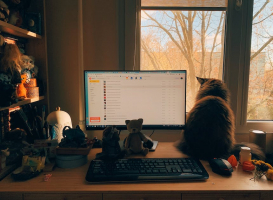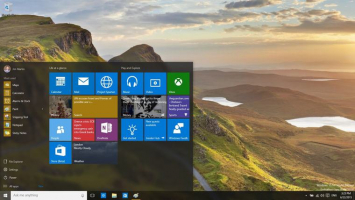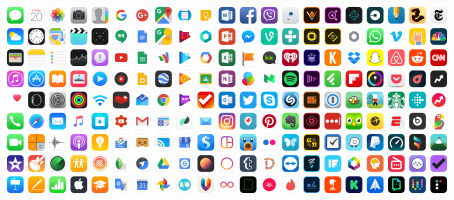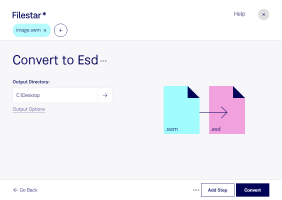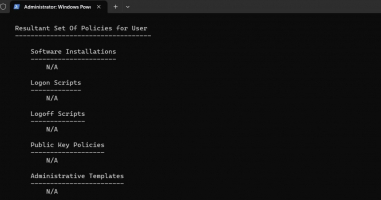Top 4 Best Ways to Update Windows, Apps, and Drivers
In the fast-evolving digital landscape, keeping your operating system, applications, and drivers up to date is crucial. In this article, Toplist has brought 3 ... read more...best methods for updating Windows, applications, and drivers, exploring and gaining access to new features for enhanced system performance and security. Let's discover!
-
Keeping your operating system up to date is a much smoother process in Windows 10 and 11 compared to older versions. Windows now automatically downloads and installs updates as they become available, eliminating the need for regular manual checks.
In Windows 10, you can access all things related to OS updates through Settings > Update & Security > Windows Update. While you can manually initiate a check for updates, Windows routinely performs this task for you. In Windows 11, you can find this menu under Settings > Windows Update.
Minor updates are applied automatically, often without your awareness. For more significant updates that necessitate a restart, you'll receive a notification when one is pending. By default, Windows aims to install these updates during periods of inactivity on your PC. You can customize your active hours (found under Advanced Options in Windows 11) to specify when your computer won't automatically restart for updates.
Furthermore, you have the option to pause Windows Updates for up to 35 days, a feature accessible within Advanced Options on Windows 10. This can be particularly useful if you require your PC to remain operational for extended periods. There are also other settings to manage, which you can explore in a guide on handling Windows Updates in Windows 10.
- The Geeky Method: Update Windows via PowerShell
Feeling tech-savvy? Consider updating Windows using PowerShell. Open a PowerShell window with Administrator privileges and input the following commands individually:
"Install-Module PSWindowsUpdate
Get-WindowsUpdate
Install-WindowsUpdate"
You'll be prompted to confirm the installation of a package for proper functionality; respond with "Y". While this may not be the fastest route for standard Windows updates, you can streamline the process through scripting.
Alternatively, you can use an application called Chocolatey to download and update software directly via the Command Prompt.- A Note on Major Windows Updates
When a feature update for Windows 10 or 11, like version 22H2, is released, it doesn't instantly appear via Windows Update. Microsoft adopts a phased approach to make these updates available to all Windows users progressively.
It's a prudent choice to hold off until your device naturally receives the update because new versions can occasionally come with problems. However, if you're eager and don't want to wait, you have the option to visit the Windows 10 download page or the Windows 11 download page to manually update to the most recent stable version immediately.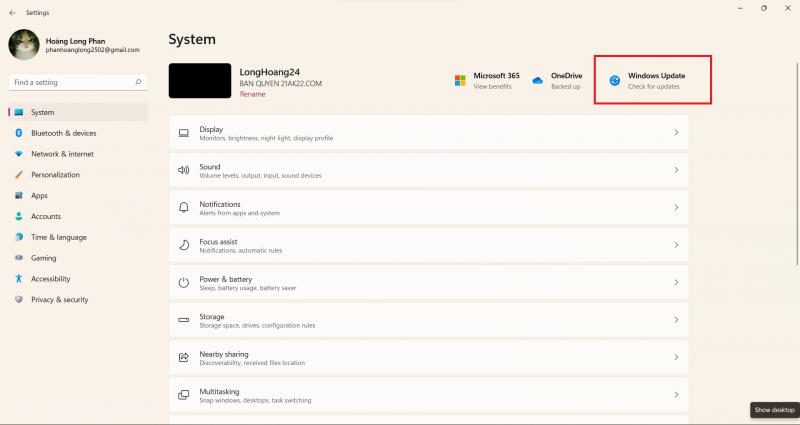
How to Update Windows 
Update Windows via PowerShell -
The majority of traditional Windows desktop software is equipped with its own updating mechanism. The specific location of this feature varies from one program to another, but it's commonly found under Help > Check for Updates option or within the Settings menu. Some software also performs update checks when you access the "About [App]" dialog, typically located in the Help menu.
Thankfully, most contemporary software applications also have automated update checks in place. Programs like Steam, Spotify, Telegram, VirtualBox, and more will present you with a notification, either in the form of a dialog box or a banner, when updates are available. The majority of web browsers, such as Chrome and Firefox, handle updates silently in the background, requiring no user intervention. This same self-updating feature is found in antivirus applications.
You need not continually verify updates each time you launch your favorite applications. However, failing to keep your software up to date can be detrimental to Windows maintenance. In the event of an issue with the built-in updater, you always have the option to download the latest version directly from the developer's website.
- The Easy Way: Using Updater Apps
If you do not want to monitor application updates manually, an exclusive updater application can provide assistance. These tools take care of checking for available updates for the software installed on your computer and streamline the updating process, which ultimately saves you time.
Moreover, you don't have to spend money to obtain an effective updater. Consider trying out free and reliable options like Patch My PC or SUMo. Both of these applications identify your installed software, display the outdated applications, and carry out updates automatically, sparing you the need to navigate through multiple dialog boxes, so there's no need to keep clicking "Next" repeatedly.- Special Update Cases: Adobe, Apple, Plugins
While the majority of desktop software updates follow the process described above, certain applications require special attention.
One of such applications is Apple Software Update, which is commonly found on computers due to iTunes installations. This program periodically opens to deliver updates for iTunes, iCloud, and other Apple software. However, it may also suggest additional Apple software that might not be of interest.
If your sole requirement is iTunes, we recommend opting for the Windows Store version, which is more streamlined and doesn't rely on Apple Software Update.
Adobe software operates in a similar manner. If you have a Creative Cloud subscription, you can utilize the Adobe Creative Cloud app to update various Adobe applications in a centralized location.
Considering the contemporary web's reduced reliance on plugins, older runtimes like Silverlight, Java, and Shockwave have become obsolete. These are unnecessary Windows components that should be uninstalled without delay.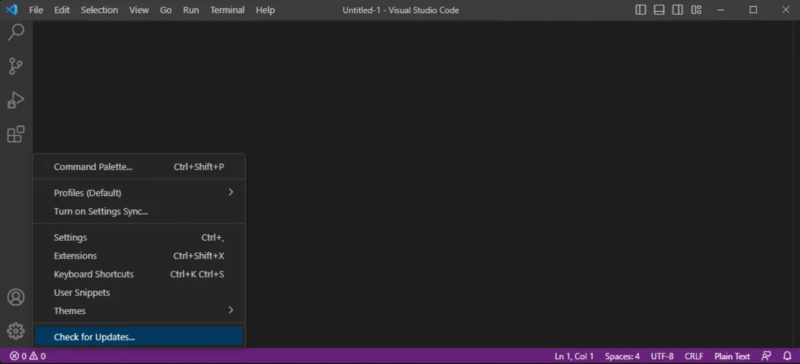
How to Update Installed Windows Software 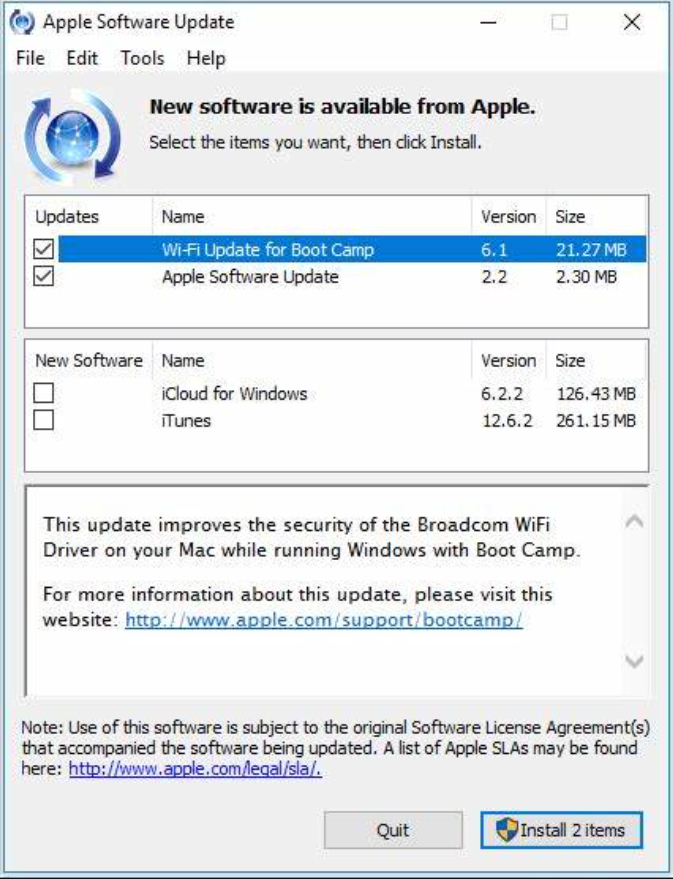
How to Update Installed Windows Software -
Microsoft aimed for the Microsoft Store, previously known as the Windows Store, to serve as the central hub for Windows software downloads. While this vision hasn't entirely materialized, the platform still hosts some excellent applications.
Additionally, it simplifies the update process for Store apps by providing a unified location. To update any Store apps you've installed, including the default Windows apps, launch the Microsoft Store app. In Windows 10, click the three-dot Menu icon in the upper right corner and select "Downloads and updates" For Windows 11, click the Library icon in the bottom left corner.
Within this section, you'll find a list of apps with available updates. Click "Get updates" to review them before initiating the installation.
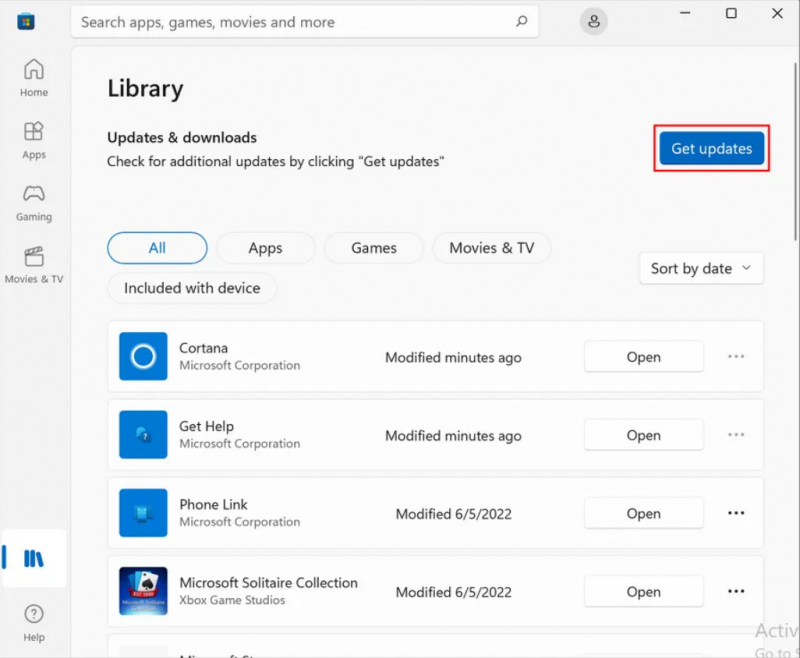
How to Update Microsoft Store Apps 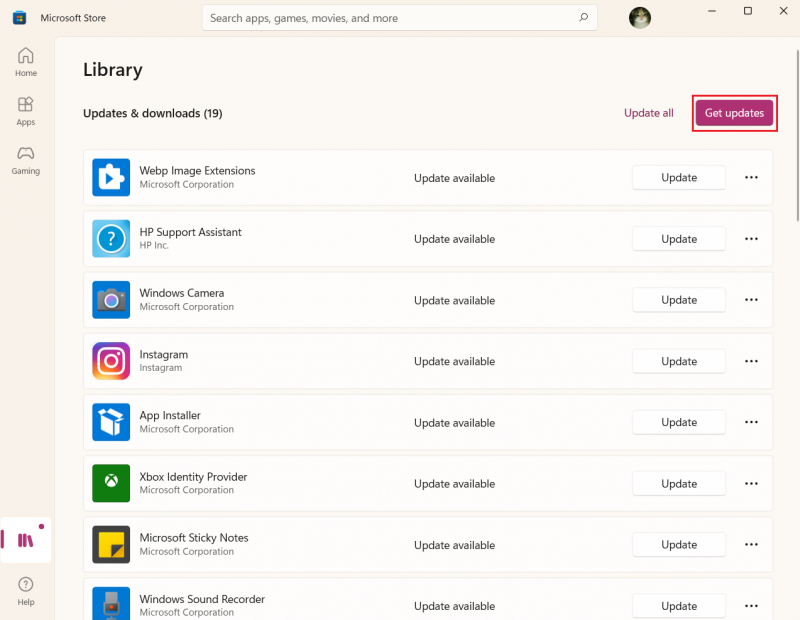
How to Update Microsoft Store Apps -
In general, it's advisable to adopt the "if it's functioning well, don't make changes" approach when it comes to drivers. Unlike other types of updates on this list, manufacturers don't release updates for audio, networking, and various other drivers as frequently.
An exception to this rule pertains to graphics driver updates. If you possess a dedicated graphics card from Nvidia or AMD, it's essential to have the corresponding software installed. This software allows you to apply the latest graphics driver updates, which significantly enhance performance in games and resource-intensive graphical applications.
When you decide to check for driver updates, it's recommended not to employ any third-party driver update software. The reliability and safety of the drivers they offer can be questionable. Additionally, downloading drivers from arbitrary websites can be risky. If your PC manufacturer supplies its own update software, like Lenovo System Update, it's best to utilize that for effortless driver updates. Otherwise, you can obtain drivers directly from the manufacturer's official website.
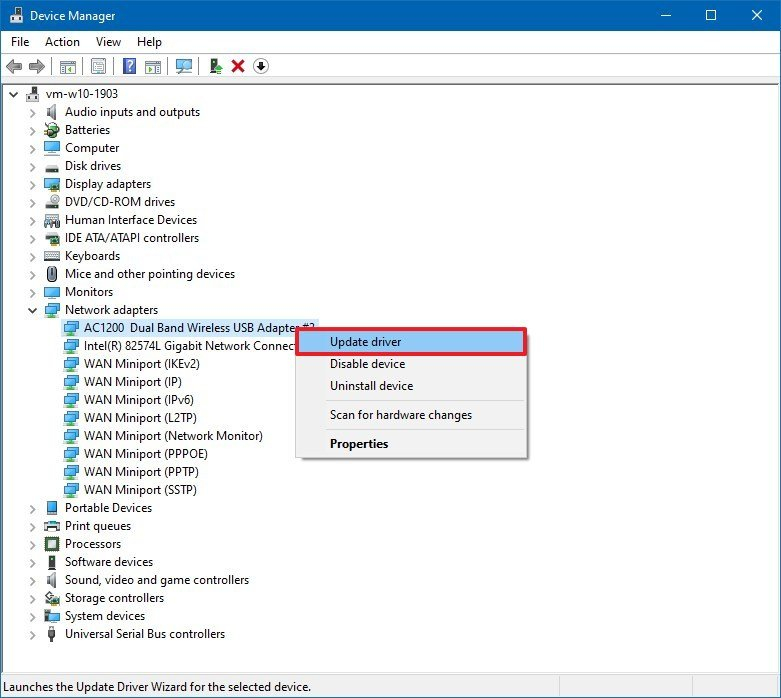
How to Update Drivers on Windows 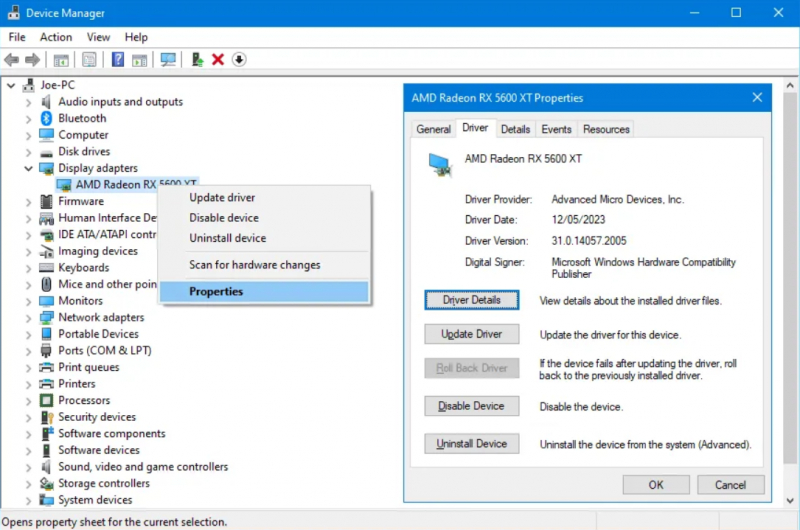
How to Update Drivers on Windows