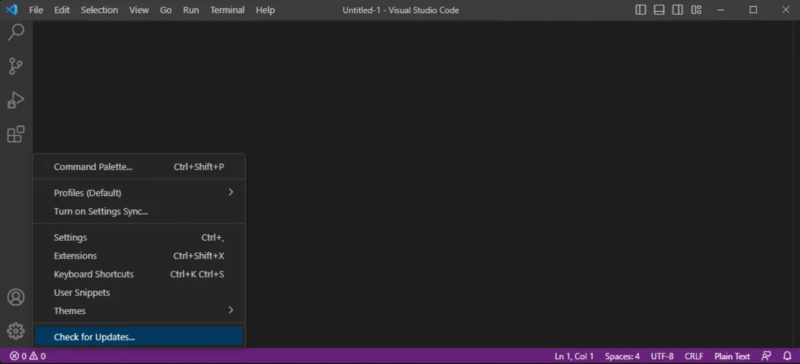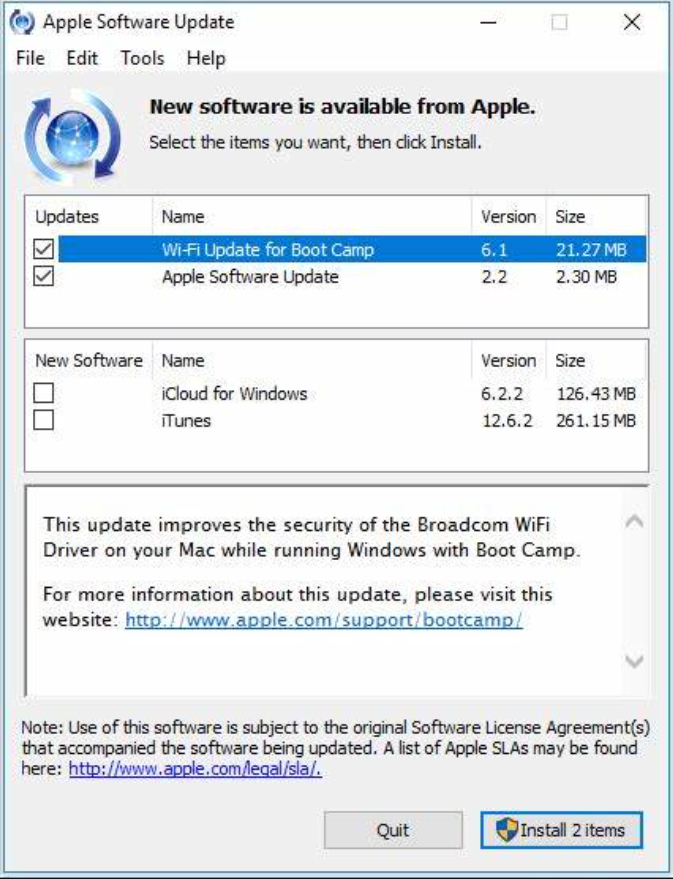How to Update Installed Windows Software
The majority of traditional Windows desktop software is equipped with its own updating mechanism. The specific location of this feature varies from one program to another, but it's commonly found under Help > Check for Updates option or within the Settings menu. Some software also performs update checks when you access the "About [App]" dialog, typically located in the Help menu.
Thankfully, most contemporary software applications also have automated update checks in place. Programs like Steam, Spotify, Telegram, VirtualBox, and more will present you with a notification, either in the form of a dialog box or a banner, when updates are available. The majority of web browsers, such as Chrome and Firefox, handle updates silently in the background, requiring no user intervention. This same self-updating feature is found in antivirus applications.
You need not continually verify updates each time you launch your favorite applications. However, failing to keep your software up to date can be detrimental to Windows maintenance. In the event of an issue with the built-in updater, you always have the option to download the latest version directly from the developer's website.
- The Easy Way: Using Updater Apps
If you do not want to monitor application updates manually, an exclusive updater application can provide assistance. These tools take care of checking for available updates for the software installed on your computer and streamline the updating process, which ultimately saves you time.
Moreover, you don't have to spend money to obtain an effective updater. Consider trying out free and reliable options like Patch My PC or SUMo. Both of these applications identify your installed software, display the outdated applications, and carry out updates automatically, sparing you the need to navigate through multiple dialog boxes, so there's no need to keep clicking "Next" repeatedly.
- Special Update Cases: Adobe, Apple, Plugins
While the majority of desktop software updates follow the process described above, certain applications require special attention.
One of such applications is Apple Software Update, which is commonly found on computers due to iTunes installations. This program periodically opens to deliver updates for iTunes, iCloud, and other Apple software. However, it may also suggest additional Apple software that might not be of interest.
If your sole requirement is iTunes, we recommend opting for the Windows Store version, which is more streamlined and doesn't rely on Apple Software Update.
Adobe software operates in a similar manner. If you have a Creative Cloud subscription, you can utilize the Adobe Creative Cloud app to update various Adobe applications in a centralized location.
Considering the contemporary web's reduced reliance on plugins, older runtimes like Silverlight, Java, and Shockwave have become obsolete. These are unnecessary Windows components that should be uninstalled without delay.