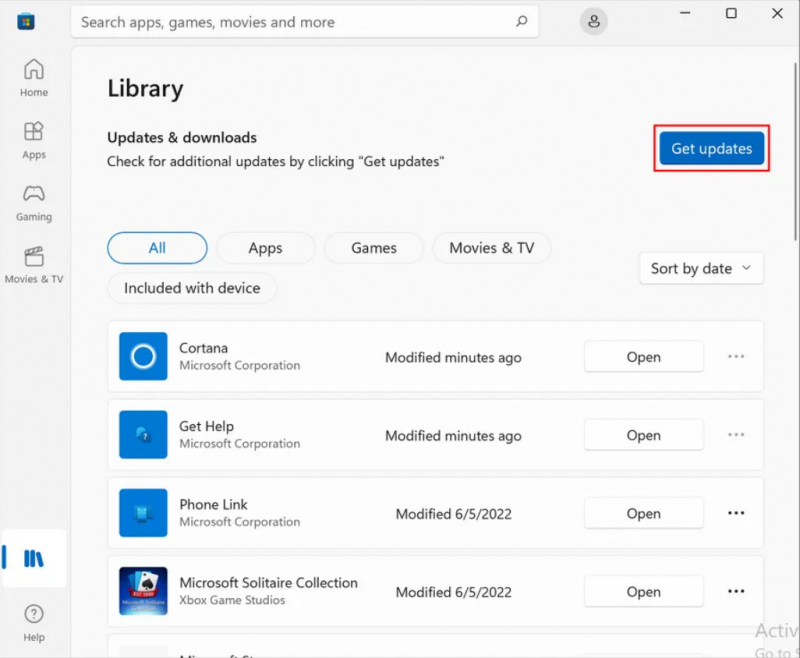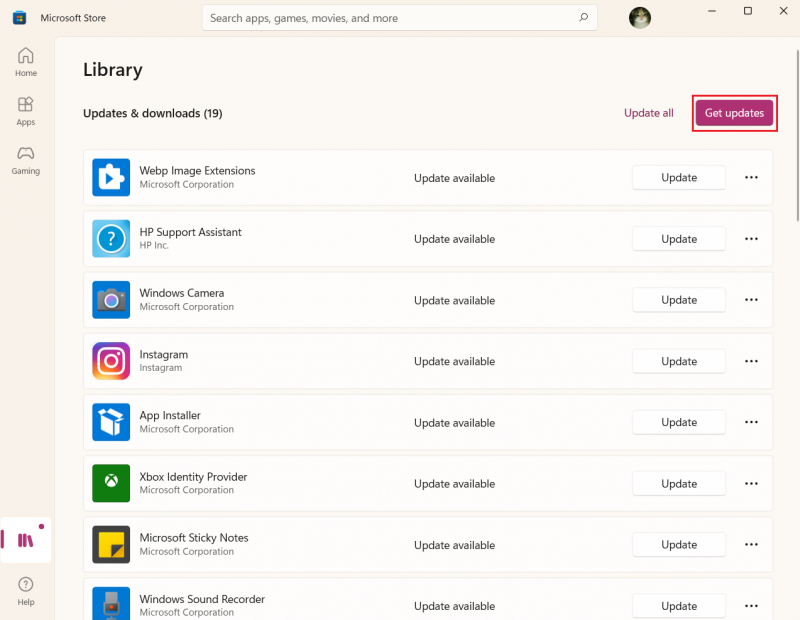How to Update Microsoft Store Apps
Microsoft aimed for the Microsoft Store, previously known as the Windows Store, to serve as the central hub for Windows software downloads. While this vision hasn't entirely materialized, the platform still hosts some excellent applications.
Additionally, it simplifies the update process for Store apps by providing a unified location. To update any Store apps you've installed, including the default Windows apps, launch the Microsoft Store app. In Windows 10, click the three-dot Menu icon in the upper right corner and select "Downloads and updates" For Windows 11, click the Library icon in the bottom left corner.
Within this section, you'll find a list of apps with available updates. Click "Get updates" to review them before initiating the installation.