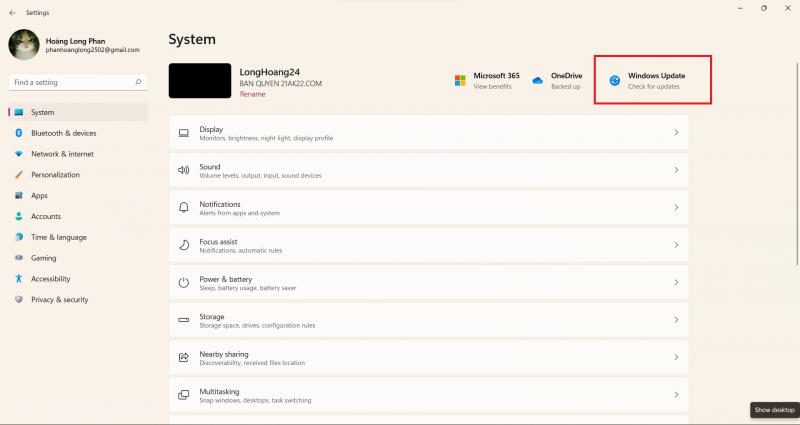How to Update Windows
Keeping your operating system up to date is a much smoother process in Windows 10 and 11 compared to older versions. Windows now automatically downloads and installs updates as they become available, eliminating the need for regular manual checks.
In Windows 10, you can access all things related to OS updates through Settings > Update & Security > Windows Update. While you can manually initiate a check for updates, Windows routinely performs this task for you. In Windows 11, you can find this menu under Settings > Windows Update.
Minor updates are applied automatically, often without your awareness. For more significant updates that necessitate a restart, you'll receive a notification when one is pending. By default, Windows aims to install these updates during periods of inactivity on your PC. You can customize your active hours (found under Advanced Options in Windows 11) to specify when your computer won't automatically restart for updates.
Furthermore, you have the option to pause Windows Updates for up to 35 days, a feature accessible within Advanced Options on Windows 10. This can be particularly useful if you require your PC to remain operational for extended periods. There are also other settings to manage, which you can explore in a guide on handling Windows Updates in Windows 10.
- The Geeky Method: Update Windows via PowerShell
Feeling tech-savvy? Consider updating Windows using PowerShell. Open a PowerShell window with Administrator privileges and input the following commands individually:
"Install-Module PSWindowsUpdate
Get-WindowsUpdate
Install-WindowsUpdate"
You'll be prompted to confirm the installation of a package for proper functionality; respond with "Y". While this may not be the fastest route for standard Windows updates, you can streamline the process through scripting.
Alternatively, you can use an application called Chocolatey to download and update software directly via the Command Prompt.
- A Note on Major Windows Updates
When a feature update for Windows 10 or 11, like version 22H2, is released, it doesn't instantly appear via Windows Update. Microsoft adopts a phased approach to make these updates available to all Windows users progressively.
It's a prudent choice to hold off until your device naturally receives the update because new versions can occasionally come with problems. However, if you're eager and don't want to wait, you have the option to visit the Windows 10 download page or the Windows 11 download page to manually update to the most recent stable version immediately.