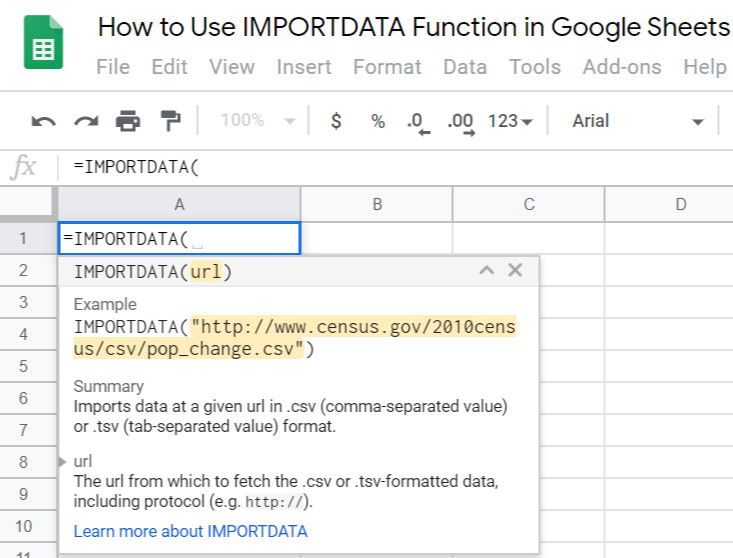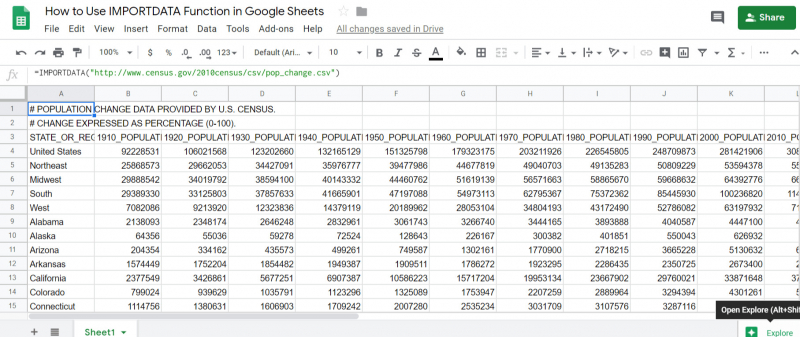IMPORTDATA
The IMPORTDATA function in Google Sheets is a convenient way to import data from online CSV or TSV files. It simplifies the process of fetching and importing data into your spreadsheet.
=IMPORTDATA(URL, delimeter, locale)
The URL argument represents the address of the file you want to import. The delimiter argument specifies the character used to parse the data in the file, while the locale argument determines the specific locale settings for IMPORTDATA.
The delimiter and locale arguments are optional. If you omit them, IMPORTDATA will analyze the data and automatically determine the appropriate values. In most cases, it's recommended to leave these arguments blank.
For instance, the following formula fetches data from a CSV file:
=IMPORTDATA("https://people.sc.fsu.edu/~jburkardt/data/csv/crash_catalonia.csv")
In this example, since the delimiter and locale arguments are not specified, IMPORTDATA will detect and use the appropriate values. It's important to note that the IMPORTDATA function is designed for CSV and TSV files, not webpages. If you provide a webpage URL instead of a file URL, the function may not retrieve the expected data or could result in an error.