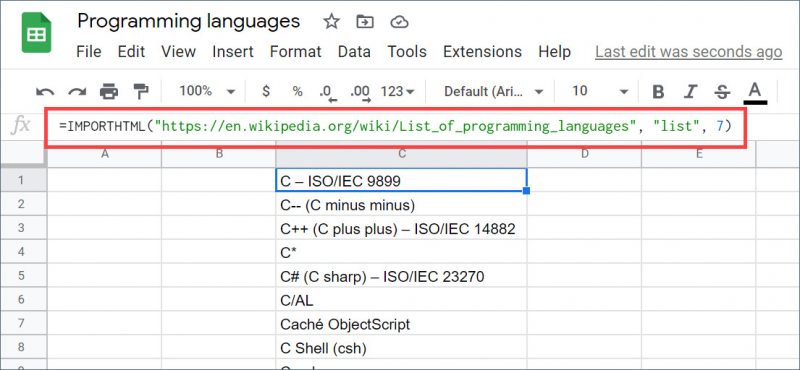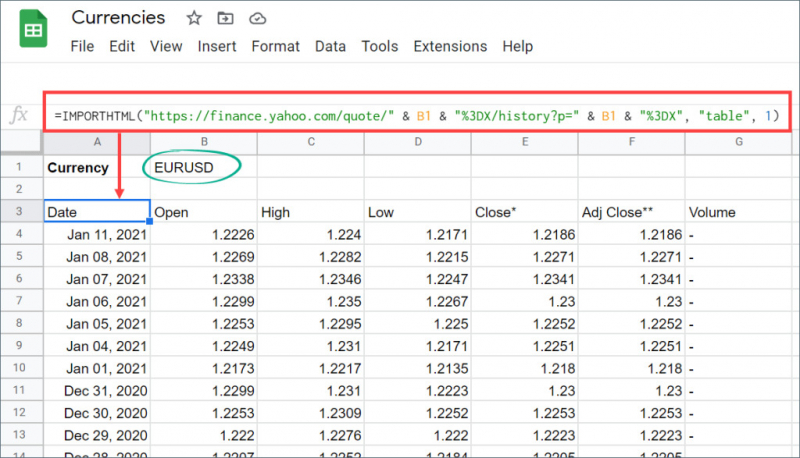IMPORTHTML
The IMPORTHTML function in Google Sheets allows you to import data from tables or lists on a web page. Here's how you can use it:
- Open a new or existing Google Sheets document.
- Select the cell where you want to import the data.
- Enter the following formula in the selected cell: =IMPORTHTML(URL, query_type, index)
- Press Enter to import the data.
For example, let's say you want to import a table from a web page with the URL "https://example.com" that is the first table on the page. You would use the following formula:
=IMPORTHTML("https://example.com", "table", 1)
The IMPORTHTML function will retrieve the table data and populate the selected cell and the adjacent cells with the imported data.
Note that the IMPORTHTML function is limited to importing data from publicly accessible web pages. It may not work correctly if the web page requires authentication or if the data is dynamically loaded using JavaScript. In such cases, you may need to consider other methods like using custom scripts or third-party tools for data extraction.