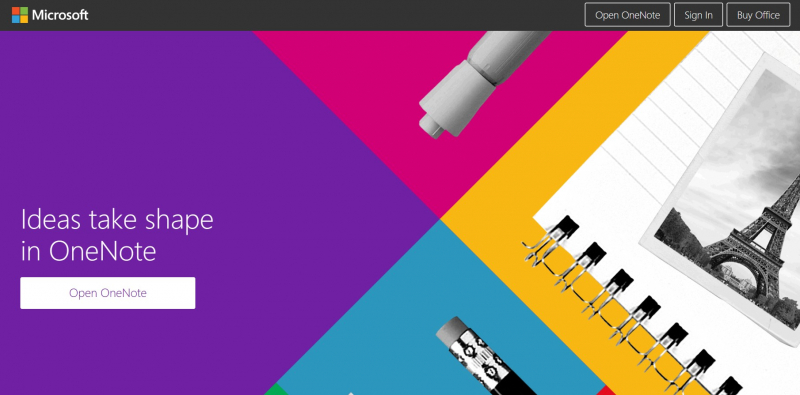Microsoft OneNote
Microsoft OneNote is a free note-taking program for iOS, Android, macOS, Windows, and the web. It is one of the greatest note-taking applications in general, and it is ideal for folks who seek a simple and straightforward software.
OneNote now has a unified user experience that works on Windows, Mac, iOS, and Android. You can sign in using your personal Microsoft account or your work or school account. You can create a new page or section by clicking + Page or + Section in the left-hand navigation window. You can keep a personal journal. Page and content creation, addition, and sharing: Pages and material can be created, added, and shared. You can properly organize OneNote and easily find content within notebooks. You can modify a variety of notebook settings.
Here are some tips for using Microsoft OneNote:
- Select any line of text: You can choose any line of text.
- Add a tag to text: By selecting the To Do tag and adding a check box to the line, you can add a tag to the text. You can also choose another tag by clicking the arrow next to the To Do icon, such as Important, Question, or Remember for Later.
- Create a notebook: By selecting Show Notebooks on any page, you can create a notebook. Select Add Notebook or + Notebook at the bottom of the pane. Choose Create Notebook after giving the new notebook a name. OneNote automatically moves to the new notebook. This notebook has a new section as well as a fresh blank page.
- Pin your OneNote note to the Start Menu: You can pin a OneNote page, section, or notebook to the Start Menu if you use it frequently. To pin a portion, for example, right-click it and select Pin portion to Start.
- Capture complex ideas with a quick drawing: You can quickly sketch complex thoughts and circle crucial details on a note. OneNote has the ability to transform handwritten notes into text, which is one of its advantages. To draw in OneNote, go to the ribbon and select the Draw tab. Then, select the appropriate pen type and begin sketching in your notes.
Website: https://www.onenote.com/