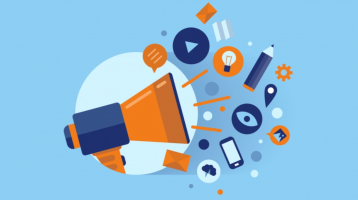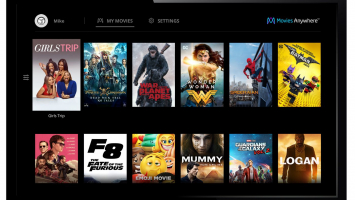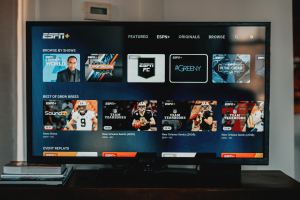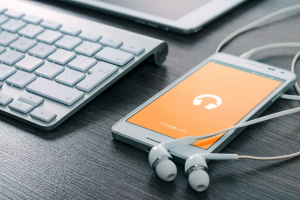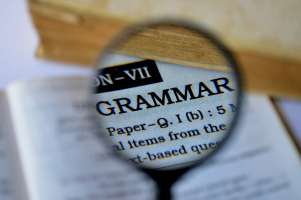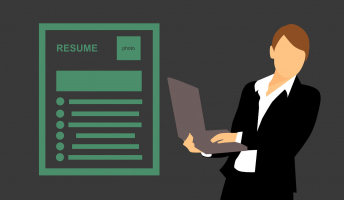Top 12 Best Note-taking Websites for Students
If you are tired of struggling to keep track of your notes and reminders, say goodbye to cluttered notebooks and hello to the world of online note-taking! With ... read more...the help of these top-notch websites, you can take notes anytime, anywhere, and even collaborate with others in real-time. Don't miss out on the opportunity to streamline your note-taking process and make your life easier!
-
Software for taking notes called Google Keep is free and accessible online on iOS and Android. Using this straightforward and user-friendly tool, you may make lists, reminders, and notes.
A straightforward UI makes it simple to use Google Keep. By selecting the New Note button, you can make notes. By selecting the List button, you can make lists. By selecting the Reminder option, you can include reminders in your notes. By selecting the Collaborator option, you can share your thoughts with others.
Here are some pro tips for using Google Keep:
- Labeling notes: Labeling your notes will help you stay organized.
- Adding colors to notes: By giving each note a different color, you can easily distinguish between them.
- Note-pinning: Google Keep allows you to pin your most crucial notes.
- Setting reminders: By selecting the Reminder option, you may establish reminders for your notes.
- Finding reminders: To find your reminders, pick Reminders from the three dots in the top right corner of the app.
- Keeping notes organized: To keep notes organized, swipe left on them and choose Archive.
- Making audio notes: By selecting the microphone icon, you can make audio notes.
- Including pictures in notes: To include pictures in your notes, click the camera button.
- Keyboard shortcuts: You may navigate Google Keep more quickly by using one of the many keyboard shortcuts that the program offers.
Website: https://www.google.com/keep/
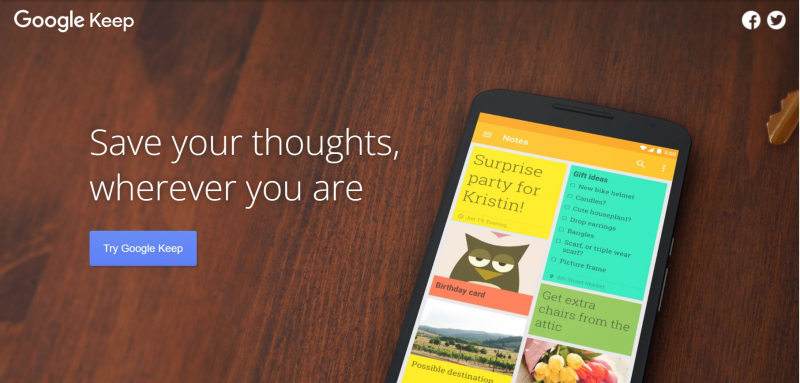
Screenshot of https://www.google.com/keep/ 9to5Google -
Notion is a one-stop shop for taking notes, making to-do lists, and managing projects. It is a great note-taking website for students since it includes features such as the ability to make and organize notes in various formats (text, photos, and videos), the option to share notes with others, and the ability to collaborate on notes in real time. Notion also provides templates for several types of notes, including class notes, project notes, and personal notes.
Notion provides free and premium plans. The free plan offers limitless pages and blocks but has a file upload limit of 5MB. The paid options at Notion start at $8 per user every month, invoiced annually. Paid accounts include extras like unlimited file uploads, version history, enhanced permissions and admin tools, priority support, and more.
Here are some tips for students to utilize Notion:
- Use templates: Notion has templates for several notes, such as class notes, project notes, and personal notes. You may even make your own templates.
- Make a dashboard: In Notion, you may make a dashboard to keep track of your tasks, deadlines, and impending events.
- Use the calendar view: The calendar view in Notion lets you see all of your tasks and deadlines in one location.
- Use the reminder feature: In Notion, you can set reminders for yourself to help you keep on track.
- Collaborate with others: Notion allows you to share and collaborate on your notes in real time.
Website: https://www.notion.so/
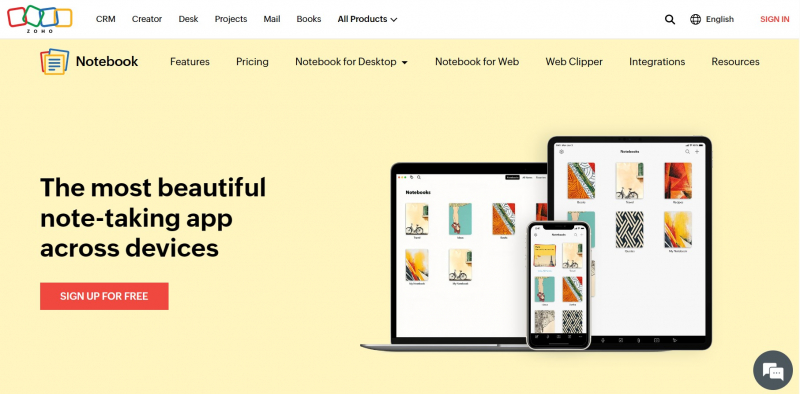
Screenshot of https://www.notion.so/ Notion -
StuDocu is a free website for students to exchange notes and locate study resources. It has become one of the best free platforms for students to share study materials, lecture materials, essays and summaries, quizzes, and other resources. You can find top-rated study notes from students pursuing the same courses as you. The platform has 17 million saved students and is still growing, with 20K new study notes published daily.
StuDocu is an excellent platform, particularly for meeting the demands for notes and study materials. This platform has notes from practically every university and course, which may be saved into a Studylist. One can also supplement their income by selling their notes here. Users can arrange their saved papers into a personal Studylist and get assistance from fellow students and course specialists in Course Groups.
StuDocu can be used by enrolling on their website. After registering, you can access over 5 million study resources on their website. On StuDocu, you may access course summaries, lecture notes, and test preparation tools. You can also use StudyLists to organize the documents on StuDocu by topic, subject, or course.
StuDocu takes pride in its accessibility, with 80% of its content available for free. The Premium version gives you access to 20% of the most popular documents. Their strategies are available on their website. The mobile app is entirely free to use, and any materials published on their website are likewise available in the app for free.Website: https://www.studocu.com/
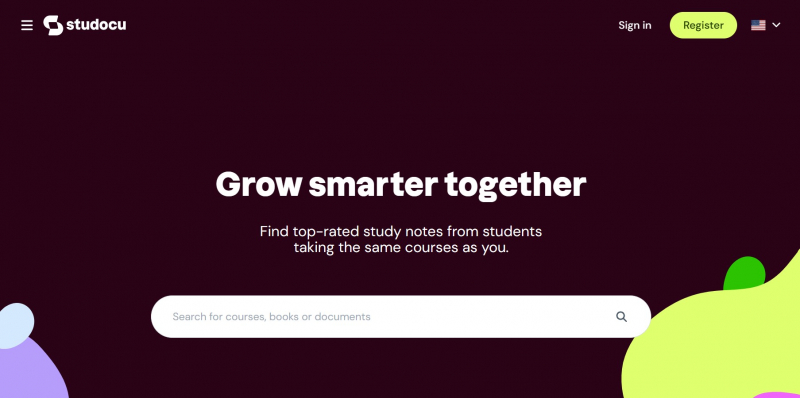
Screenshot of https://www.studocu.com/ Studocu -
Zoho Notebook is an all-in-one note-taking program that can handle all your note-taking needs while streamlining your productivity. It is free to download and use, and you may upgrade to Notebook Pro for more sophisticated capabilities. Your notes can be synced between devices. It contains note cards specialized to specific note-taking uses, such as writing down thoughts and intentions on a Text Card, making lists with the Checklist Card, saving all of your papers with the File Card, and more. The stunningly simple note-taking app is now available for Windows.
Zoho Notebook offers numerous functions, including:
- Different types of notes require different approaches. Each sort of Note Card is intended to compliment the type of note you're taking. Text Card allows you to jot, list, record, doodle, and snap anything you need to remember.
- Images and audio can be added to your remarks.
- Checklists and to-do lists can be made.
- Reminders can be added to your notes.
- Tags and notebooks can help you arrange your notes.
- You can use keywords to find your notes.
- You can distribute your notes to others.
Zoho Notebook is useful for schoolwork. You can use other types of notes, such as a Text Card to jot down thoughts and goals, a Checklist Card to make lists, a File Card to store all your papers, and so on. Reminders can also be added to your notes. Tags and notebooks can help you arrange your notes. You can use keywords to find your notes. You can distribute your notes to others. You can sync your notes across devices, allowing you to take notes anywhere you go. When you reconnect to the internet, your notes will sync across devices.
Website: https://www.zoho.com/notebook/
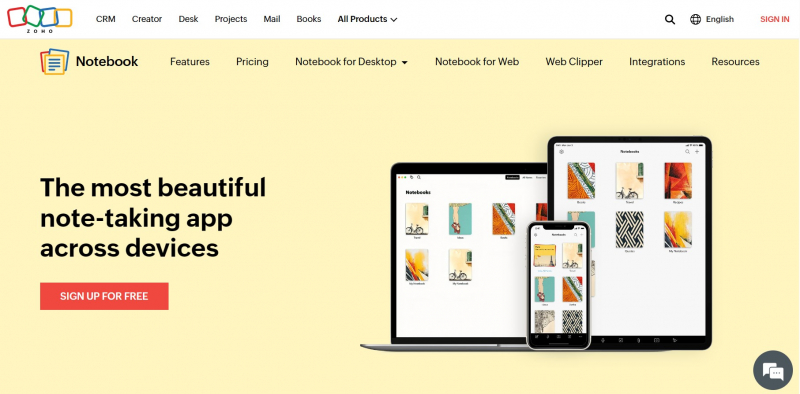
Screenshot of https://www.zoho.com/notebook/ Zoho -
Evernote is a powerful note-taking website that has been a favorite of professionals and students for many years.
It allows you to create notes with text, images, audio, and even handwritten notes. You can organize your notes with tags, notebooks, and stacks, making it easy to find what you need. Evernote's Web Clipper browser extension allows you to save articles, web pages, and images directly to Evernote for future reference. Additionally, it offers the ability to set reminders for individual notes, collaborate with others, search for notes quickly, use customizable templates, and integrate with a range of other apps and tools.
Here are some pro tips for using Evernote to its fullest potential:
- Organize your notes using tags: One of Evernote's most useful features is its tagging system. Take the time to create tags that are meaningful to you, and use them consistently to make it easier to find your notes later on.
- Use the Web Clipper: Evernote's Web Clipper is a browser extension that allows you to save articles, images, and other web content directly to Evernote. It's a great way to keep all your research and reference material in one place.
- Take advantage of templates: Evernote offers a wide range of customizable templates that can help you quickly create notes for everything from meeting agendas to grocery lists. Take a few minutes to explore the templates and see which ones work best for you.
- Use the mobile app: Evernote's mobile app is a powerful tool that allows you to access your notes, lists, and reminders on the go. Take advantage of its features like voice-to-text and the ability to add attachments to your notes.
- Consider upgrading to Premium: While the free version of Evernote offers a lot of great features, upgrading to Premium gives you access to even more powerful tools like offline access, PDF annotation, and more storage space.
Website: https://evernote.com/
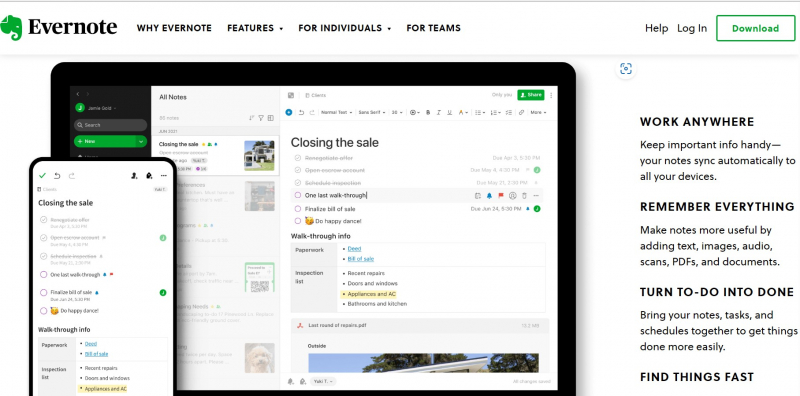
Screenshot of https://evernote.com/ Evernote -
MindMeister is accessible via web browsers. MindMeister's award-winning mind map editor allows you to create, share, and display mind maps directly from your web browser.
MindMeister has extensive tools for styling mind maps, adding extra information in the form of attachments, exporting mind maps to various formats, and much more! You can improve your maps by including notes, links, symbols, photos, or videos. MindMeister also allows you to convert thoughts into actionable tasks right within the mind map editor. Using a basic task widget, you can assign tasks to collaborators, define priorities, add due dates, and track progress.
MindMeister has collaboration options that let you share your mind maps with as many people as you choose. They may leave comments and amend in real time, ensuring everyone is on the same page. The MindMeister History Mode allows you to observe all the modifications made to your mind map over time.
MindMeister lets students recognize what they are thinking by creating a visual map for easy organization, allowing pupils to build a coherent thought process. MindMeister is a knowledge-based collaborative mind-mapping application that students can use to grasp and connect concepts, ideas, and information. Mind maps assist users in gathering ideas and knowledge about a specific topic.
MindMeister is also a powerful and simple mind-mapping software for students. MindMeister can help students of all ages study more efficiently, unleash their creative potential, and achieve ahead at university.Website: https://www.mindmeister.com/
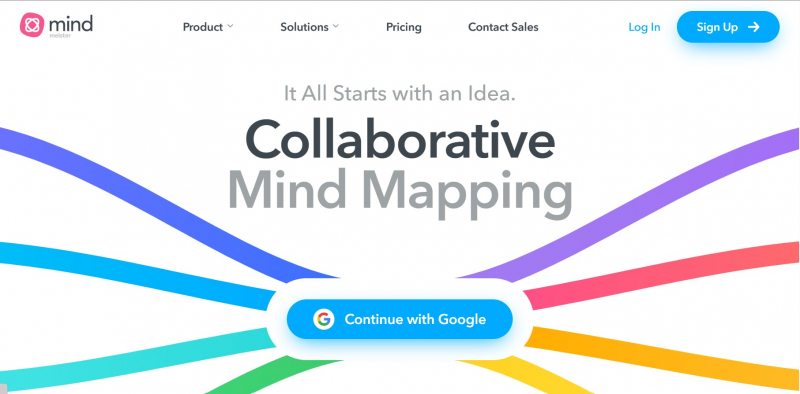
Screenshot of https://www.mindmeister.com/ MindMeister -
Simplenote is a lightweight note-taking website with a simple design and seamless device syncing. It is an excellent tool for students who require a simple and uncomplicated note-taking app with few distractions or sophisticated features.
Simplenote allows users to write notes with text and checklists, which are then synced in real-time across devices. It also has a tagging system that makes it simple to organize and find notes later. One of the best things about Simplenote is that it is completely free to use, with no advertisements or extra features. Simplenote is a handy program for students who desire a quick and easy way to take notes.
Here are some Simplenote pro advice for students:
- Organize your notes with tags: Simplenote's tagging system is a helpful tool that allows you to effortlessly categorize and sort your notes. Use tags like "Class Notes," "To-Do," or "Research" to keep your notes organized.
- Format your notes using Markdown: Simplenote supports Markdown formatting, allowing you to add headings, bold, italic, and other styles to your notes. This can improve the readability and organization of your notes.
- Use the version history feature: Simplenote stores any modification you make to your notes automatically, and you can view prior versions of your notes by clicking on the "Versions" icon. This function is useful if you mistakenly erase something or wish to return to an earlier version of your note.
- Enable Dark Mode: Simplenote has a Dark Mode option that can help you work on your notes in low-light circumstances by reducing eye strain. Go to Settings > Appearance > Dark Mode to enable it.
- Use Simplenote's web clipper: Simplenote provides a Chrome and Firefox web clipper extension that allows you to save articles and web pages directly to Simplenote. This can be beneficial for research and study.
Website: https://simplenote.com/
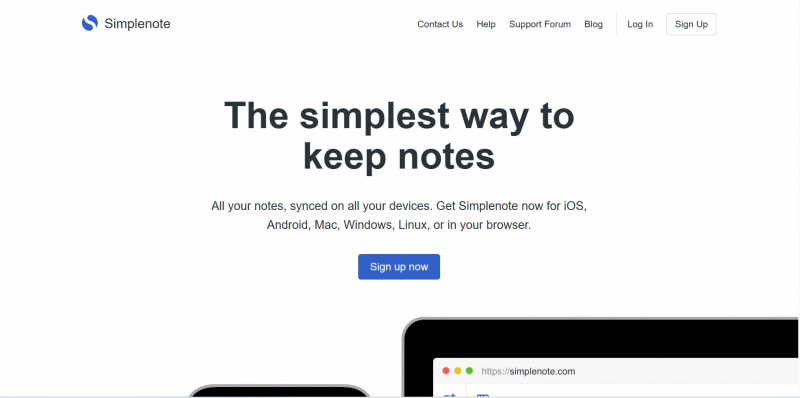
Screenshot of https://simplenote.com/ SimplenoteApp -
Milanote is a visual note-taking website that can be handy for students who like to organize their notes in a more creative and visual way. It has a drag-and-drop interface that allows users to create boards, cards, and notes that can then be arranged using several layout options.
Milanote's emphasis on visual organizing is one of its key features. This makes it an excellent tool for pupils who want to take notes in a more visual and creative manner. Milanote provides a variety of options to assist users in creating engaging and visually appealing notes, such as the ability to include photographs, videos, and links to external resources.
Milanote also supports collaboration, which is excellent for collaborative tasks. Multiple users can work on the same board at the same time, allowing students to collaborate on notes and ideas. Milanote also provides seamless synchronization across devices and platforms, allowing students to view their notes from anywhere.Website: https://milanote.com/
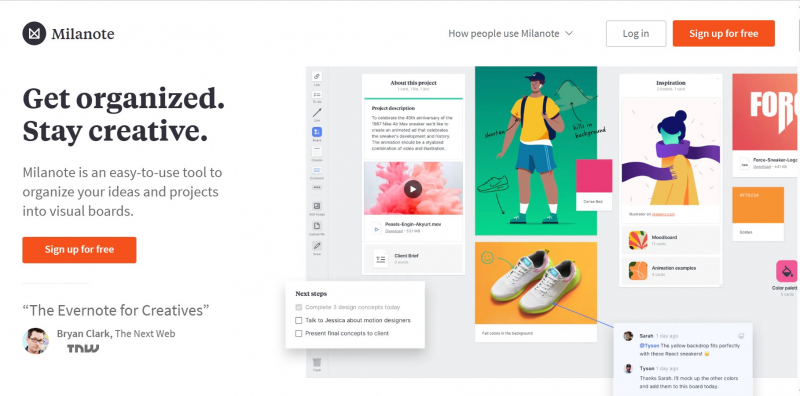
Screenshot of https://milanote.com/ Milanote -
Microsoft OneNote is a free note-taking program for iOS, Android, macOS, Windows, and the web. It is one of the greatest note-taking applications in general, and it is ideal for folks who seek a simple and straightforward software.
OneNote now has a unified user experience that works on Windows, Mac, iOS, and Android. You can sign in using your personal Microsoft account or your work or school account. You can create a new page or section by clicking + Page or + Section in the left-hand navigation window. You can keep a personal journal. Page and content creation, addition, and sharing: Pages and material can be created, added, and shared. You can properly organize OneNote and easily find content within notebooks. You can modify a variety of notebook settings.
Here are some tips for using Microsoft OneNote:
- Select any line of text: You can choose any line of text.
- Add a tag to text: By selecting the To Do tag and adding a check box to the line, you can add a tag to the text. You can also choose another tag by clicking the arrow next to the To Do icon, such as Important, Question, or Remember for Later.
- Create a notebook: By selecting Show Notebooks on any page, you can create a notebook. Select Add Notebook or + Notebook at the bottom of the pane. Choose Create Notebook after giving the new notebook a name. OneNote automatically moves to the new notebook. This notebook has a new section as well as a fresh blank page.
- Pin your OneNote note to the Start Menu: You can pin a OneNote page, section, or notebook to the Start Menu if you use it frequently. To pin a portion, for example, right-click it and select Pin portion to Start.
- Capture complex ideas with a quick drawing: You can quickly sketch complex thoughts and circle crucial details on a note. OneNote has the ability to transform handwritten notes into text, which is one of its advantages. To draw in OneNote, go to the ribbon and select the Draw tab. Then, select the appropriate pen type and begin sketching in your notes.
Website: https://www.onenote.com/
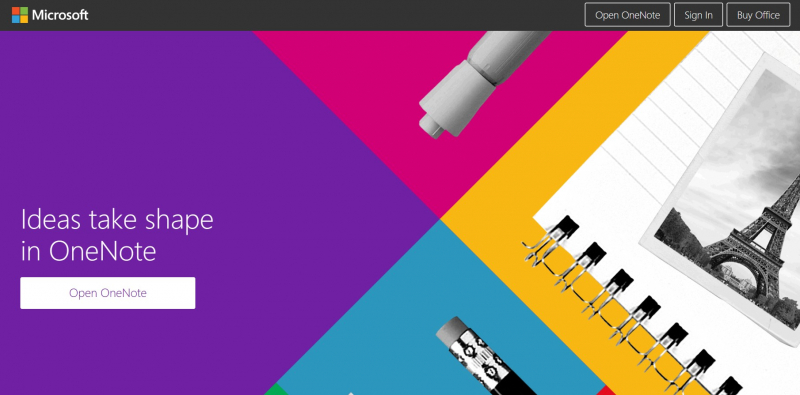
Screenshot of https://www.onenote.com/ Mike Tholfsen -
Standard Notes is a note-taking website focused on privacy that might be a beneficial tool for students who value security and simplicity in their note-taking process.
One of Standard Notes' distinguishing aspects is its emphasis on privacy and security. It employs end-to-end encryption to ensure the security of users' notes, which ensures that only the user has access to their notes. Standard Notes also includes a sophisticated set of security features, including two-factor authentication and a master password, to help protect users' data.
Standard Notes also has a clean and basic design, which can be beneficial for students who want to take notes in a distraction-free setting. Users can make text-based notes with basic formatting options, including bold, italic, and strikethrough. Tags, folders, and pins make it simple to arrange the notes.
Standard Notes may lack some of the advanced formatting options and capabilities offered in other note-taking websites such as Evernote or OneNote. However, for students who want a more streamlined note-taking experience, this simplicity can be a plus.Website: https://standardnotes.com/
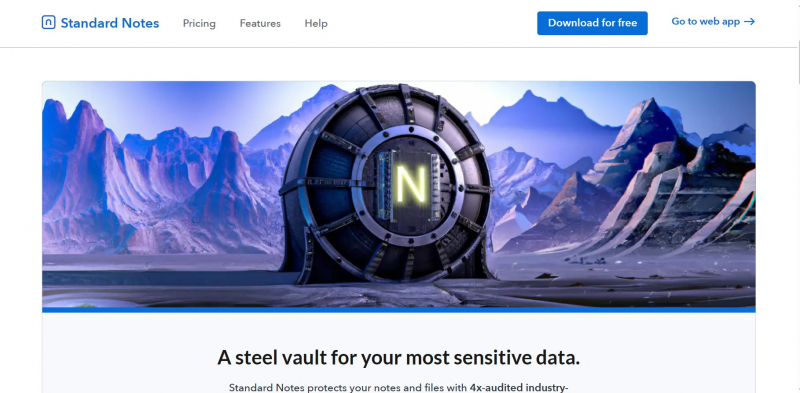
Screenshot of https://standardnotes.com/ Standard Notes -
Amanote is a student note-taking app. It enables you to include mathematical or chemical formulas (LaTeX), illustrations, charts, code, and other elements. You may also produce summaries and examine your notes and highlights in a special mode that allows you to filter them by color. The app can be downloaded from their website.
Amanote was created to let you take notes during presentations, lectures, and meetings. Its unique feature is instantly attaching notes to presentation media such as slides, PowerPoint, or PDF. It is possible to organize the notes and include mathematical calculations, images, drawings, PDF annotations, and other elements. Amanote additionally consists of an audio recording function synced with the presenting media. You may highlight and track the amount of time spent on each slide and generate statistics. Visualize your notes in a single view, sorted by several choices, and conveniently search for relevant information.
Amanote makes it more easier for kids to take notes while also reducing paper waste. One of the most significant aspects of student achievement is taking notes. The quality of notes and a student's academic success are virtually always mutually inclusive. It enables pupils to obtain a deeper comprehension of academic subjects and make it their own. Students use Amanote to take notes in context, allowing them to focus on what is important rather than copying down every word the professor says.
Amanote Distance Learning pricing begins at $150.00 per year as a flat charge. There is no free version available. There is no free trial period for Amanote Distance Learning. As a student, you are entitled to a 50% discount.Website: https://amanote.com/
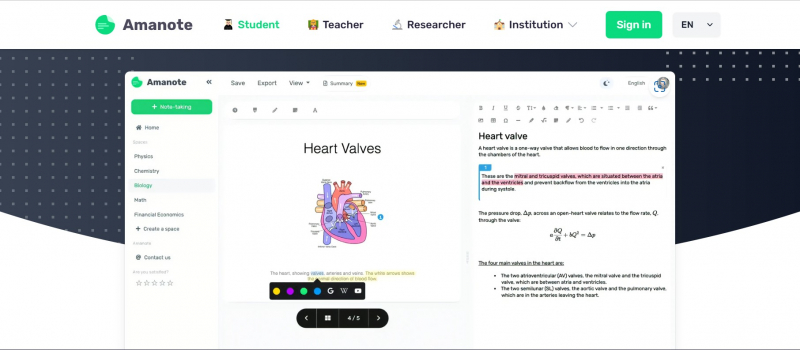
Screenshot of https://amanote.com/ Amanote : One Slide - One Note -
Turtl is a private and secure note-taking tool that allows you to organize and share your notes with teams or family members without jeopardizing your security. Turtl offers full-text search, tag (or lack thereof) filtering, and sorting by create/edit date. Photos, images, and documents can be attached to your notes. Files, like the rest of your data, are safely stored.
Turtl is also a simple and effective note-taking application for pupils. Turtl can help students of all ages study more effectively, unleash their creative potential, and get successful at university.Turtl provides a free plan with unlimited notes and devices. Turtl's subscription plan starts at $5 per month. It includes password-protected spaces, team management, personalization options that can increase reader engagement by up to 84%, and master documents for customizing branding, sections, text, and imagery. Using a form, you may easily personalize and publish documents. Personalize documents using a .csv file or your CRM system. Keep track of who is reading your unique documents.
Website: https://turtlapp.com/
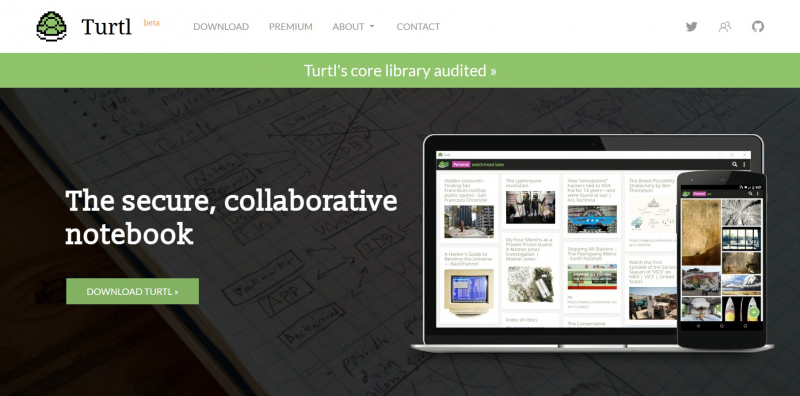
Screenshot of https://turtlapp.com/ Turtl