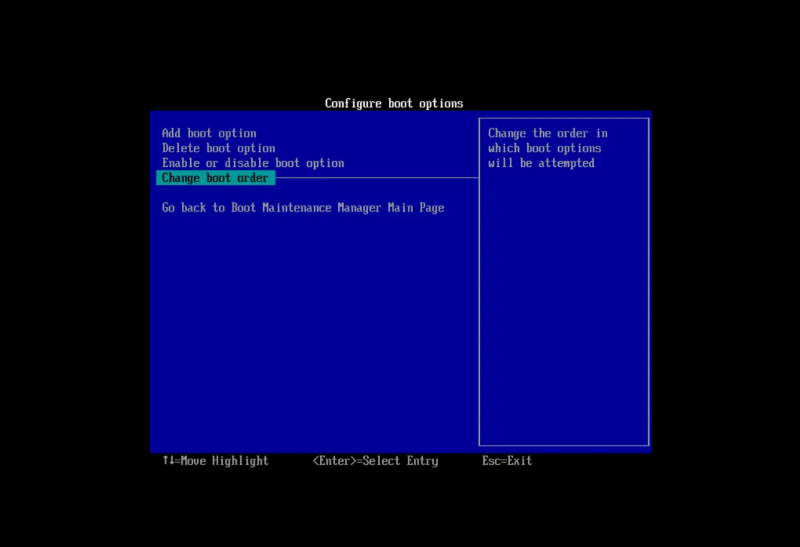Rearrange the Boot Sequence
Disconnecting external storage devices all the time can be a hassle, especially if you're using them to save space or run apps. However, you can make sure your Windows computer starts up from the right place without unplugging them.
Here's how: Enter your computer's BIOS (you can usually do this by pressing a specific key when you start up your computer). Then, go to the "Boot" section in the BIOS settings. Look for "Boot Device Priority" and choose your computer's hard drive as the main boot option.
By this way, your computer will always start from the internal hard drive first, so you won't have to deal with the inconvenience of unplugging external devices all the time while still ensuring a smooth startup process.