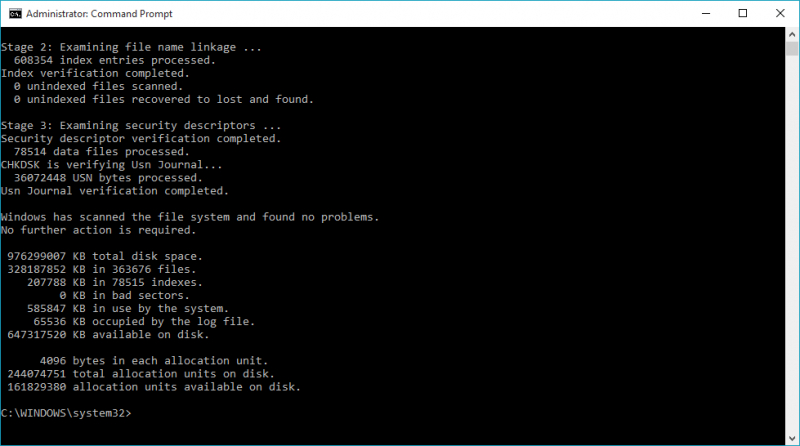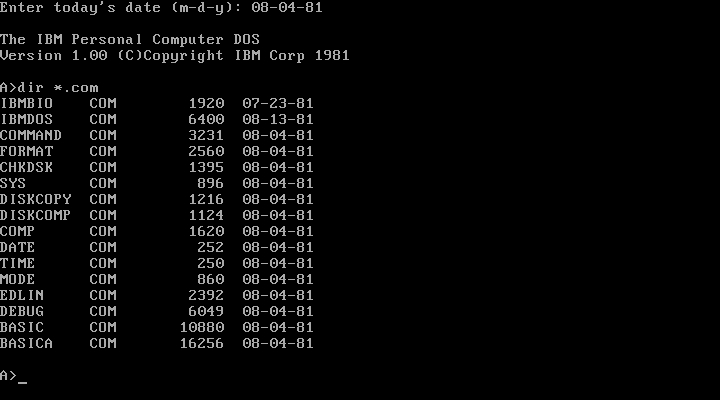Run the CHKDSK Command
When facing disk-related problems on your Windows computer, it's essential to utilize the CHKDSK utility. CHKDSK is a helpful tool that scans your hard drive for various issues, primarily focusing on logical problems. It can detect and resolve problems such as missing file metadata, improper file types or sizes, corrupted files, and bad sectors.
By running CHKDSK, you can potentially prevent or fix these issues, improving your computer's performance and data integrity. It's a valuable built-in feature that can be accessed via the Command Prompt, and it's a recommended step in troubleshooting disk-related problems to ensure your system operates smoothly and your data remains secure.