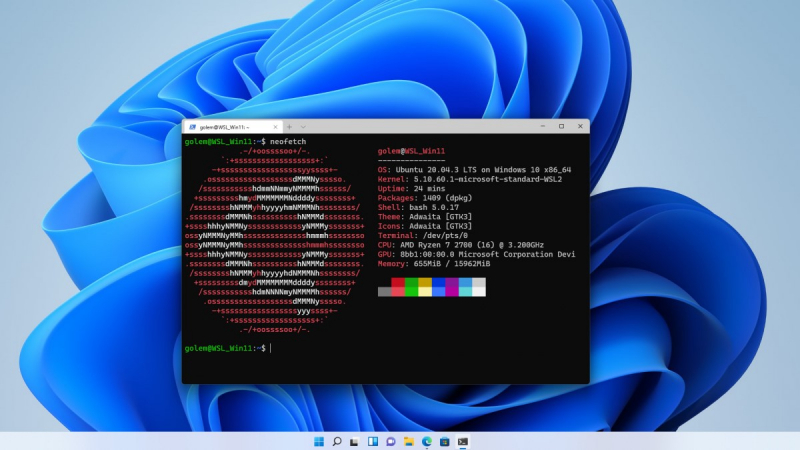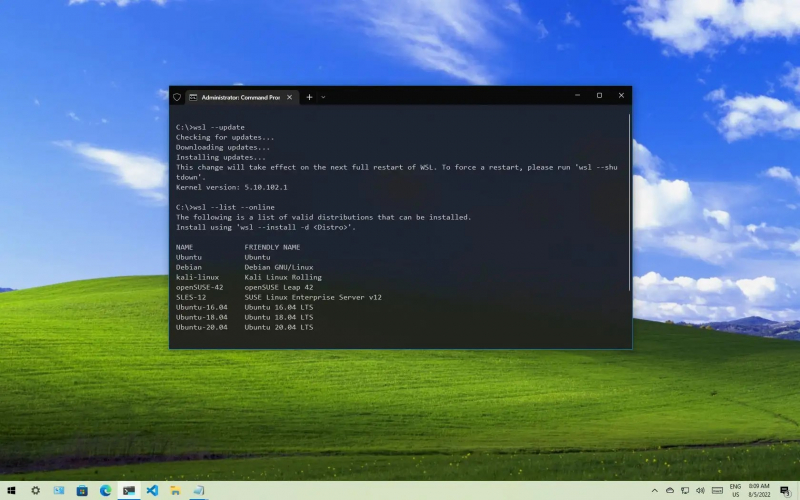Use Windows Terminal
The Windows Subsystem for Linux (WSL) is a compatibility layer provided by Microsoft that allows users to run a Linux environment directly on a Windows operating system. A robust open source terminal available from the Microsoft Store is the brand-new Windows Terminal. Windows Terminal was created by Microsoft with direct WSL 2 integration and automatic configuration of any installed Linux distributions. This implies that switching between Windows and Linux is simple and doesn't require setting up a separate environment.
Numerous shells, including PowerShell, WSL 2, and Command Prompt, are supported by Windows Terminal. Several productivity tools are also available, such as split pane, search bar, and numerous tabs. You may also alter the terminal's design to your preference. You may be confident that the community will always be working to improve Windows Terminal because it is an open source project.
Support for numerous profiles is one of Windows Terminal's most notable features. A variety of command-line shells can have profiles created and configured for them, each with specific parameters. This makes it easy to transition between several environments, whether you're using standard Windows commands, PowerShell scripts, or Linux commands via WSL.
Additionally, Windows Terminal offers a vast array of customization possibilities. The terminal's appearance can be changed by choosing different color schemes, modifying the font settings, or even making your own unique themes. You can also specify custom actions and apply keyboard shortcuts to further customize the terminal to your own requirements.
A versatile and feature-rich command-line experience is provided by Windows Terminal, which may greatly improve your productivity and efficiency whether you're a developer, system administrator, or power user. It is one of the best practices for using WSL 2 on Windows 10 & 11. Windows Terminal makes working with many command-line environments easier and gives you the ability to deal with Windows more efficiently by offering a single interface for them.
Pros:
- Enhanced Productivity
- Customization Options
- Support for Multiple Command-line Shells
- Improved Text Rendering
- Integration with Other Tools
Cons:
- Learning Curve
- System Requirements
- Limited Compatibility
- Stability and Updates