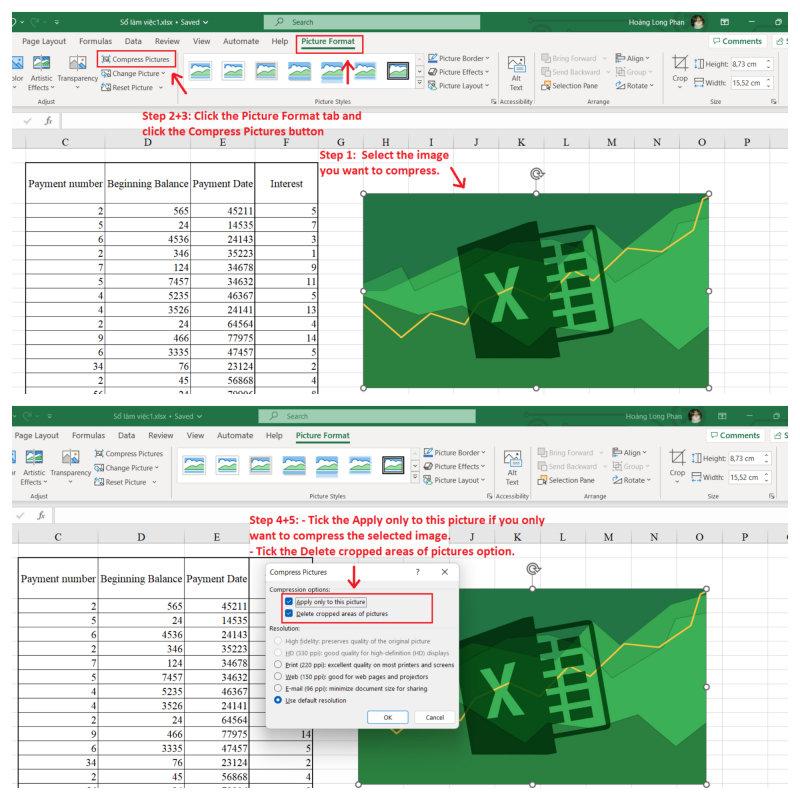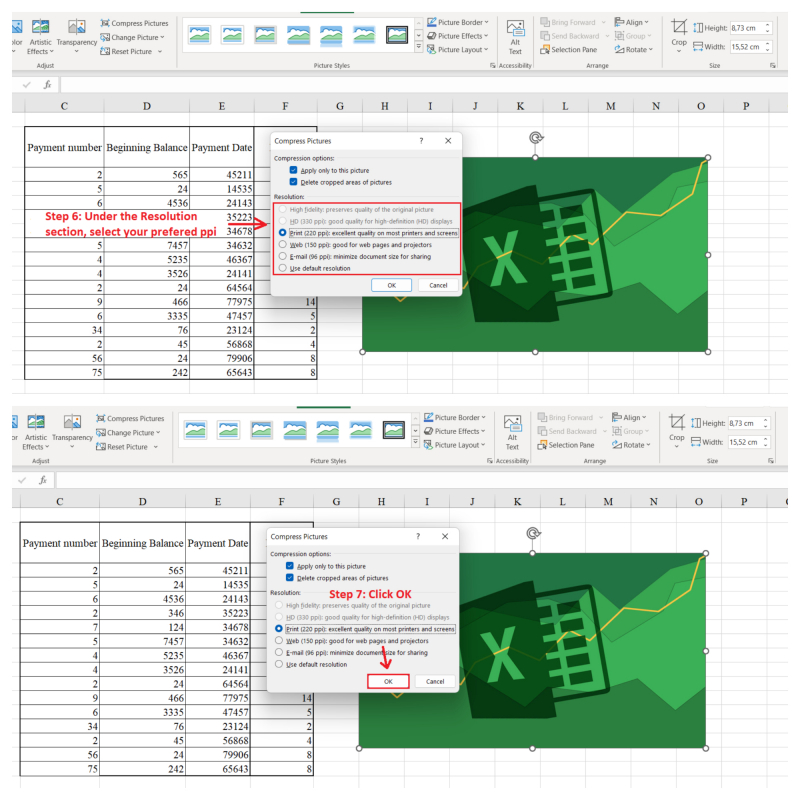Compress Pictures in Your Excel Spreadsheet
If you prefer not to reduce image resolution for all pictures, Microsoft Excel provides a way to compress individual images within your spreadsheet.
Here's how to apply this method to reduce the size of your Excel file.
- Within your Excel spreadsheet, choose the image you wish to make smaller.
- Click on the Picture Format tab.
- In the Adjust section, click the Compress Pictures button.
- Check the "Apply only to this picture" box if you want to compress only the chosen image.
- Also, check the "Delete cropped areas of pictures" option.
- In the Resolution section, pick your desired ppi.
- Lastly, click OK.
You can follow the same process for additional images if needed. As a result, your Excel file's overall size should significantly reduce.