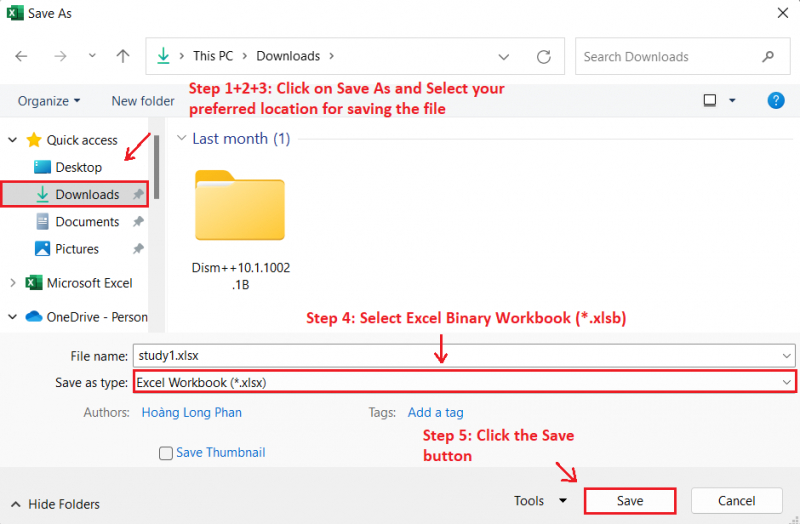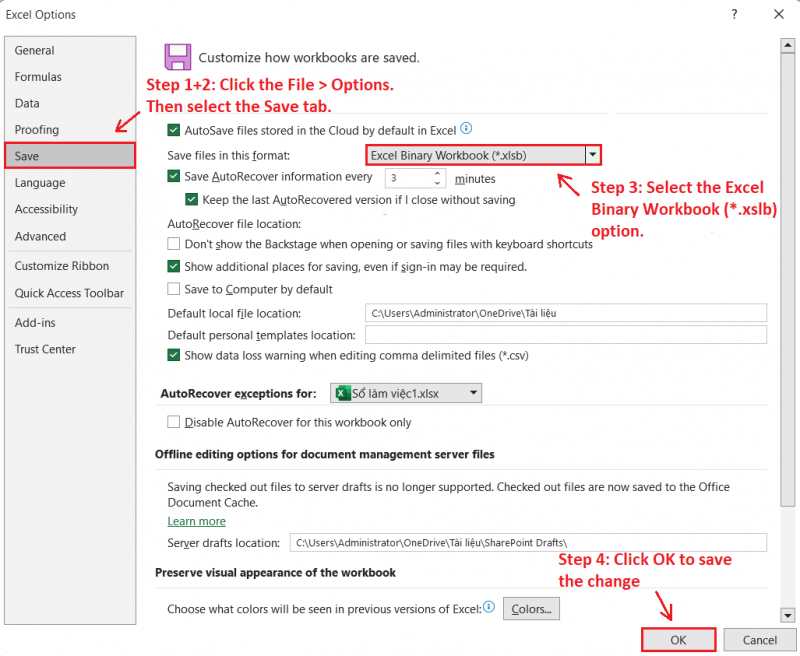Save Your Spreadsheet in Binary (.Xslb) Format
Microsoft Excel typically stores files in an XML-based format, facilitating data exchange with various applications and systems. Yet, for those seeking a swift reduction in file size, converting the Excel spreadsheet into a binary format is an option.
To save an Excel spreadsheet in binary format, follow these instructions:
- Open your Excel spreadsheet.
- Go to File and then Save As.
- Choose where you want to save the file.
- Click on the Save as type drop-down menu and select Excel Binary Workbook (*.xlsb).
- Finally, click the Save button.
This action will convert your Excel file into a binary format, demanding less storage space. If you wish to set Microsoft Excel to save files in this binary format by default consistently, follow these steps:
- Open Microsoft Excel and go to File > Options.
- Choose the Save tab from the left sidebar.
- Use the dropdown menu next to "Save files in this format" and select the "Excel Binary Workbook (*.xslb)" option.
- Click OK to save the changes.
After following the steps mentioned by Toplist, Excel will save all files in binary format by default, unless you specify otherwise.