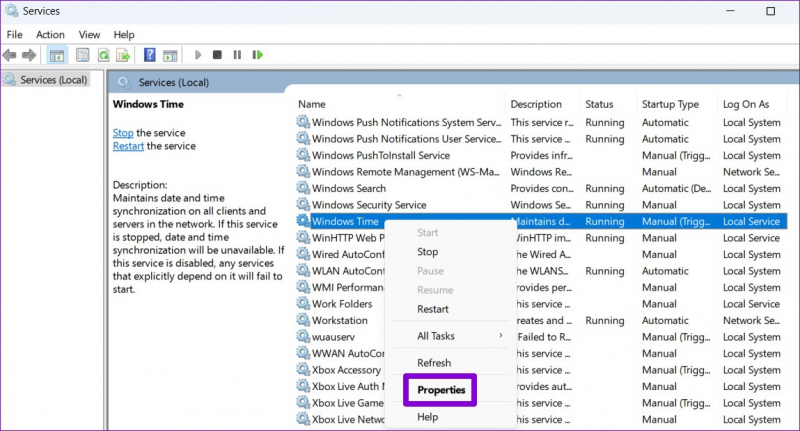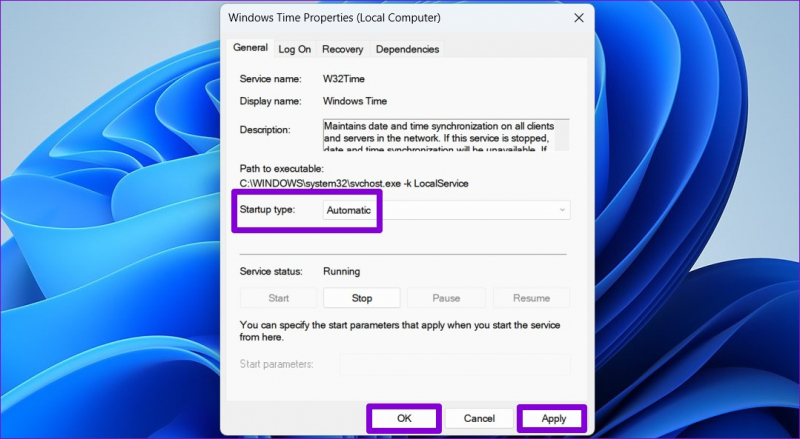Configure Windows Time Source
To configure the Windows time source for accurate time synchronization, follow these steps:
Step 1: Accessing the Date and Time Screen
- You can access the Date and Time settings by clicking on the clock on the Windows taskbar and selecting "Date and time settings" or by right-clicking on the clock and choosing "Adjust date/time."
Step 2: Selecting the Correct Time Zone
- Once on the Date & Time screen, locate the "Time zone" section and click on the drop-down menu to select the correct time zone from the list provided.
Step 3: Setting the Correct Date and Time
- Under the "Date & time" section, ensure that the toggle switch for "Set time automatically" is turned on. This allows your computer to synchronize with the time server and automatically set the accurate time and date.
Step 4: Configuring the Time Server
- If the automatic time synchronization is not working correctly, you can configure the time source manually. Scroll down to the "Additional date, time & regional settings" section and click on "Set the time and date." This will open the Control Panel.
Step 5: Configuring Windows Server Time Source
- In the Control Panel window, select the "Date and Time" option, navigate to the "Internet Time" tab, and click on "Change settings." Check the box next to "Synchronize with an Internet time server" and choose a server from the drop-down menu. Click "Update now" and then "OK" to save the changes.
By following these steps, you can ensure that your computer clock, whether it's a 24-hour clock on a desktop or laptop computer, displays the correct date and time in both the date and time settings and on the taskbar.