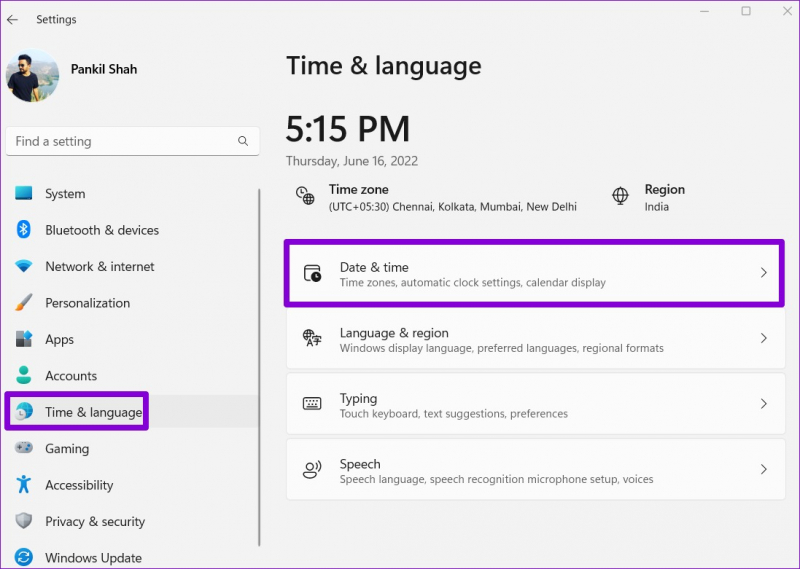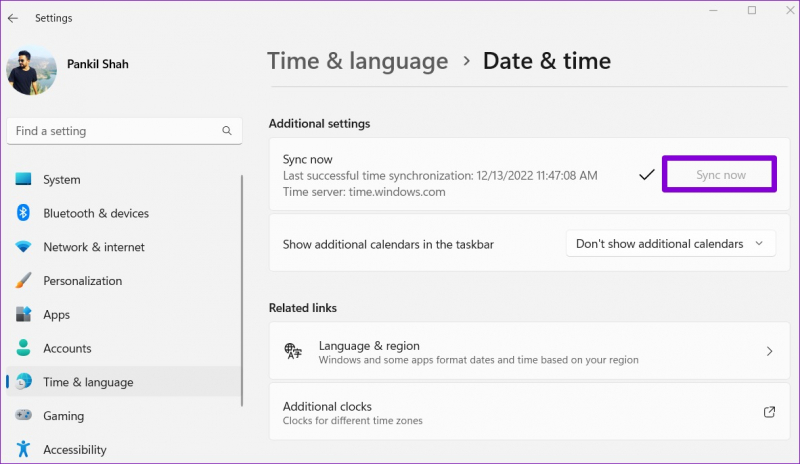Sync Your Windows Clock Manually
Syncing your Windows clock manually allows you to ensure an accurate time display. Fix it manually through the Date and Time settings on your laptop computer.
Step 1: Open the Date & Time Settings
- Click on the Start button and select the Settings gear icon. In the Settings app, click on "Time & Language," then choose "Date & Time" from the left sidebar.
Step 2: Sync the Windows Clock
- In the Date & Time section, toggle the "Set time automatically" switch to Off, if it's already On. Click on the "Sync now" button to manually synchronize your computer clock.
Step 3: Adjust Time Zone
- Scroll down to the "Time zone" section and click on the drop-down menu. Select your desired time zone from the list.
Step 4: Change Time Format
- If needed, click on the "Change date and time formats" link below the time zone settings. Choose between the 12-hour or 24-hour clock format.
By following these simple steps in the date and time screen, you can easily fix time discrepancies on your Windows 10 or 11 computer.