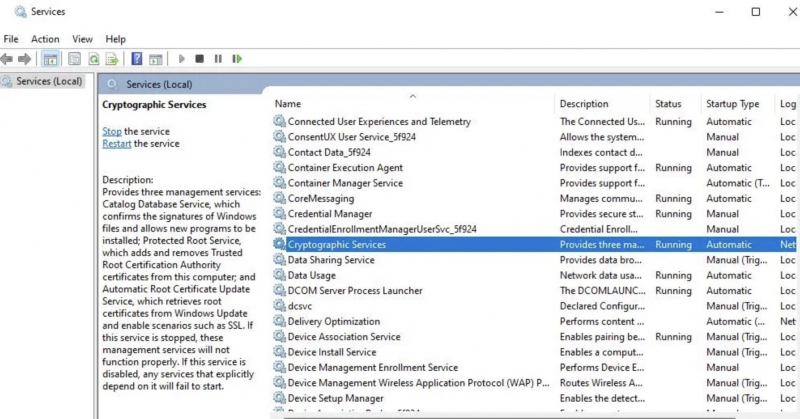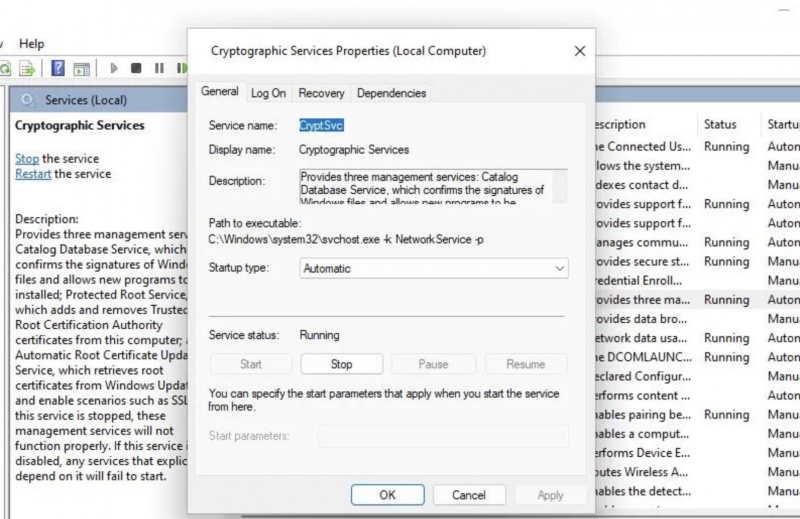Enable or Restart Required Services
If the Windows Troubleshooter stops working, it may be because important services are turned off or not running. Enabling and starting services such as Cryptographic Services, Windows Update, BITS, and Windows Installer may resolve the issue.
How to proceed is as follows:
- Open the application management service.
- Click on Cryptographic Services to display the settings window.
- Tap the Startup type drop-down menu and select Automatic installation if choosing another option.
- Next, select the Start option to run the service.
- Tap the Apply option and click OK to set your settings.
- Windows Update, Windows Installer, and similar platform transport services also follow this step.
- If all services are running and set to automatic mode, restart the computer and check if the issues are resolved.