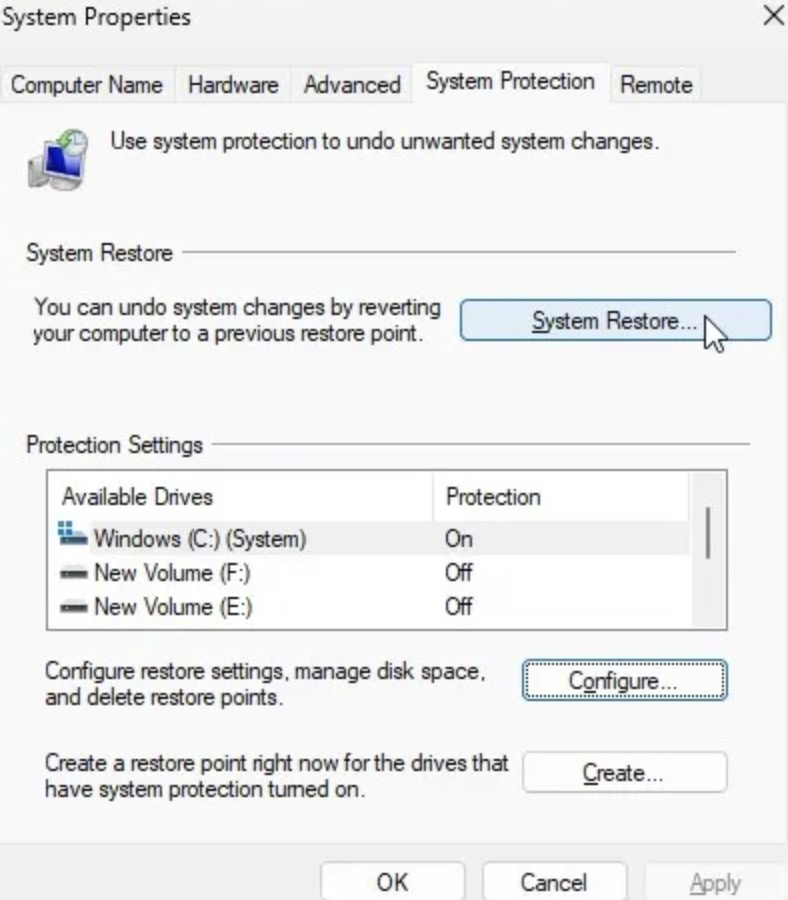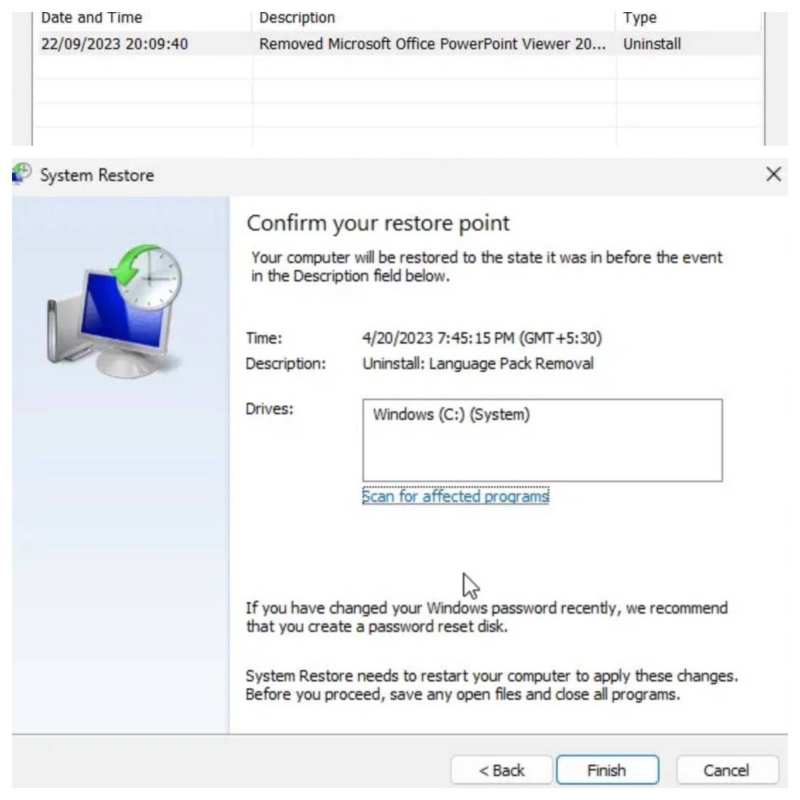Utilize the System Restore Tool
System Restore is a powerful utility that can help you undo system changes by returning Windows to an earlier point in time. This tool can be especially helpful in fixing issues that caused the troubleshooter to fail. Depending on the situation, choosing a restore point can bring Windows back to a state where you can use all the troubleshooters without any issues.
When selecting a restore point, Windows will take you back to a time when all troubleshooters were working on your PC. If you're unsure which restore point to choose, it's recommended to go with the oldest one available.
To perform a system restore on Windows, follow these steps:
- Press the Win key and type "system restore".
- Then Click "Create a restore point" to open the System Properties dialog box.
- You see System Properties, open the "System Protection" tab.
- Click System Restore.
- Or, press Win + R to open Run, enter rstrui.exe and click OK to open System Restore.
- Click Next. Select the restore point you want. Choose more or less depending on your System Restore settings.
- To see all available restore points, click Show more restore points.
- Select the restore point and click Scan for affected programs to see the programs and drivers that will be affected. Then click Close.
- Make sure the correct restore point is selected and click Next.
- In the confirmation dialog, read the terms and descriptions carefully.
- Click Finish to begin the recovery process.