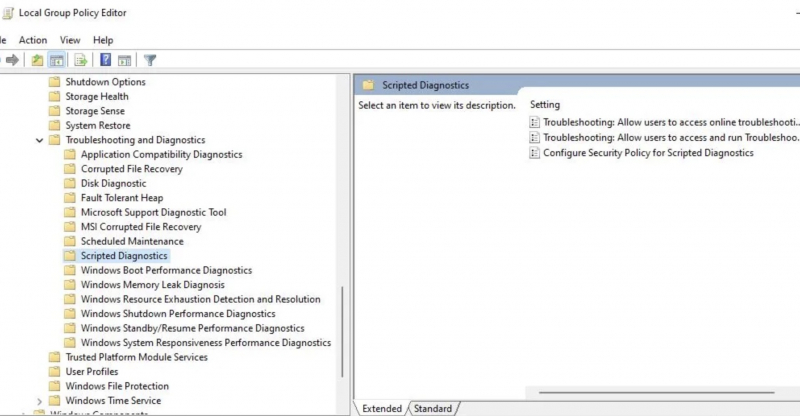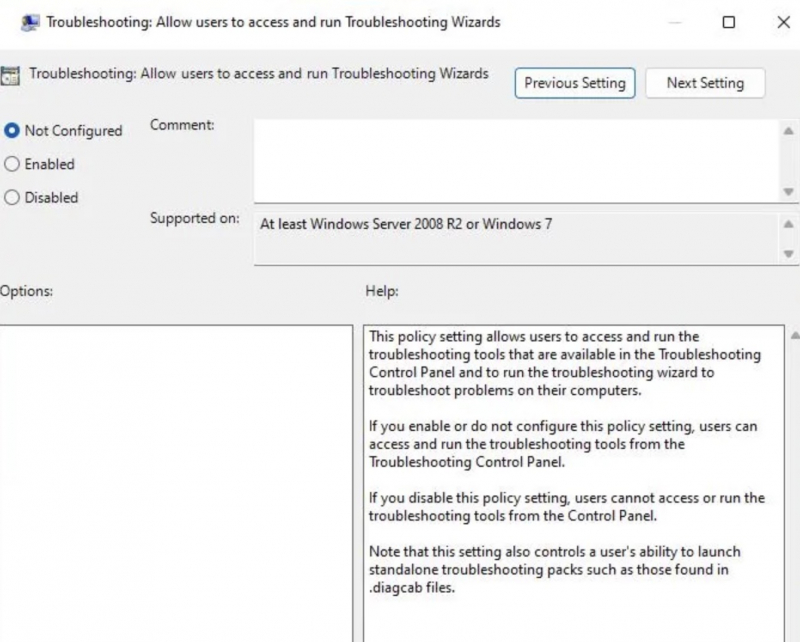Enable Troubleshooters in Group Policy Editor
It is possible to disable the Windows troubleshooter using the local group policy editor. If you are using Windows 10 Pro or Enterprise and are receiving an error message saying that troubleshooting has been turned off, it is likely that Group Policy has disabled the troubleshooter.
To open the Local Group Policy Editor, follow these steps:
- Open Local Group Policy Editor and double-click Computer Configuration in the utility.
- Double-click Administrative Templates, then System, and then Troubleshooting and Diagnostics.
- Double-click Scripted Diagnostics to view the policy settings for troubleshooting.
- Double-click the Troubleshooting policy: Allows users to access and run the Troubleshooting Wizard policy.
- If the policy is disabled, click Enabled to re-enable the troubleshooter.
- Press the Apply and OK buttons.
- Repeat steps 4-6 for Troubleshooting: Allow users to access online troubleshooting content and Configure Security Policy for Scripted Diagnostic policies.