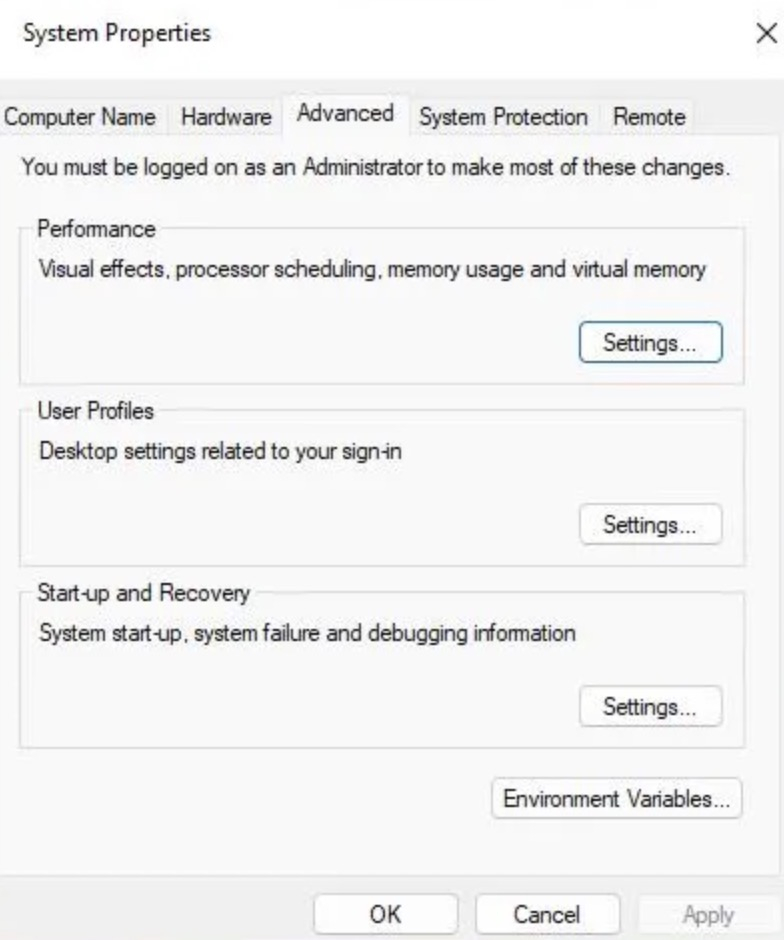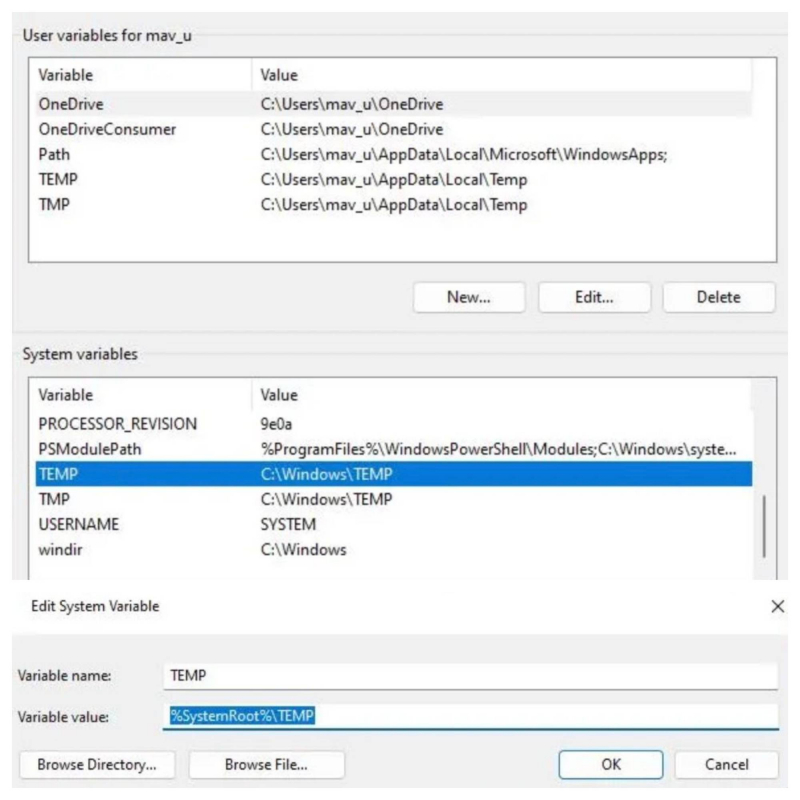Modify TEMP and TMP Environment Variables
Troubleshooter problems can also arise when the TEMP and TMP environment variables are changed from their default values. To resolve this issue, set the TMP and TEMP environment variables to their default values as follows:
- Press the Windows key + S keyboard button to open the file finder with
- Enter advanced system settings in the search box.
- Click View Advanced System settings > System Properties window appears.
- Press the Environment Variables button on the Advanced tab.
- Check the TEMP and TMP values in the System variables box. If they are not set to C:\Windows\Temp, then proceed to edit their values.
- Double-click TEMP in the System Variables box.
- Delete the text in the Variable value box. Then enter %SystemRoot%\TEMP inside the Variable value box.
- Click OK on the Edit System Variables window.
- Repeat the previous three steps for the TMP variable.
- Select OK on the Environment Variables window.