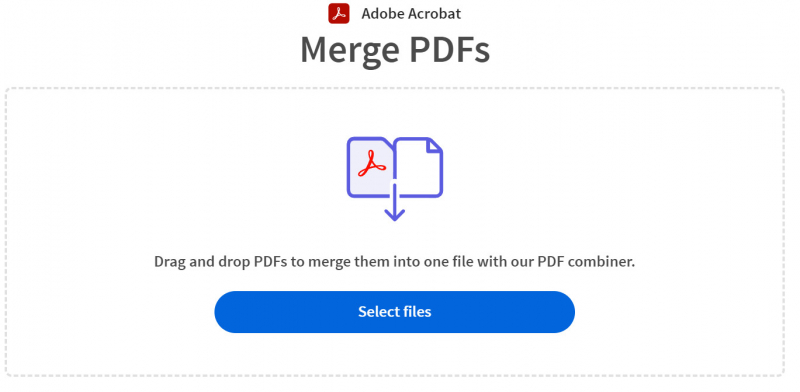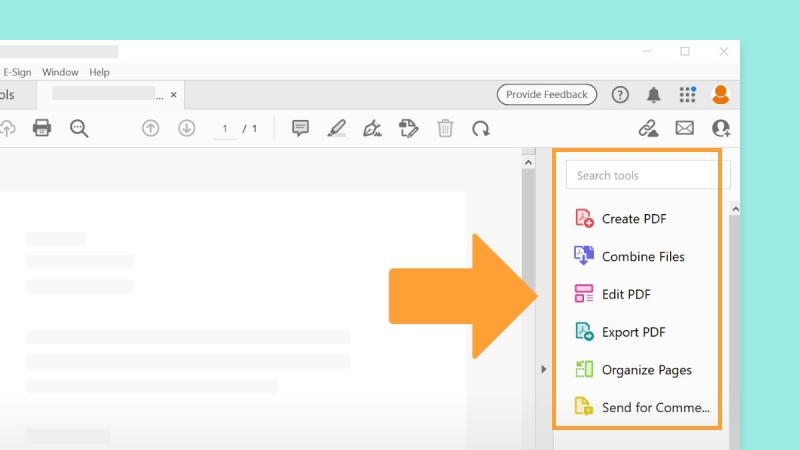Online
1. To combine PDF files for free, you can visit Adobe's website and use their PDF Combiner tool. Simply open a web browser and go to https://www.adobe.com/acrobat/online/merge-pdf.html. Alternatively, if you prefer not to use Adobe's official tool, there are many third-party online tools available that can also merge PDF files. Some popular options include:
- I Love PDF: https://www.ilovepdf.com/merge_pdf
- Smallpdf: https://smallpdf.com/merge-pdf
- PDF2Go: https://www.pdf2go.com/merge-pdf
2. To merge PDF files using Adobe's PDF Combiner tool, follow these steps:
- Open the PDF Combiner webpage in your web browser.
- On your computer, locate the PDF files that you want to merge.
- Click on the first PDF file and hold the mouse button.
- Drag the PDF file over to the PDF Combiner window.
- Drop the file into the area where you see the message "Drag and drop PDFs to merge them into one file with our PDF combiner."
- Repeat steps 3-5 for each additional PDF file you want to merge.
- Arrange the files in the desired order by dragging and dropping them within the PDF Combiner window.
- Once all the files are added and arranged, click on the "Merge" or "Combine" button to start the merging process.
- Wait for the tool to merge the PDF files into a single file. This may take a few moments depending on the size and number of files.
- Once the merging is complete, you can download the merged PDF file to your computer.
3. If you wish, you can rearrange the files. To modify the sequence of the individual PDFs within the combined document, just click and drag them to your desired order in the window. Additionally, you have the option to include or exclude PDF files from the list.
- To remove a file, hover over it and then click the trash can icon.
- To add more files, click the icon at the top of the merger window that looks like a document with a + in the bottom right corner.
4. Click "Merge". You’ll see this blue button at the top right corner of the PDF Combiner window.
5. To initiate the download, simply click on the "Download" button. Once the files have completed processing, you will find this button located on the left side of the page. By default, the merged file will be saved to your Downloads folder.