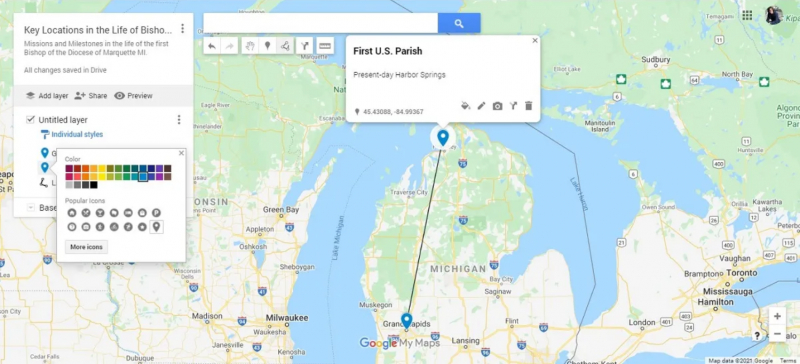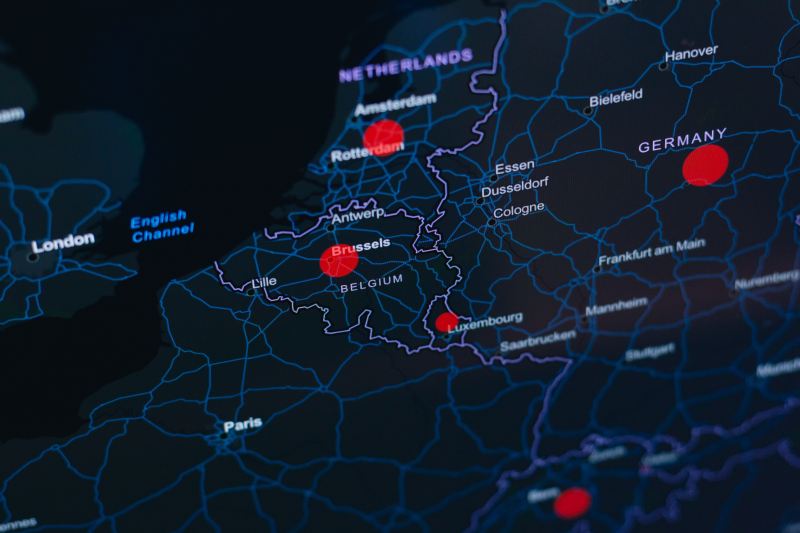Personalization Options
For personalizing options on your map, hover over the point's name in the menu to reveal the paint bucket icon. Clicking on the icon opens a color palette and a selection of different point icons.
Customizing the points on your map serves multiple purposes. It adds a touch of style, provides contextual information, and allows for easy differentiation of contributions made by different users at a quick glance. This feature helps maintain clarity and organization, particularly when multiple individuals are involved in editing the map.
By leveraging the color palette and point icons, you can enhance the visual appeal and usability of your map, making it more personalized and informative.